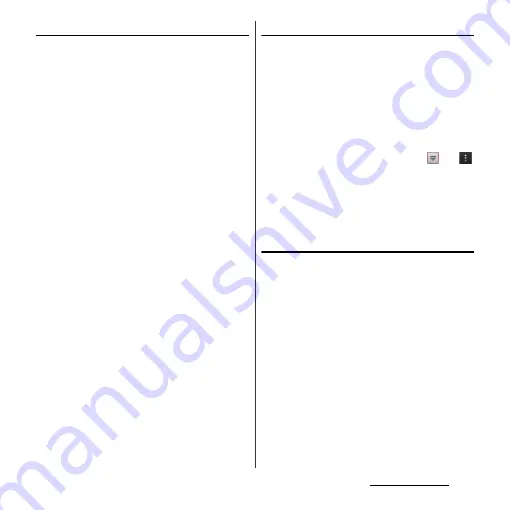
63
docomo Palette UI
Adding a folder to the Home screen
1
On "select an action" menu screen
(P.61), tap [Folder].
2
Select a folder you want to add.
・
The folder appears on the Home
screen.
・
You can rename or add items to a folder
by selecting [New folder] on the folder
selection screen.
■
Renaming
Touch and hold a folder you want to
rename
u
[Edit name]
u
Enter a folder
name and tap [OK].
■
Adding an item
From the Home screen, touch and hold a
shortcut you want to add to the
folder
u
Drag it onto a folder and lift up
your finger.
・
A shortcut is moved into a folder.
❖
Information
・
Alternatively, open a folder by tapping and then
touch and hold the title bar to display the [Folder
name] entry box to change.
Changing Kisekae
1
On "select an action" menu screen
(P.61), tap [Kisekae].
2
Flick left or right and tap a Kisekae
you want to change to.
❖
Information
・
Alternatively, select Kisekae you want to change to
and tap [Set] to change Kisekae.
・
Alternatively, from the Home screen, tap
and
then tap [Kisekae] to change.
・
You can add Kisekae contents by tapping [Search] to
download from website. To delete added Kisekae
contents, select the image and tap
[Delete]
u
[Delete].
Changing wallpaper
1
On "select an action" menu screen
(P.61), tap [Wallpaper].
2
Tap [Album]/[Live Wallpapers]/
[Wallpaper gallery]/[Xperia
™
wallpapers].
・
When you tap [Xperia
™
wallpapers],
select an image to set to the wallpaper,
tap [Set wallpaper].
・
When you tap [Album], select an image
to set to the wallpaper, drag and set
trimming frame for range in the image
you want to use as wallpaper, and then
tap [Crop] to set wallpaper.
Summary of Contents for Xperia GX SO-04D
Page 1: ...12 7 INSTRUCTION MANUAL ...






























