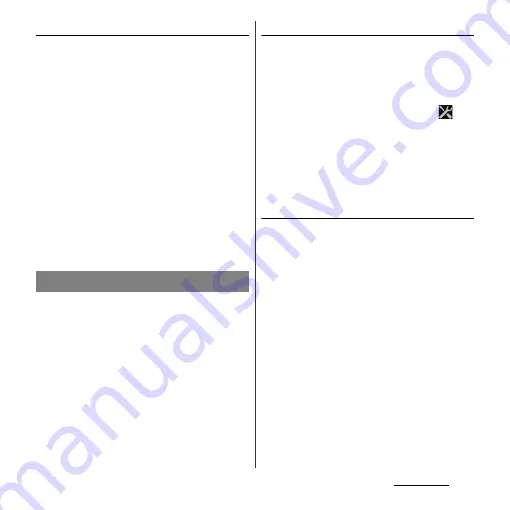
173
Applications
Taking a photo using face detection
1
With Face detection set, point the
camera at the subject.
・
Each detected face is framed (up to 5
faces).
2
Tap the frame you want to focus on
or let the camera select which face
to focus on without tapping.
・
A yellow frame shows the face in focus.
3
Shoot a picture.
・
For information on how to shoot
pictures, see "Shooting a still picture"
(P.171).
・
Shot pictures are automatically saved in
the internal storage/microSD card.
Smile detection allows you to capture a face
just as it smiles. The camera detects up to 5
faces and selects 1 face for smile detection
and auto focus. A yellow frame shows which
face is selected. When the selected face
smiles, the frame turns to green and the
camera automatically takes a photo.
Setting smile detection
1
From the Home screen, press and
hold
k
for over a second.
・
The still picture shooting screen (P.170)
appears.
2
On the shooting screen, tap
,
then tap "Smile detection" (P.179).
・
You can select smile level for the smile
detection feature from "Big smile"/
"Average smile"/"Small smile"/"Off". Set
"Off" to cancel smile detection.
Taking a photo using smile detection
1
With Smile detection set, point the
camera at the subject.
・
Each detected face is framed (up to 5
faces).
・
The camera selects which face to focus
on. A yellow frame shows the face in
focus.
2
The camera automatically takes
the photo when the subject in
focus smiles.
・
Shot pictures are automatically saved in
the internal storage/microSD card.
・
If no smile is detected, operate the
steps in "Shooting a still picture" (P.171)
to shoot a picture.
Smile detection
Summary of Contents for Xperia GX SO-04D
Page 1: ...12 7 INSTRUCTION MANUAL ...
















































