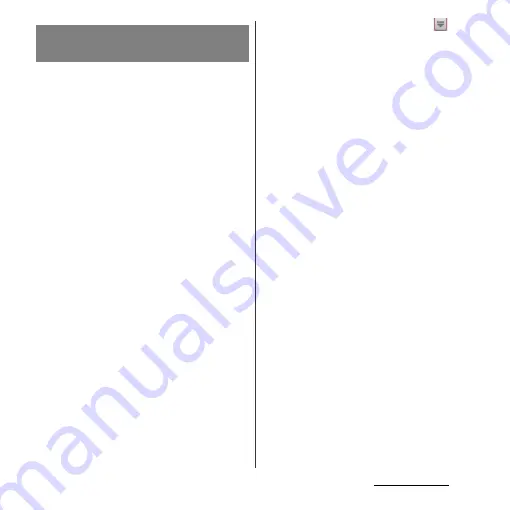
156
File management
By making pair setting for the terminal and
another Bluetooth device, you can use the
device such as Bluetooth handsfree headset
etc. connecting to the terminal to make and
receive calls.
Once you have made pair setting for the
terminal and a Bluetooth device, the setting
is saved. When making pair setting for the
terminal and a Bluetooth device, you may
need to enter a passkey (PIN). The terminal
automatically tries the generic passkey
"0000". If this passkey does not work, see the
documentation of your Bluetooth device. You
do not need to re-enter the passkey the next
time you connect to a paired Bluetooth
device already set.
You cannot pair the terminal with two
Bluetooth headsets. However, you can pair
the terminal with two or more Bluetooth
devices of different profiles. The terminal
supports the following Bluetooth profiles:
A2DP, AVRCP, HFP, HID, HSP, OPP, PAN, PBAP,
and SPP.
1
Make sure that the Bluetooth
function is on.
2
From the Home screen, tap
and
tap [Settings]
u
[Bluetooth].
3
Tap [Search for devices].
・
A list of detected Bluetooth devices
appears.
4
Tap a Bluetooth device name to
pair with the terminal.
5
Check a passkey on the "Bluetooth
pairing request" screen, then tap
[Pair].
・
You can use the Bluetooth device that
has been paired.
・
Some Bluetooth devices make
connections continuously after making
pair setting.
・
Authentication passcode may be
required on the "Bluetooth pairing
request" screen.
❖
Information
・
Make sure that the Bluetooth function and Bluetooth
detection function of the target device are on.
・
When you make pair setting with the Bluetooth
device supporting Secure Simple Pairing (SSP)
function, a passkey appears on the screen. Check the
passkey and make the pair setting.
Making pair setting for the
terminal and Bluetooth device
Summary of Contents for Xperia GX SO-04D
Page 1: ...12 7 INSTRUCTION MANUAL ...






























