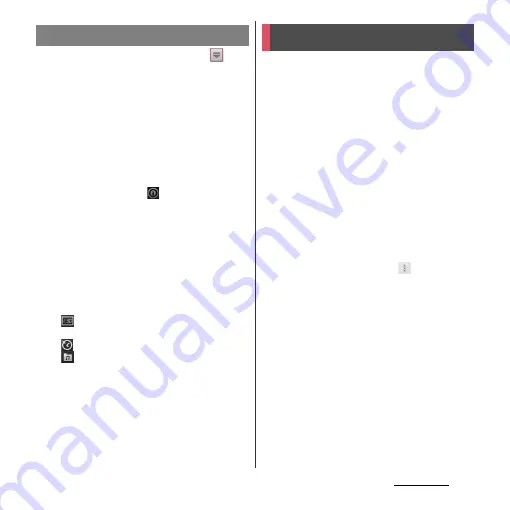
213
Applications
1
From the Home screen, tap
,
then [Alarm & Clock].
2
Tap [Timer].
・
Time screen appears.
3
Tap [Set time].
4
Flick number up and down to
adjust the time and then tap [Set].
5
Tap [Start].
・
Timer starts, and
appears in the
status bar.
6
Tap [Stop].
・
Stop sounding alarm after a set time
has elapsed.
・
Tap [Stop] within a set time duration to
pause timer. Tap [Start] to resume timer.
❖
Information
・
Tap
to display date and time set on the terminal
in full screen.
・
Tap
to set time from Timer history.
・
Tap
u
Select an alarm sound
u
Tap [Done] to
change the alarm sound.
Move or back up data such as phonebook
entries, sp-mode mails, bookmarks, etc. using
external memory such as microSD card.
・
Do not remove the battery pack or microUSB
card during backup or restoring. Doing so
may damage the terminal data.
・
If the battery is low, backup or restore may not
be done. In that case, charge the terminal and
retry to back up or restore.
・
docomo apps password is required to back
up or restore. For details on docomo apps
password, see "docomo apps password"
(P.134).
❖
Information
・
For details of SD card backup, tap
, then tap [Help]
to view the help.
Using Timer
SD card backup
Summary of Contents for Xperia GX SO-04D
Page 1: ...12 7 INSTRUCTION MANUAL ...
















































