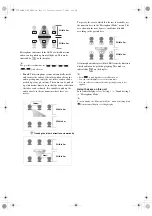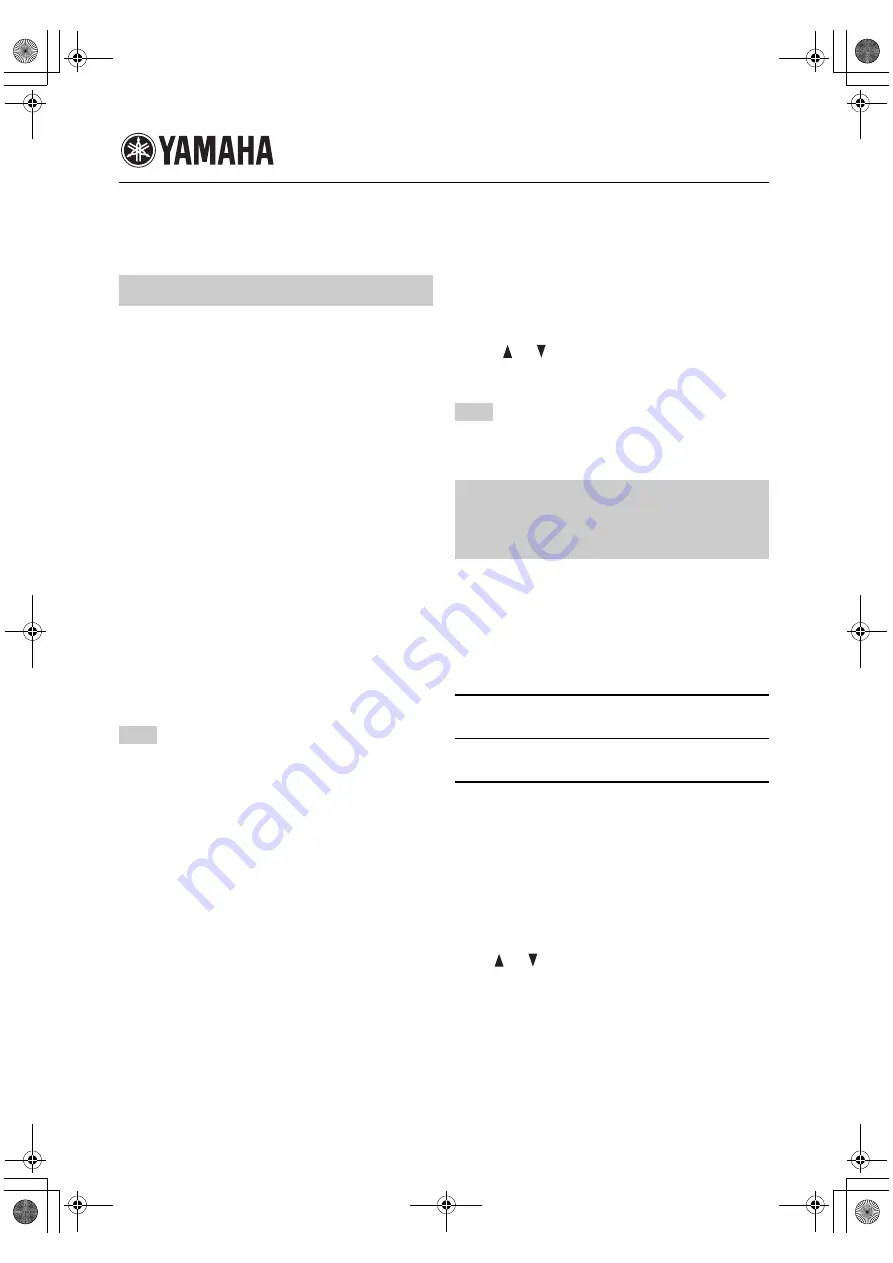
Additional information
Due to the upgrading of the firmware, the following functions are added or changed after the printing of the supplied
owner’s manual.
The “Volume Fine Adj” menu is added to “Sound
Settings”.
■
Adjusting the volume from the
Control Panel of the USB-connected
PC (USB Vol. Adj.)
When a PC is connected to the system through USB, the
microphone and speaker volume can be adjusted and
muted in the “Sound and Audio Device Properties”
window on the PC. For how to view the “Sounds and
Audio Devices Properties” window, refer to steps 1 to 3 on
page 9 of the supplied owner’s manual.
•
Enable
: When this system and a PC are connected
through USB, the microphone and speaker volume can
be adjusted and muted from the Control Panel.
•
Disable
(default): When this system and a PC are
connected through USB, the audio signals are input or
output between them always at a constant volume. The
display of this system displays an icon indicating this
mode.
Using the keys on this unit
In the initial display, select “Menu”
→
“Settings”
→
“Sound Settings”
→
“Volume Fine Adj”
→
“USB Vol. Adj.”.
When adjusting the volume using the keys on this system after
having adjusted it from the Control Panel of the PC, leave an
interval of 2 seconds or more before pressing the keys on this
system.
■
Adjusting the volume
The audio input volume from the microphones and the
audio input/output volumes from/at the AUDIO IN/OUT
terminals can be fine adjusted.
• Microphone: Fine adjustment of the input volume from
the microphones of the system.
• Audio IN: Fine adjustment of the input volume from
the AUDIO IN/OUT terminals.
• Audio OUT: Fine adjustment of the output volume at
the AUDIO IN/OUT terminals.
Using the keys on this unit
In the initial display, select “Menu”
→
“Settings”
→
“Sound Settings”
→
“Volume Fine Adj”.
y
• Use the
and
keys to fine adjust each volume.
• Adjustment range: –12.0 dB to 12.0 dB (0.5 dB steps)
• Initial setting: 0 dB
Varying the volume setups may distort audio in certain operating
environments. In this case, reduce the volume setting until the
distortion disappears.
If your PC or TV conference system does not have the line
input/output terminals, it can be connected to this system
using the headphone output and microphone input
terminals.
■
Connection
Prepare two commercially available audio connection
cables (stereo mini-jack cables).
1
Connect the AUDIO IN jack of this unit to the
headphone output terminal of the PC.
2
Connect the AUDIO OUT jack of this unit to
the microphone input terminal of the PC.
3
Configure the “Volume Fine Adj” and
“External Input/Output” menus.
■
Setting the “Volume Fine Adj” menu
Set the “Audio OUT” between –6.0 and –12.0 dB.
Using the keys on this unit
In the initial display, select “Menu”
→
“Settings”
→
“Sound Settings”
→
“Volume Fine Adj”
→
“Audio
OUT”.
y
Use the
and
keys to fine adjust the volume.
PJP-100UH
F.W. 1.50
Volume fine adjustment features
Note
Note
Connection of the headphones
output and microphone input
terminals (page 12)
PJP-100UH_UCGB_FLIER.fm Page i Thursday, August 7, 2008 2:41 PM