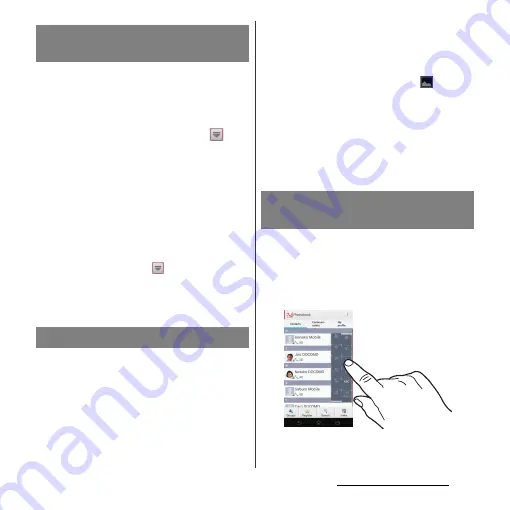
38
Before Using the Terminal
You can set the screen orientation to change
automatically between landscape and
portrait view when you turn the terminal
horizontal/vertical.
1
From the Home screen, tap
,
then tap [Settings]
u
[Display].
2
Mark [Auto-rotate screen]
checkbox.
❖
Information
・
Even when you change the orientation of the
terminal, the screen may not change to landscape
view depending on the screen such as Home screen,
etc.
・
From the Home screen, tap
, then tap
[Settings]
u
[Accessibility] and mark [Auto-rotate
screen] to switch the screen automatically between
landscape and portrait view.
You can save the current displayed screen as
an image (screen shot).
You can check captured screen shots on the
album (P.188).
1
On the screen you want to capture,
press and hold
p
and lower of
m
for over a second at the
same time.
・
Screenshot is captured and
appears
in the status bar.
❖
Information
・
Drag the status bar downwards and tap a screen shot
displayed in the notification panel to display
"Complete action using" screen, then tap [Beam with
Twonky]/[Album] to share or send the shot image.
On the phonebook list screen, tap [Index] at
the bottom of the screen to display index
characters with which you can search by
Japanese syllabary and alphabetic order.
・
Tap the index character to move on the list.
Changing orientation of the
screen
Capturing the screenshot
Selecting items quickly from a
list
Summary of Contents for Xperia GX SO-04D
Page 1: ...12 7 INSTRUCTION MANUAL ...
















































