Reviews:
No comments
Related manuals for SM-A226BR/DSN

PG-1410
Brand: Pantech Pages: 145

PCS250G
Brand: Paradox Pages: 44

GV-WM4
Brand: Groov-e Pages: 2

HookUpz Smartphone Telescope Adapter
Brand: Carson Pages: 16

UNIVERGE SV8100 DT7 SERIES
Brand: NEC Pages: 16

PM67
Brand: Point Mobile Pages: 8

Polka D110
Brand: Plum Pages: 24

MY850 Carat
Brand: Sagem Pages: 72

ONE TOUCH 993
Brand: Alcatel Pages: 6

ZA-350
Brand: Zartek Mobile Pages: 6

SM-X210
Brand: Samsung Pages: 127

Redmi 2
Brand: Xiaomi Pages: 1

Cricket Memo
Brand: Zte Pages: 62

Cybershot C510a
Brand: Sony Ericsson Pages: 83

GardCharge GC101
Brand: Joybien Pages: 2

Memory Stick Camera Application Version 1.0
Brand: Sony Pages: 16
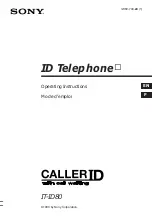
IT-ID80
Brand: Sony Pages: 56

Q-Camera ES02
Brand: UPQ Pages: 2

















