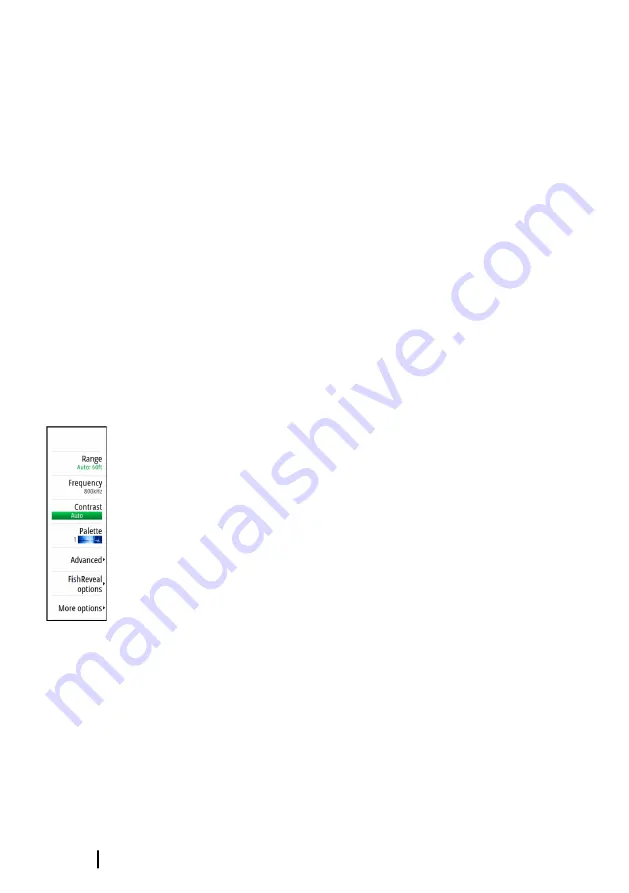
Using the cursor on the panel
When you position the cursor on the panel, the image pauses and
the cursor information window is activated. The depth of the cursor
is shown at the cursor position.
Viewing DownScan history
You can pan the image history by dragging the image to the left
and right.
To resume normal DownScan scrolling, clear the cursor from the
image.
Recording DownScan data
Displays the record log dialog. DownScan data can be recorded by
selecting the correct file format (xtf) in the record dialog. For more
information, refer to
Setting up the DownScan image
Use the DownScan menu to set up the image. When the cursor is
active, some options in the menu are replaced with cursor mode
features. Select the clear cursor menu option to return to the
normal menu.
Source
Ú
Note:
Available only if multiple sources with the same
capability are available.
Used to specify the source for the image in the active panel.
You can display different sources simultaneously, using a multi-
panel page configuration. Menu options for each panel are
independent.
Ú
Note:
Using transducers at the same frequency can cause
interference.
For source setup information, refer to the unit's Installation Manual.
Range
The range setting determines the water depth that is visible on the
screen.
164
DownScan
| GO XSE/XSR Operator Manual
Summary of Contents for GO XSE Series
Page 1: ...GO XSE XSR Series OPERATOR MANUAL ENGLISH www simrad yachting com ...
Page 2: ......
Page 16: ...16 Contents GO XSE XSR Operator Manual ...
Page 62: ...62 Waypoints routes and tracks GO XSE XSR Operator Manual ...
Page 97: ...Trolling motor autopilot GO XSE XSR Operator Manual 97 ...
Page 240: ......
Page 241: ......
















































