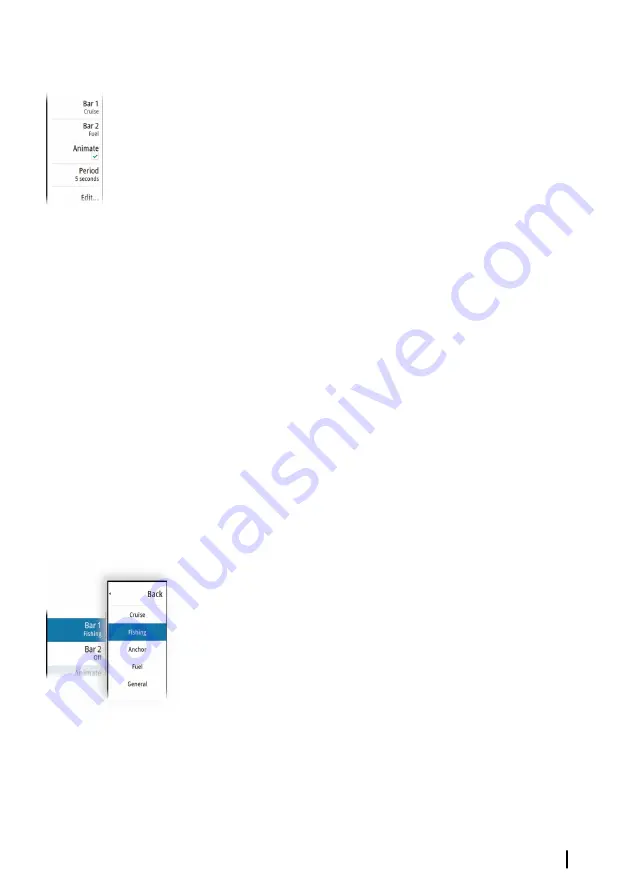
Setting the appearance of the instrument bar
The instrument bar includes Bar 1 and Bar 2.
•
Bar 1 can be global for all pages, or customized for each page
•
Bar 2 is customized for each page
By default, bar 1 is shown on the panel.
If a predefined instrument bar is selected for both Bar 1 and Bar 2
and the Animate menu option not selected, then both bars are
shown at the same time on the page.
You can turn bar 2 ON/OFF by selecting the Bar 2 menu option and
then the OFF sub-menu option.
Animating the instrument bar
If you selected a predefined instrument bar for both Bar 1 and Bar 2
on a page, then you can specify that the instrument bar switch
periodically between showing Bar 1 and Bar 2.
Select the Animate option and set the time period which the
instrument bar will switch showing Bar 1 and Bar 2 on the page.
Turning the instrument bar ON or OFF
By default, the Instrument bar is shown on the panel.
You can turn the instrument bar ON/OFF from the System Controls
dialog.
Select a predefined instrument bar
Use the menu to select a predefined activity based instrument bar.
Changing data
You can change data from the menu.
Customizing your system
| GO XSE/XSR Operator Manual
29
Summary of Contents for GO XSE Series
Page 1: ...GO XSE XSR Series OPERATOR MANUAL ENGLISH www simrad yachting com ...
Page 2: ......
Page 16: ...16 Contents GO XSE XSR Operator Manual ...
Page 62: ...62 Waypoints routes and tracks GO XSE XSR Operator Manual ...
Page 97: ...Trolling motor autopilot GO XSE XSR Operator Manual 97 ...
Page 240: ......
Page 241: ......






























