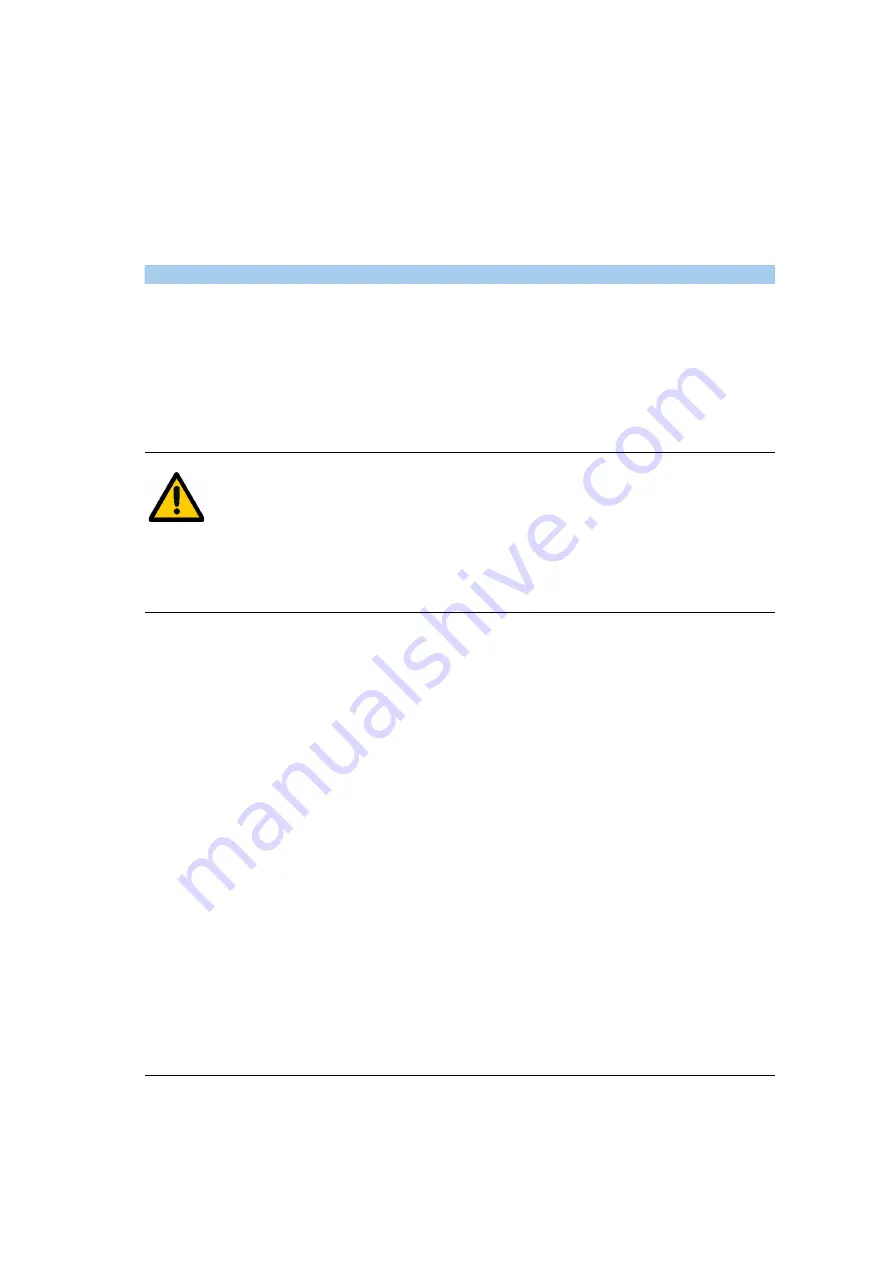
Safety
General Safety Information
0.0
04/2012
0.0
A.1-9
0.0
During scanning
A.1
Despite the careful design of the CT scanner, it is not possible to
completely eliminate the risk of injury (danger due to collision,
crushing, radiation).
A.1
✧
Never leave the CT scanner unsupervised during an exami-
nation.
A.1
A.1
CAUTION
A.1
Wrong table feed direction!
A.1
X-ray not or only partially usable.
A.1
✧
Always keep an eye on the patient.
✧
Stop scanning in case of wrong table feed direction.
Summary of Contents for SOMATOM Spirit
Page 4: ...0 0 0 0 ii SOMATOM Spirit0 0 ...
Page 8: ...0 0 0 0 vi SOMATOM Spirit0 0 ...
Page 55: ...Safety Information about Personal Safety 0 0 04 2012 0 0 A 2 130 0 A 2 ...
Page 72: ...0 0 0 0 Information about Personal Safety Safety A 2 30 SOMATOM Spirit0 0 ...
Page 84: ...0 0 0 0 Mechanical Safety Safety A 3 12 SOMATOM Spirit0 0 ...
Page 128: ...0 0 0 0 Software Related Safety Information Safety A 4 44 SOMATOM Spirit0 0 ...
Page 164: ...0 0 0 0 Console Related Safety Advice System Description B 4 8 SOMATOM Spirit0 0 ...
Page 190: ...0 0 0 0 Storage Media and Drives System Description B 6 6 SOMATOM Spirit0 0 ...
Page 198: ...0 0 0 0 System Handling C 2 SOMATOM Spirit0 0 ...
Page 230: ...0 0 0 0 Use of Storage Media System Handling C 3 14 SOMATOM Spirit0 0 ...
Page 234: ...0 0 0 0 Operation D 4 SOMATOM Spirit0 0 ...
Page 266: ...0 0 0 0 Function Tests Operation D 2 6 SOMATOM Spirit0 0 ...
Page 350: ...0 0 0 0 Maintenance E 2 SOMATOM Spirit0 0 ...
Page 362: ...0 0 0 0 Cleaning Agents and Disinfectants Maintenance E 2 6 SOMATOM Spirit0 0 ...
Page 366: ...0 0 0 0 Cleaning and Disinfecting Maintenance E 3 4 SOMATOM Spirit0 0 ...
Page 368: ...0 0 0 0 Quality Assurance F 2 SOMATOM Spirit0 0 ...
Page 376: ...0 0 0 0 General Information Quality Assurance F 1 8 SOMATOM Spirit0 0 ...
Page 384: ...0 0 0 0 Daily Quality Measurements Quality Assurance F 2 8 SOMATOM Spirit0 0 ...
Page 424: ...0 0 0 0 Constancy Test Quality Assurance F 3 40 SOMATOM Spirit0 0 ...
Page 436: ...0 0 0 0 Low Contrast Test Optional Quality Assurance F 4 12 SOMATOM Spirit0 0 ...
Page 439: ...Quality Assurance Camera Test 0 0 04 2012 0 0 F 5 30 0 Examples of test images F 5 F 5 ...
Page 450: ...0 0 0 0 Technical Specifications G 2 SOMATOM Spirit0 0 ...
Page 452: ...0 0 0 0 Standards and Statutory Regulations H 2 SOMATOM Spirit0 0 ...
Page 454: ...0 0 0 0 Forms J 2 SOMATOM Spirit0 0 ...
Page 456: ...0 0 0 0 DIP Report K 2 SOMATOM Spirit0 0 ...
Page 458: ...0 0 0 0 Location of Labels L 2 SOMATOM Spirit0 0 ...






























