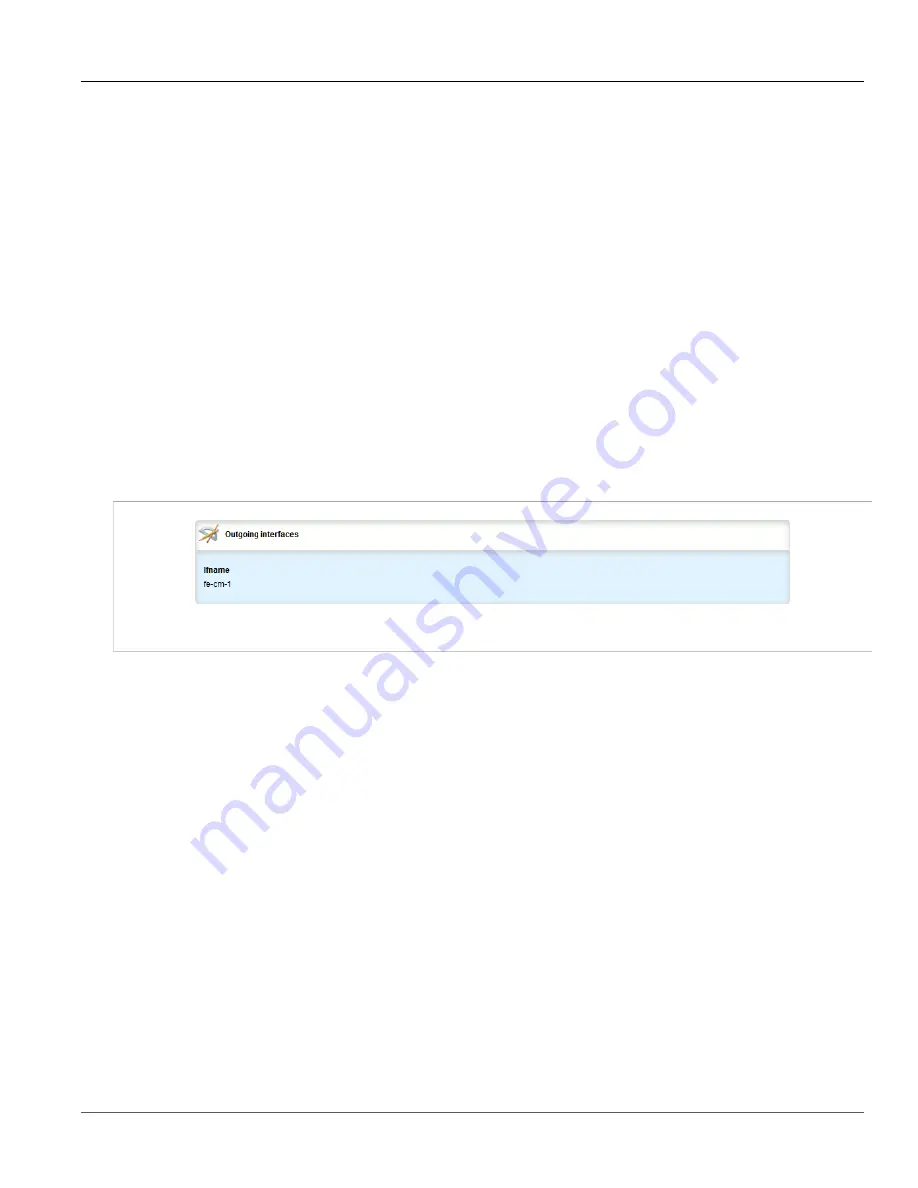
Chapter 5
Setup and Configuration
RUGGEDCOM ROX II
User Guide
552
Managing Out-Interfaces
5. Click
Exit Transaction
or continue making changes.
Section 5.23.3
Managing Out-Interfaces
The following sections describe how to configure and manage out-interfaces:
•
Section 5.23.3.1, “Viewing a List of Out-Interfaces”
•
Section 5.23.3.2, “Adding an Out-Interface”
•
Section 5.23.3.3, “Deleting an Out-Interface”
Section 5.23.3.1
Viewing a List of Out-Interfaces
To view a list of out-interfaces, navigate to
routing
»
multicast
»
static
»
mcast-groups
»
{group}
»
out-
interface
, where
{group}
is the name of the multicast group. If out-interfaces have been configured, the
Outgoing Interfaces
table appears.
Figure 644: Outgoing Interfaces Table
If no out-interfaces have been configured, add groups as needed. For more information about adding out-
interfaces, refer to
Section 5.23.3.2, “Adding an Out-Interface”
Section 5.23.3.2
Adding an Out-Interface
To add an out-interface, do the following:
1. Change the mode to
Edit Private
or
Edit Exclusive
.
2. Navigate to
routing
»
multicast
»
static
»
mcast-groups
»
{group}
»
out-interface
, where
{group}
is the
name of the multicast group
3. Click
<Add out-interface>
in the menu. The
Key settings
form appears.
Summary of Contents for RUGGEDCOM RX1510
Page 32: ...RUGGEDCOM ROX II User Guide Preface Customer Support xxxii ...
Page 44: ...RUGGEDCOM ROX II User Guide Chapter 1 Introduction User Permissions 12 ...
Page 62: ...RUGGEDCOM ROX II User Guide Chapter 2 Using ROX II Using the Command Line Interface 30 ...
Page 268: ...RUGGEDCOM ROX II User Guide Chapter 4 System Administration Deleting a Scheduled Job 236 ...






























