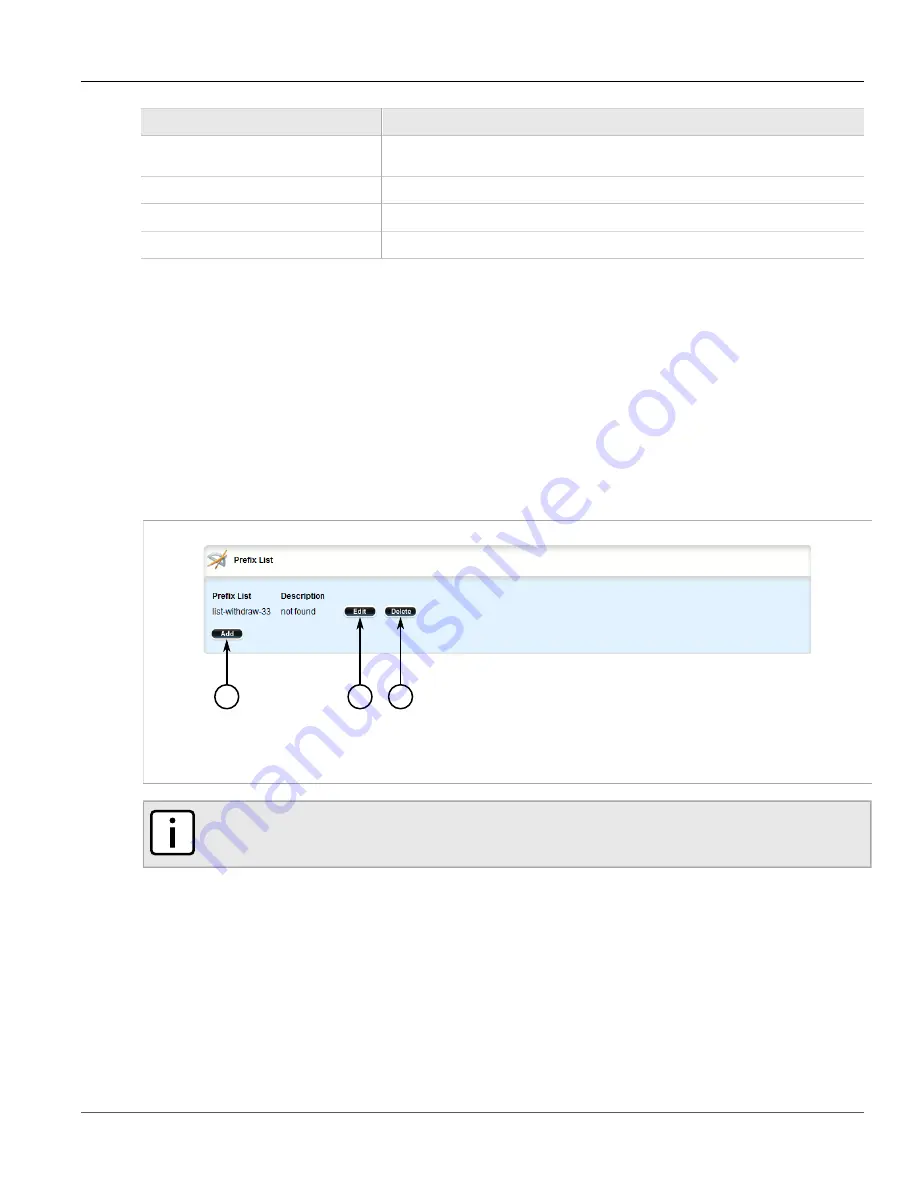
Chapter 5
Setup and Configuration
RUGGEDCOM ROX II
User Guide
456
Deleting a Prefix List
Parameter
Description
Default:
permit
Action.
Network
Network (xxx.xxx.xxx.xxx/xx).
Maximum prefix to mask for subnet
The maximum prefix length to match ipaddress within subnet.
Minimum prefix to mask for subnet
The minimum prefix length to match ipaddress within subnet.
7. Click
Commit
to save the changes or click
Revert All
to abort. A confirmation dialog box appears. Click
OK
to proceed.
8. Click
Exit Transaction
or continue making changes.
Section 5.19.5.5
Deleting a Prefix List
To delete a prefix list for dynamic BGP routes, do the following:
1. Change the mode to
Edit Private
or
Edit Exclusive
.
2. Navigate to
routing
»
dynamic
»
bgp
»
filter
»
prefix-list
. The
Prefix List
table appears.
2
3
1
Figure 512: Prefix List Table
1.
Add Button
2.
Edit Button
3.
Delete Button
NOTE
Deleting a prefix list removes all associate prefix entries as well.
3. Click
Delete
next to the chosen prefix list.
4. Click
Commit
to save the changes or click
Revert All
to abort. A confirmation dialog box appears. Click
OK
to proceed.
5. Click
Exit Transaction
or continue making changes.
Section 5.19.5.6
Deleting a Prefix Entry
To delete an entry for a dynamic BGP prefix list, do the following:
Summary of Contents for RUGGEDCOM RX1510
Page 32: ...RUGGEDCOM ROX II User Guide Preface Customer Support xxxii ...
Page 44: ...RUGGEDCOM ROX II User Guide Chapter 1 Introduction User Permissions 12 ...
Page 62: ...RUGGEDCOM ROX II User Guide Chapter 2 Using ROX II Using the Command Line Interface 30 ...
Page 268: ...RUGGEDCOM ROX II User Guide Chapter 4 System Administration Deleting a Scheduled Job 236 ...






























