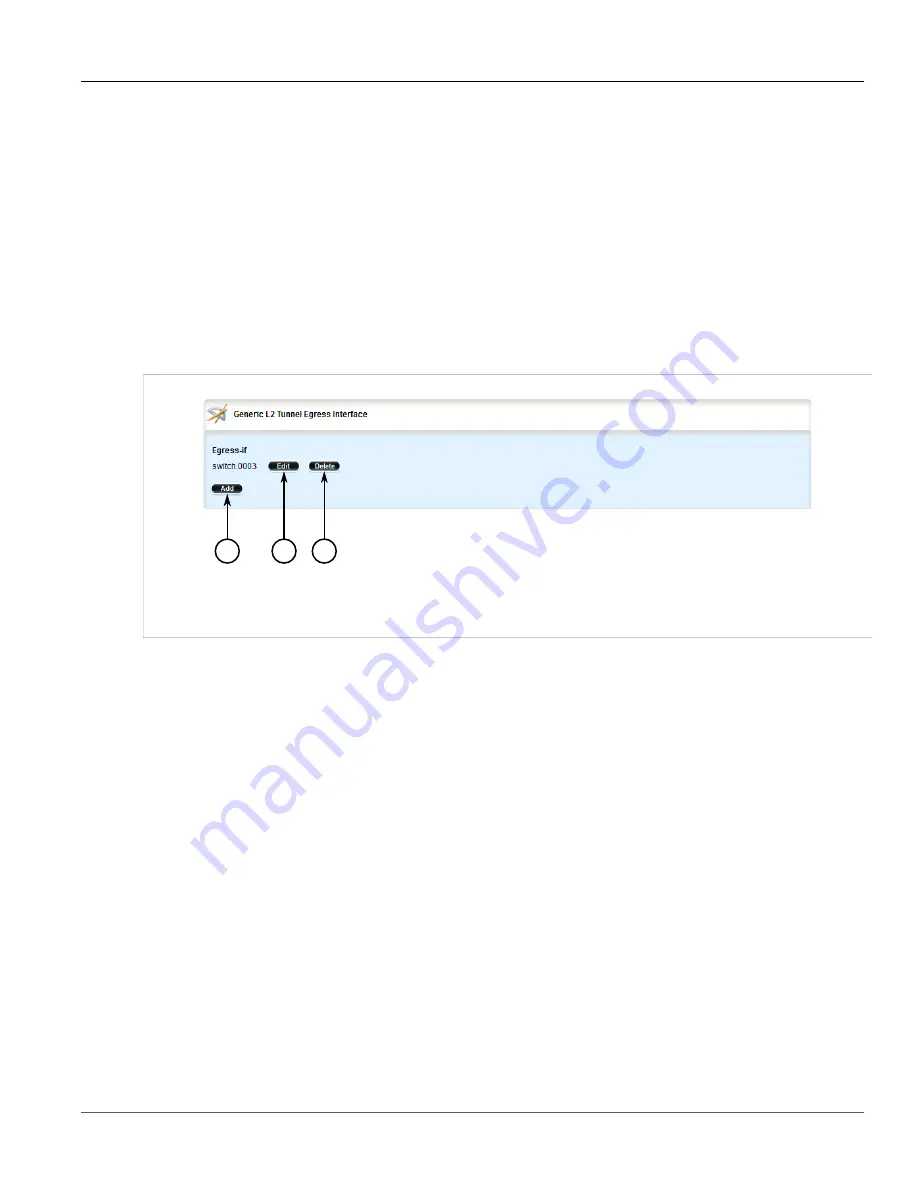
Chapter 5
Setup and Configuration
RUGGEDCOM ROX II
User Guide
660
Deleting an Egress Interface
6. Click
Commit
to save the changes or click
Revert All
to abort. A confirmation dialog box appears. Click
OK
to proceed.
7. Click
Exit Transaction
or continue making changes.
Section 5.29.9.3
Deleting an Egress Interface
To delete an egress interface for a generic tunnel, do the following:
1. Change the mode to
Edit Private
or
Edit Exclusive
.
2. Navigate to
tunnel
»
l2tunneld
»
generic
»
{name}
»
remote-daemon
»
egress-if
, where
{name}
is the
name of the generic tunnel. The
Generic L2 Tunnel Egress Interface
table appears.
2
3
1
Figure 778: Generic L2 Tunnel Egress Interface Table
1.
Add Button
2.
Edit Button
3.
Delete Button
3. Click
Delete
next to the chosen egress interface.
4. Click
Commit
to save the changes or click
Revert All
to abort. A confirmation dialog box appears. Click
OK
to proceed.
5. Click
Exit Transaction
or continue making changes.
Section 5.29.10
Managing Ethernet Types for Generic Tunnels
The following sections describe how to configure and manage Ethernet types for generic tunnels:
•
Section 5.29.10.1, “Viewing a List of Ethernet Types”
•
Section 5.29.10.2, “Adding an Ethernet Type”
•
Summary of Contents for RUGGEDCOM RX1510
Page 32: ...RUGGEDCOM ROX II User Guide Preface Customer Support xxxii ...
Page 44: ...RUGGEDCOM ROX II User Guide Chapter 1 Introduction User Permissions 12 ...
Page 62: ...RUGGEDCOM ROX II User Guide Chapter 2 Using ROX II Using the Command Line Interface 30 ...
Page 268: ...RUGGEDCOM ROX II User Guide Chapter 4 System Administration Deleting a Scheduled Job 236 ...






























