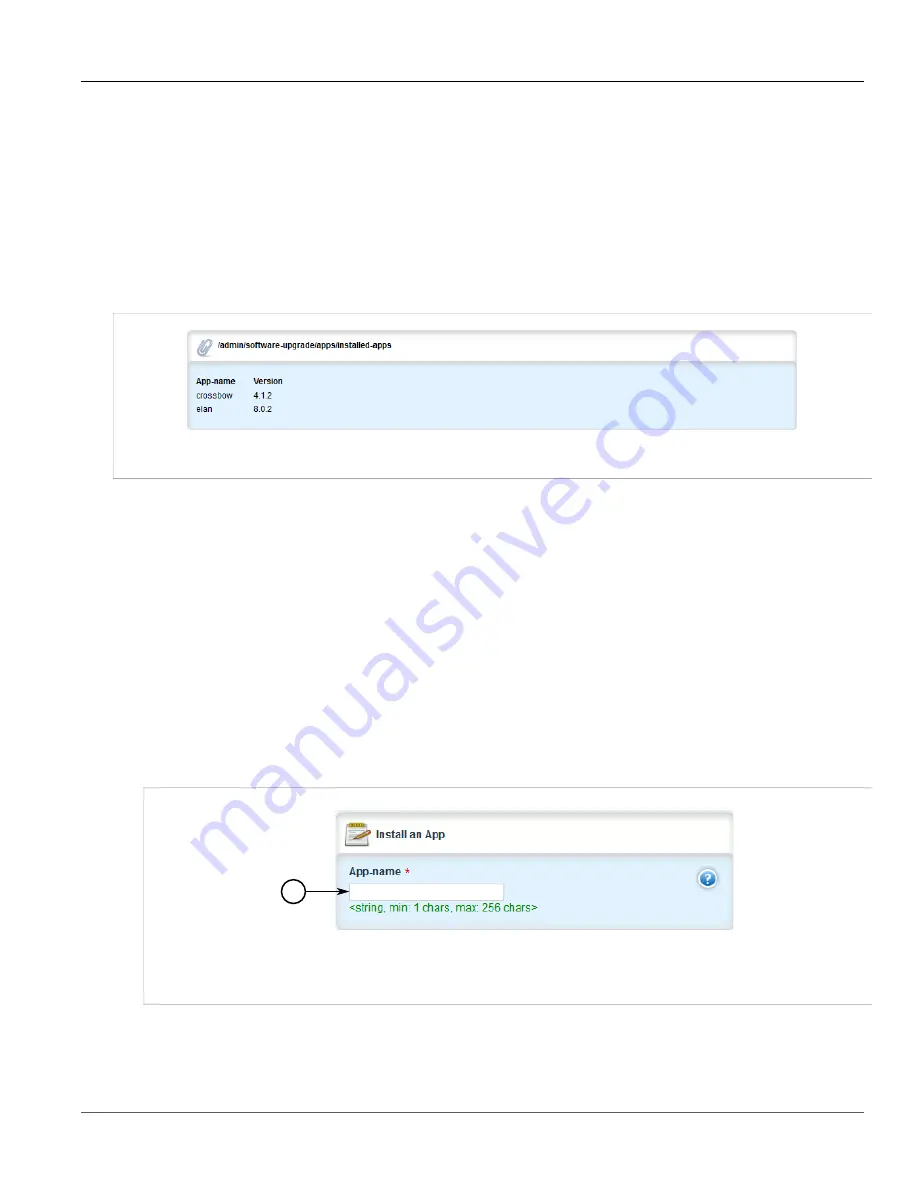
Chapter 3
Device Management
RUGGEDCOM ROX II
User Guide
68
Viewing a List of Installed Applications
•
Section 3.12.4, “Uninstalling an Application”
•
Section 3.12.5, “Managing Application Repositories”
Section 3.12.1
Viewing a List of Installed Applications
To view a list of ROX II applications installed on the device, navigate to
admin
»
software-upgrade
»
apps
»
installed-apps
. If applications have been installed, the
Installed Apps
table appears.
Figure 61: Installed Apps Table
If no applications have been installed, install applications as needed. For more information, refer to
Section 3.12.2, “Installing an Application”
Section 3.12.2
Installing an Application
To install an application, do the following:
1. Change the mode to
Edit Private
or
Edit Exclusive
.
2. Make sure a repository for the application has been configured before installing the application. For more
Section 3.12.5.3, “Adding a Repository”
3. Navigate to
admin
»
software-upgrade
»
apps
and click
install-app
in the menu. The
Install App
and
Trigger Action
forms appear.
1
Figure 62: Install App Form
1.
App Name Box
Summary of Contents for RUGGEDCOM RX1510
Page 32: ...RUGGEDCOM ROX II User Guide Preface Customer Support xxxii ...
Page 44: ...RUGGEDCOM ROX II User Guide Chapter 1 Introduction User Permissions 12 ...
Page 62: ...RUGGEDCOM ROX II User Guide Chapter 2 Using ROX II Using the Command Line Interface 30 ...
Page 268: ...RUGGEDCOM ROX II User Guide Chapter 4 System Administration Deleting a Scheduled Job 236 ...






























