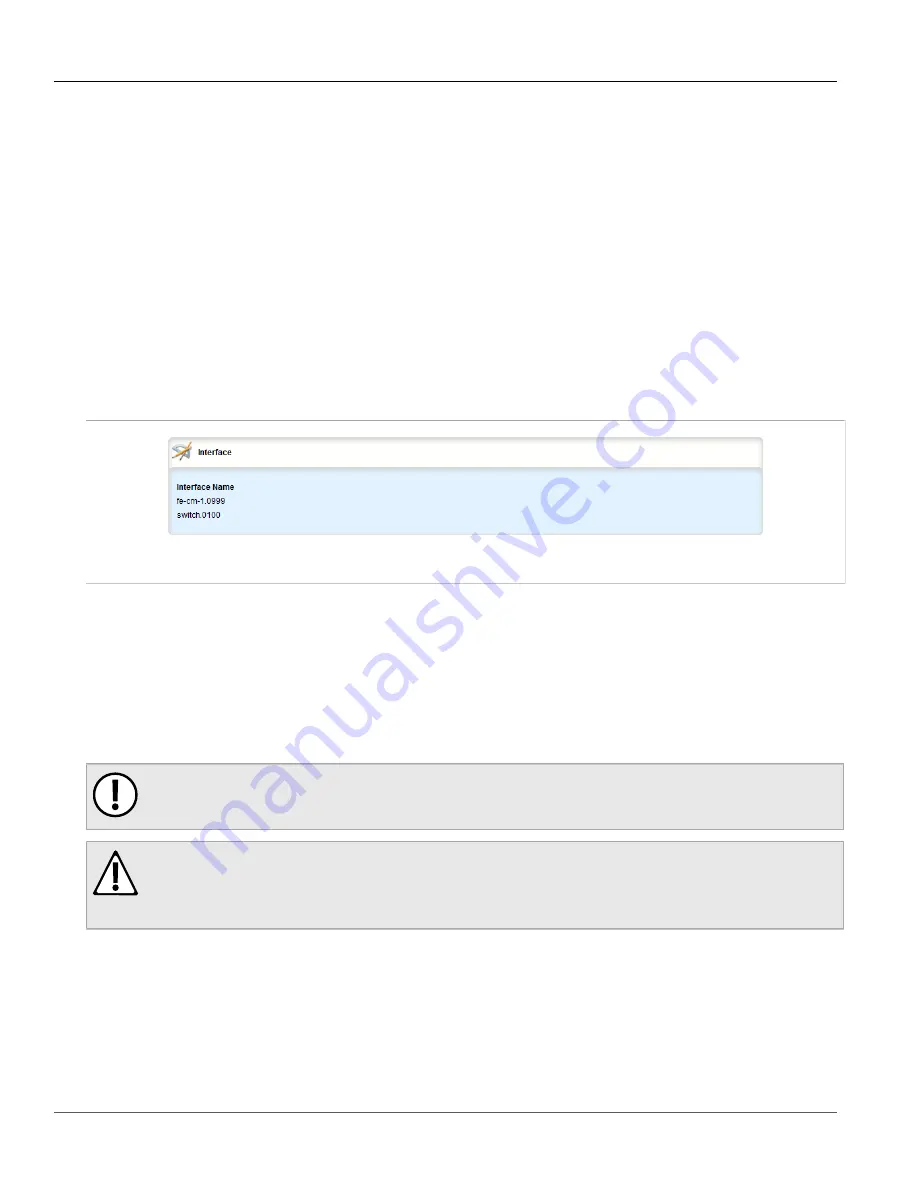
RUGGEDCOM ROX II
User Guide
Chapter 3
Device Management
Managing Virtual Switch Interfaces
177
Section 3.25.4
Managing Virtual Switch Interfaces
The following sections describe how to configure and manage virtual switch interfaces:
•
Section 3.25.4.1, “Viewing a List of Virtual Switch Interfaces”
•
Section 3.25.4.2, “Adding a Virtual Switch Interface”
•
Section 3.25.4.3, “Deleting a Virtual Switch Interface”
Section 3.25.4.1
Viewing a List of Virtual Switch Interfaces
To view a list of virtual switch interfaces, navigate to
interface
»
virtualswitch
»
{id}
»
interface
, where
{id}
is the
ID assigned to the virtual switch. If interfaces have been configured, the
Interface
table appears.
Figure 187: Interface Table
If no virtual switches have been configured, add switches as needed. For more information, refer to
Section 3.25.2, “Adding a Virtual Switch”
Section 3.25.4.2
Adding a Virtual Switch Interface
To add virtual switch interface, do the following:
IMPORTANT!
At least two interfaces are required for a virtual switch bridge.
CAUTION!
Accessibility hazard – risk of access disruption. Do not select the interface used to the access the Web
interface. Active Web sessions will be lost and the Web interface will be unreachable until the virtual
switch is disabled.
1. Change the mode to
Edit Private
or
Edit Exclusive
.
2. Navigate to
interface
»
virtualswitch
»
{id}
»
interface
, where
{id}
is the ID assigned to the virtual switch.
3. Click
<Add interface>
. The
Key Settings
form appears.
Summary of Contents for RUGGEDCOM RX1510
Page 32: ...RUGGEDCOM ROX II User Guide Preface Customer Support xxxii ...
Page 44: ...RUGGEDCOM ROX II User Guide Chapter 1 Introduction User Permissions 12 ...
Page 62: ...RUGGEDCOM ROX II User Guide Chapter 2 Using ROX II Using the Command Line Interface 30 ...
Page 268: ...RUGGEDCOM ROX II User Guide Chapter 4 System Administration Deleting a Scheduled Job 236 ...
















































