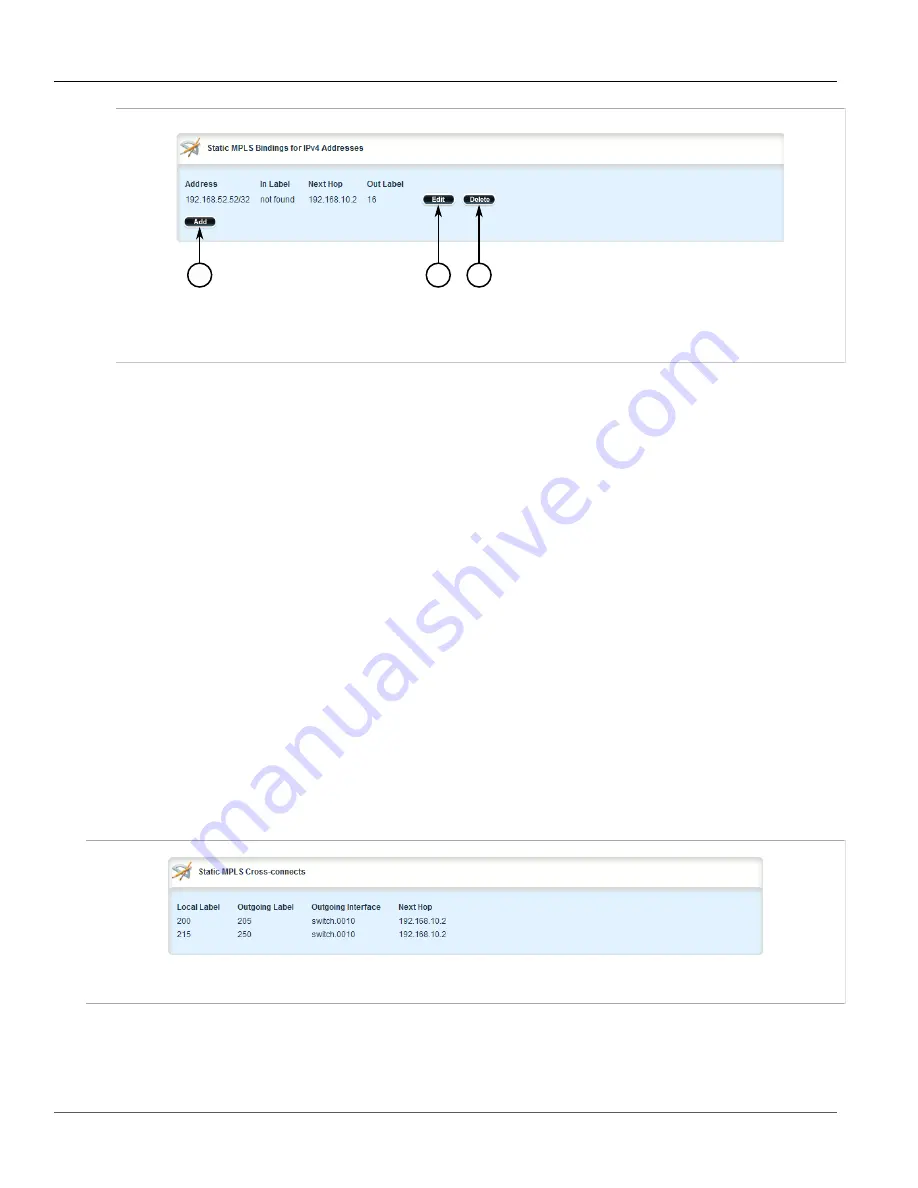
RUGGEDCOM ROX II
User Guide
Chapter 5
Setup and Configuration
Managing Static Cross-Connects
809
1
2
3
Figure 933: Static MPLS Bindings for IPv4 Addresses Table (Example)
1.
Add Button
2.
Edit Button
3.
Delete Button
3. Click
Delete
next to the chosen static label.
4. Click
Commit
to save the changes or click
Revert All
to abort. A confirmation dialog box appears. Click
OK
to proceed.
5. Click
Exit Transaction
or continue making changes.
Section 5.39.6
Managing Static Cross-Connects
The following sections describe how to configure and manage static cross-connects for MPLS:
•
Section 5.39.6.1, “Viewing the Status of Static Cross-Connects”
•
Section 5.39.6.2, “Viewing a List of Static Cross-Connects”
•
Section 5.39.6.3, “Adding a Static Cross-Connect”
•
Section 5.39.6.4, “Deleting a Static Cross-Connect”
Section 5.39.6.1
Viewing the Status of Static Cross-Connects
To view the status of all configured static cross-connects, navigate to
mpls
»
status
»
static-crossconnect
. If
static cross-connects have been configured, the
Static MPLS Cross-connects
table appears.
Figure 934: Static MPLS Cross-connects Table
This table provides the following information:
Summary of Contents for RUGGEDCOM RX1510
Page 32: ...RUGGEDCOM ROX II User Guide Preface Customer Support xxxii ...
Page 44: ...RUGGEDCOM ROX II User Guide Chapter 1 Introduction User Permissions 12 ...
Page 62: ...RUGGEDCOM ROX II User Guide Chapter 2 Using ROX II Using the Command Line Interface 30 ...
Page 268: ...RUGGEDCOM ROX II User Guide Chapter 4 System Administration Deleting a Scheduled Job 236 ...
















































