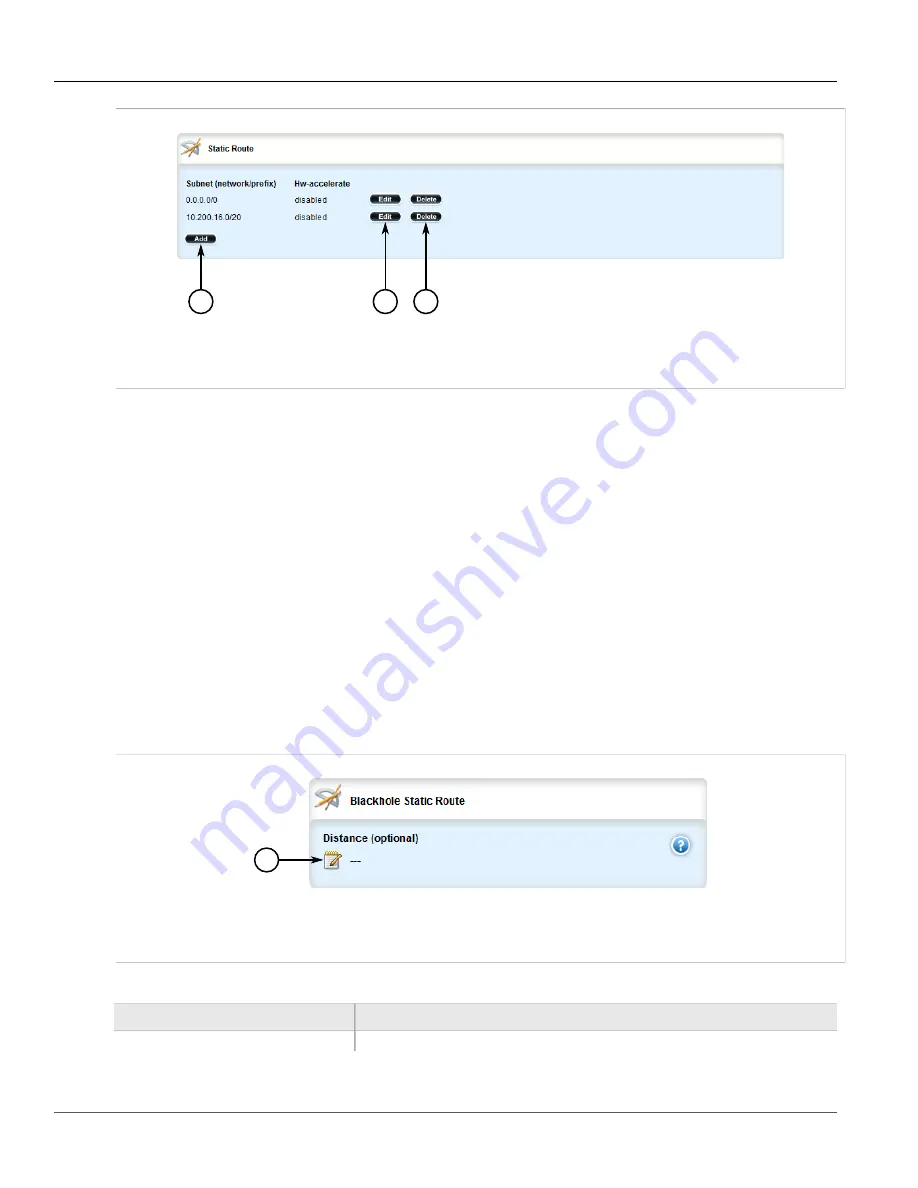
RUGGEDCOM ROX II
User Guide
Chapter 5
Setup and Configuration
Configuring a Black Hole Connection for an IPv4 Static
Route
541
2
3
1
Figure 627: Static Route Table
1.
Add Button
2.
Edit Button
3.
Delete Button
3. Click
Delete
next to the chosen route.
4. Click
Commit
to save the changes or click
Revert All
to abort. A confirmation dialog box appears. Click
OK
to proceed.
5. Click
Exit Transaction
or continue making changes.
Section 5.22.5
Configuring a Black Hole Connection for an IPv4 Static
Route
To configure a black hole connection for an IPV4 static route, do the following:
1. Change the mode to
Edit Private
or
Edit Exclusive
.
2. Navigate to
routing
»
static
»
ipv4
»
{subnet}
, where
subnet
is the subnet (network/prefix) of the static
route.
3. Click the
+
symbol in the menu next to
blackhole
. The
Blackhole Static Route
form appears.
1
Figure 628: Blackhole Static Route Form
1.
Distance Box
4. Configure the following parameter(s) as required:
Parameter
Description
Distance (optional)
Default:
1
Summary of Contents for RUGGEDCOM RX1510
Page 32: ...RUGGEDCOM ROX II User Guide Preface Customer Support xxxii ...
Page 44: ...RUGGEDCOM ROX II User Guide Chapter 1 Introduction User Permissions 12 ...
Page 62: ...RUGGEDCOM ROX II User Guide Chapter 2 Using ROX II Using the Command Line Interface 30 ...
Page 268: ...RUGGEDCOM ROX II User Guide Chapter 4 System Administration Deleting a Scheduled Job 236 ...






























