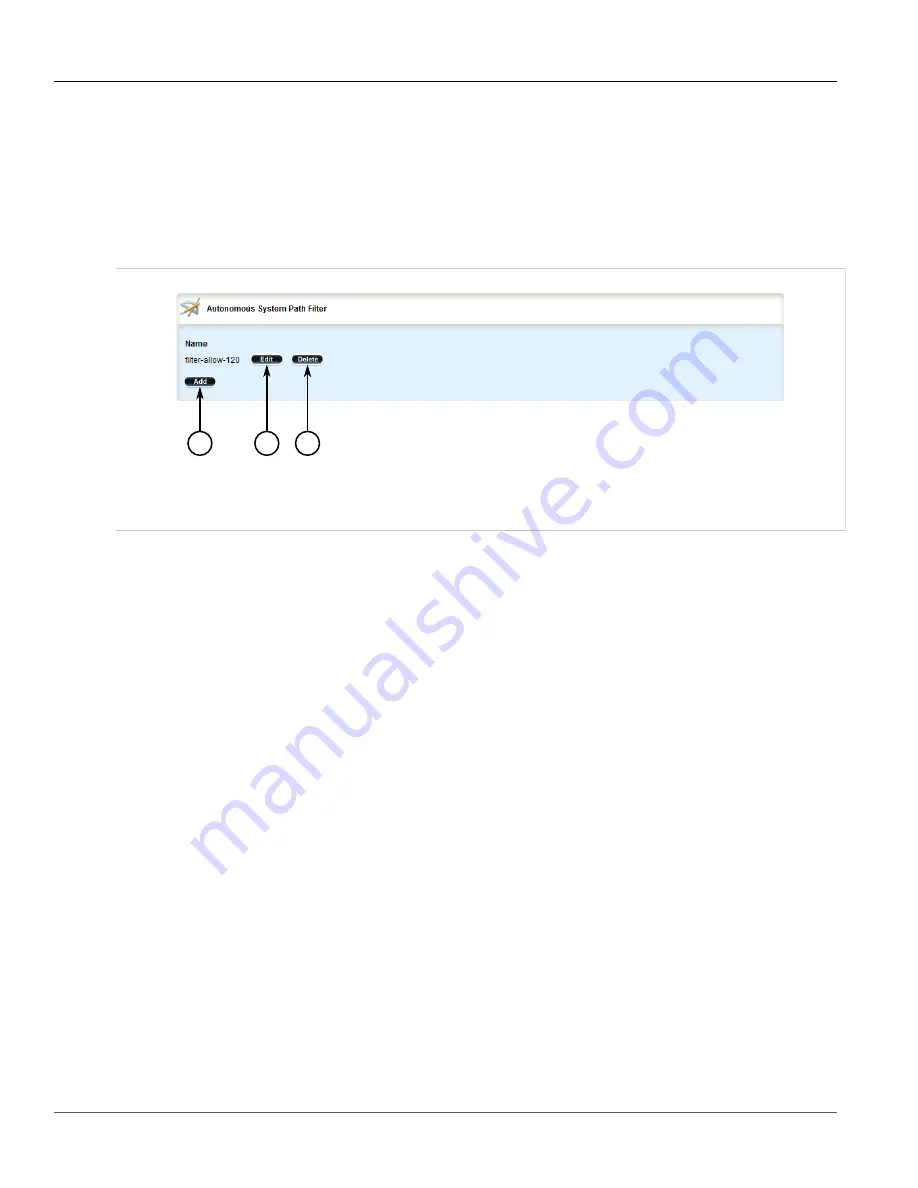
RUGGEDCOM ROX II
User Guide
Chapter 5
Setup and Configuration
Deleting an Autonomous System Path
461
Section 5.19.6.5
Deleting an Autonomous System Path
To delete an autonomous system path filter for dynamic BGP routes, do the following:
1. Change the mode to
Edit Private
or
Edit Exclusive
.
2. Navigate to
routing
»
dynamic
»
bgp
»
filter
»
as-path
. The
Autonomous System Path Filter
table
appears.
1
2
3
Figure 518: Autonomous System Path Filter Table
1.
Add Button
2.
Edit Button
3.
Delete Button
3. Click
Delete
next to the chosen filter.
4. Click
Commit
to save the changes or click
Revert All
to abort. A confirmation dialog box appears. Click
OK
to proceed.
5. Click
Exit Transaction
or continue making changes.
Section 5.19.6.6
Deleting an Autonomous System Path Filter Entry
To delete an entry for an autonomous system path filter, do the following:
1. Change the mode to
Edit Private
or
Edit Exclusive
.
2. Navigate to
routing
»
dynamic
»
bgp
»
filter
»
as-path
»
{name}
»
entry
, where
{name}
is the name of the
autonomous system path filter. The
Entry
table appears.
Summary of Contents for RUGGEDCOM RX1510
Page 32: ...RUGGEDCOM ROX II User Guide Preface Customer Support xxxii ...
Page 44: ...RUGGEDCOM ROX II User Guide Chapter 1 Introduction User Permissions 12 ...
Page 62: ...RUGGEDCOM ROX II User Guide Chapter 2 Using ROX II Using the Command Line Interface 30 ...
Page 268: ...RUGGEDCOM ROX II User Guide Chapter 4 System Administration Deleting a Scheduled Job 236 ...






























