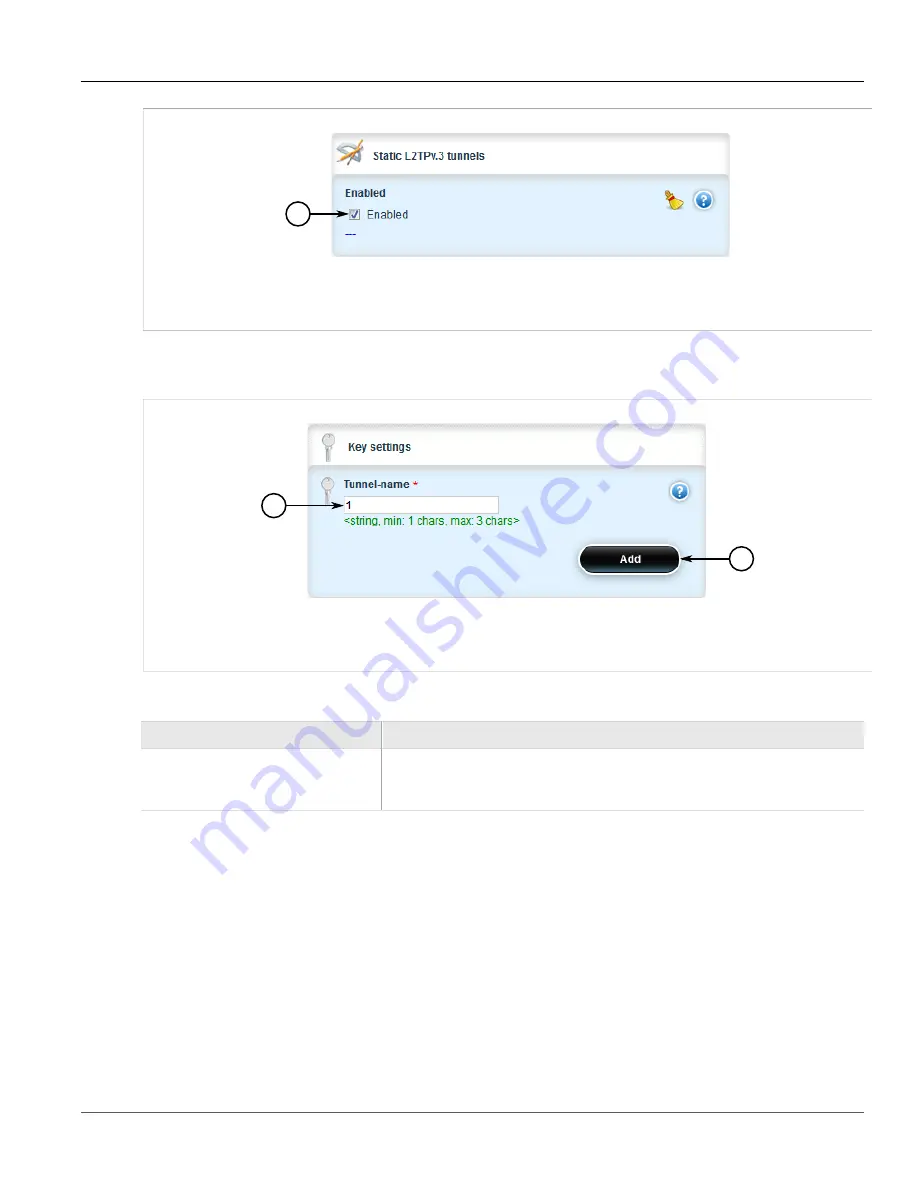
Chapter 5
Setup and Configuration
RUGGEDCOM ROX II
User Guide
642
Configuring L2TPv3 Tunnels
1
Figure 751: Static L2TPv3 Tunnel Enable Form
1.
Enable Check Box
3. Check the
Enable
check box.
4. Navigate to
tunnel
»
l2tpv3
»
static
»
tunnel
and select
Add tunnel
. The
Key Settings
form appears.
2
1
Figure 752: Key Settings Form
1.
Tunnel-Name Field
2.
Add Button
On the
Key Settings
form, configure the following parameter(s) as required:
Parameter
Description
tunnel-name
Tunnel name, contains any lower case letter or numerical digit.
Prefix 'l2t-' will be added to tunnel name and session name to create l2tpv3 system
interface name (ie. l2tp-1-1)
5. Click
Add
to create the tunnel. The
Static L2TPv3 Tunnels
form appears.
Summary of Contents for RUGGEDCOM RX1510
Page 32: ...RUGGEDCOM ROX II User Guide Preface Customer Support xxxii ...
Page 44: ...RUGGEDCOM ROX II User Guide Chapter 1 Introduction User Permissions 12 ...
Page 62: ...RUGGEDCOM ROX II User Guide Chapter 2 Using ROX II Using the Command Line Interface 30 ...
Page 268: ...RUGGEDCOM ROX II User Guide Chapter 4 System Administration Deleting a Scheduled Job 236 ...






























