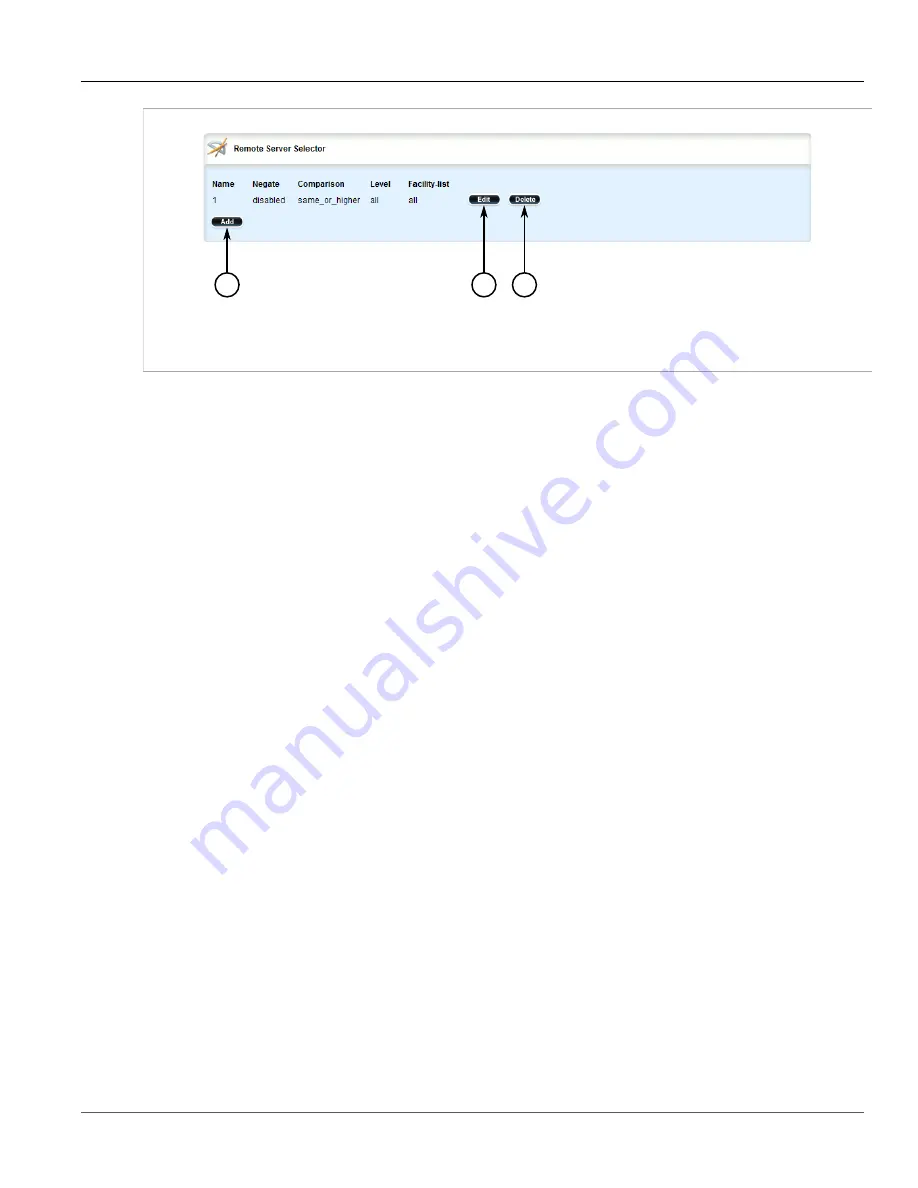
Chapter 3
Device Management
RUGGEDCOM ROX II
User Guide
56
Managing the Software Configuration
2
3
1
Figure 48: Remote Server Selector Table
1.
Add Button
2.
Edit Button
3.
Delete Button
3. Click
Delete
next to the chosen remote server selector.
4. Click
Commit
to save the changes or click
Revert All
to abort. A confirmation dialog box appears. Click
OK
to proceed.
5. Click
Exit Transaction
or continue making changes.
Section 3.10
Managing the Software Configuration
Configuration parameters for ROX II can be saved on the device and loaded in the future.
The following sections describe how to save and load the ROX II software configuration:
•
Section 3.10.1, “Saving the Configuration”
•
Section 3.10.2, “Loading a Configuration”
Section 3.10.1
Saving the Configuration
To save the configuration settings for ROX II as a separate file, do the following:
1. Navigate to
admin
and click
full-configuration-save
in the menu. The
Full Configuration Save
and
Trigger Action
forms appear.
Summary of Contents for RUGGEDCOM RX1510
Page 32: ...RUGGEDCOM ROX II User Guide Preface Customer Support xxxii ...
Page 44: ...RUGGEDCOM ROX II User Guide Chapter 1 Introduction User Permissions 12 ...
Page 62: ...RUGGEDCOM ROX II User Guide Chapter 2 Using ROX II Using the Command Line Interface 30 ...
Page 268: ...RUGGEDCOM ROX II User Guide Chapter 4 System Administration Deleting a Scheduled Job 236 ...






























