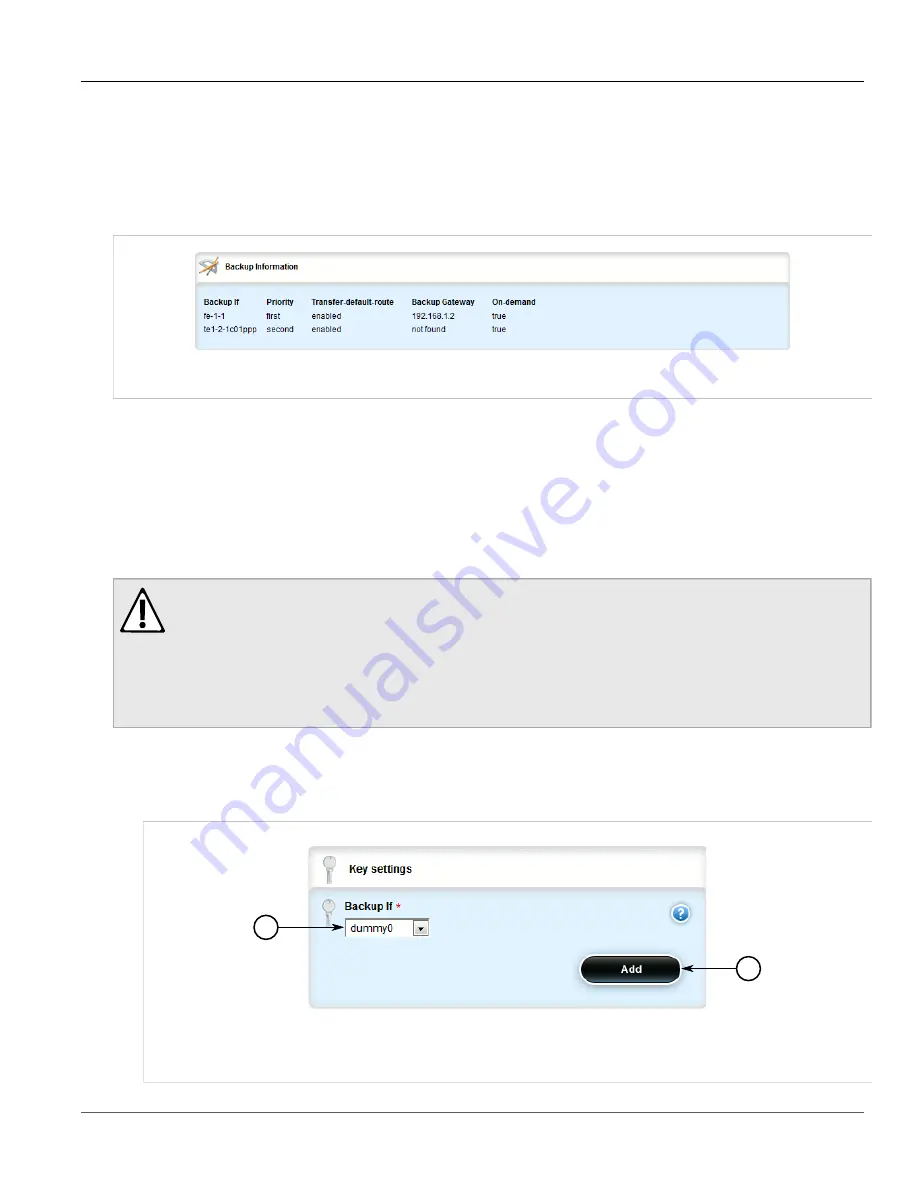
Chapter 5
Setup and Configuration
RUGGEDCOM ROX II
User Guide
606
Viewing a List of Link Failover Backup Interfaces
Section 5.27.4.1
Viewing a List of Link Failover Backup Interfaces
To view a list of link failover backup interfaces, navigate to
services
»
link-failover
»
{interface}
»
backup
,
where
{interface}
is the name of the interface. If backup interfaces have been configured, the
Backup
Information
table appears.
Figure 707: Backup Information Table
If no backup interfaces have been configured, add backup interfaces as needed. For more information, refer to
Section 5.27.4.2, “Adding a Link Failover Backup Interface”
Section 5.27.4.2
Adding a Link Failover Backup Interface
To set a link failover backup interface, do the following:
CAUTION!
Configuration hazard – risk of connection loss. If a RUGGEDCOM APE module is installed, either
avoid configuring switch.0001 as a link failover backup interface or configure a different VLAN for the
APE module. By default, APE modules utilize VLAN 1 (switch.0001) and always keep the interface in
the UP state. This would interfere with the link failover mechanism.
To configure a different VLAN for the APE module, change the PVID for the associated switched
Ethernet port. For information, refer to
Section 3.18.2, “Configuring a Switched Ethernet Port”
.
1. Change the mode to
Edit Private
or
Edit Exclusive
.
2. Navigate to
services
»
link-failover
»
{interface}
»
backup
, where
{interface}
is the name of the interface.
3. Click
<Add backup>
. The
Key Settings
form appears.
1
2
Figure 708: Key Settings Form
1.
Backup Interface List
2.
Add Button
Summary of Contents for RUGGEDCOM RX1510
Page 32: ...RUGGEDCOM ROX II User Guide Preface Customer Support xxxii ...
Page 44: ...RUGGEDCOM ROX II User Guide Chapter 1 Introduction User Permissions 12 ...
Page 62: ...RUGGEDCOM ROX II User Guide Chapter 2 Using ROX II Using the Command Line Interface 30 ...
Page 268: ...RUGGEDCOM ROX II User Guide Chapter 4 System Administration Deleting a Scheduled Job 236 ...






























