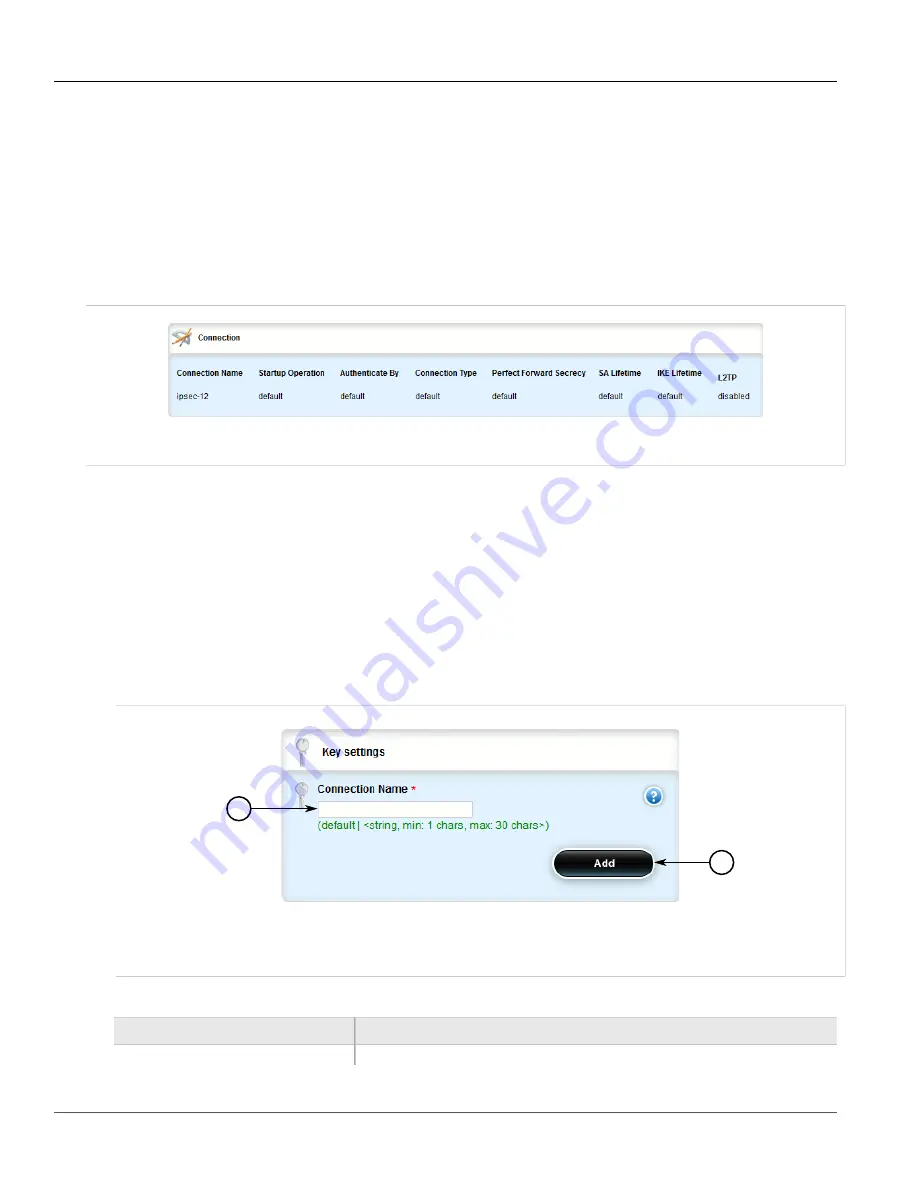
RUGGEDCOM ROX II
User Guide
Chapter 5
Setup and Configuration
Viewing a List of Connections
621
•
Section 5.28.6.3, “Configuring Dead Peer Detection”
•
Section 5.28.6.4, “Deleting a Connection”
Section 5.28.6.1
Viewing a List of Connections
To view a list of connections configured for a VPN, navigate to
tunnel
»
ipsec
»
connection
. If connections have
been configured, the
Connection
table appears.
Figure 725: Connection Table
If no connections have been configured, add connections as needed. For more information, refer to
Section 5.28.6.2, “Adding a Connection”
Section 5.28.6.2
Adding a Connection
To add a new connection for a VPN, do the following:
1. Change the mode to
Edit Private
or
Edit Exclusive
.
2. Navigate to
tunnel
»
ipsec
»
connection
and click
<Add connection>
. The
Key Settings
form appears.
1
2
Figure 726: Key Settings Form
1.
Connection Name Box
2.
Add Button
3. Configure the following parameter(s) as required:
Parameter
Description
Connection Name
Synopsis:
default,
Summary of Contents for RUGGEDCOM RX1510
Page 32: ...RUGGEDCOM ROX II User Guide Preface Customer Support xxxii ...
Page 44: ...RUGGEDCOM ROX II User Guide Chapter 1 Introduction User Permissions 12 ...
Page 62: ...RUGGEDCOM ROX II User Guide Chapter 2 Using ROX II Using the Command Line Interface 30 ...
Page 268: ...RUGGEDCOM ROX II User Guide Chapter 4 System Administration Deleting a Scheduled Job 236 ...






























