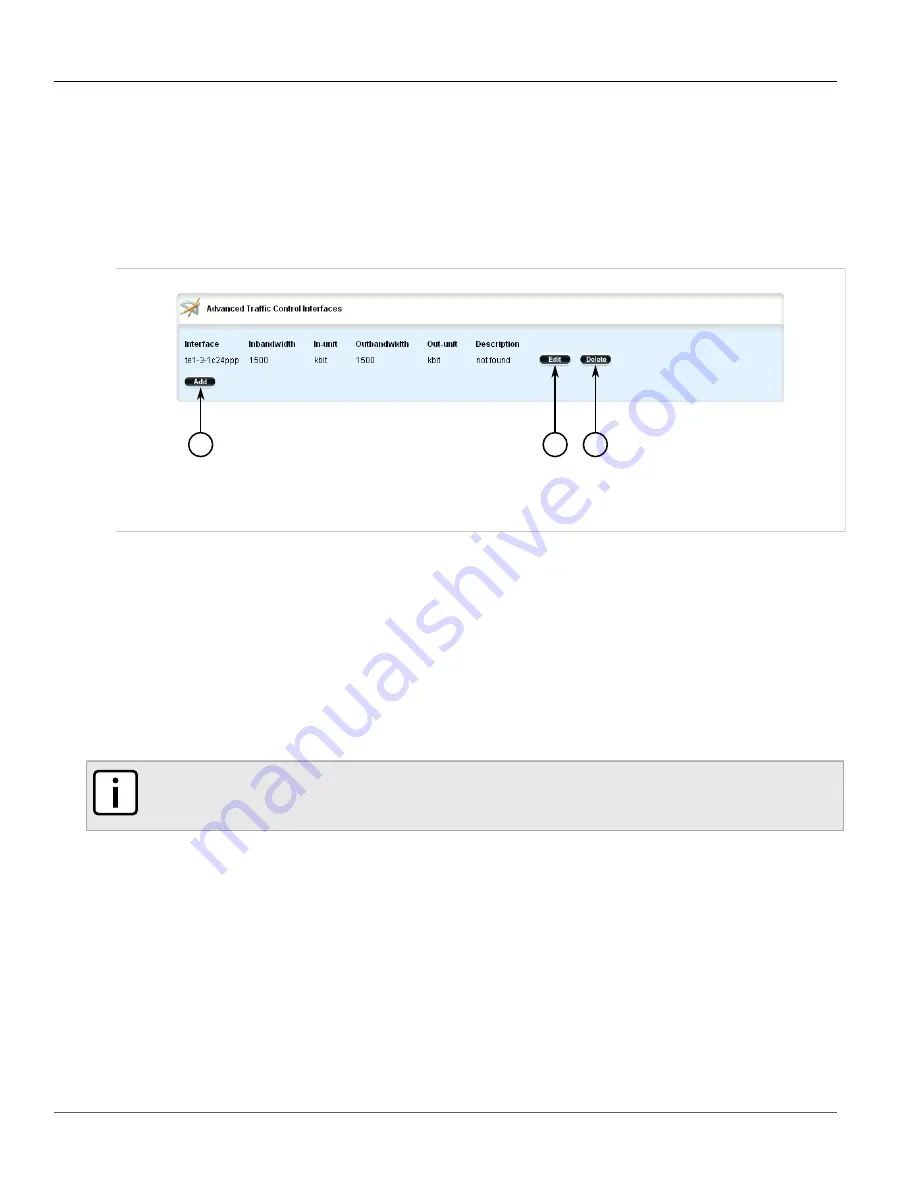
RUGGEDCOM ROX II
User Guide
Chapter 5
Setup and Configuration
Deleting a Traffic Control Device
773
Section 5.37.5.3
Deleting a Traffic Control Device
To delete a traffic control device, do the following:
1. Change the mode to
Edit Private
or
Edit Exclusive
.
2. Navigate to
qos
»
traffic-control
»
advanced-configuration
»
tcdevices
. The
Advanced Traffic Control
Interfaces
table appears.
2
3
1
Figure 887: Advanced Traffic Control Interfaces Table
1.
Add Button
2.
Edit Button
3.
Delete Button
3. Click
Delete
next to the chosen traffic control device.
4. Click
Commit
to save the changes or click
Revert All
to abort. A confirmation dialog box appears. Click
OK
to proceed.
5. Click
Exit Transaction
or continue making changes.
Section 5.37.6
Managing Traffic Control Rules
Traffic control rules define rules packet marking.
NOTE
Traffic control rules can only be configured in advanced mode. For more information about setting the
traffic control mode, refer to
Section 5.37.1, “Enabling and Configuring Traffic Control”
.
The following sections describe how to configure and manage traffic control rules:
•
Section 5.37.6.1, “Viewing a List of Traffic Control Rules”
•
Section 5.37.6.2, “Adding a Traffic Control Rule”
•
Section 5.37.6.3, “Configuring QoS Marking”
•
Summary of Contents for RUGGEDCOM RX1510
Page 32: ...RUGGEDCOM ROX II User Guide Preface Customer Support xxxii ...
Page 44: ...RUGGEDCOM ROX II User Guide Chapter 1 Introduction User Permissions 12 ...
Page 62: ...RUGGEDCOM ROX II User Guide Chapter 2 Using ROX II Using the Command Line Interface 30 ...
Page 268: ...RUGGEDCOM ROX II User Guide Chapter 4 System Administration Deleting a Scheduled Job 236 ...






























