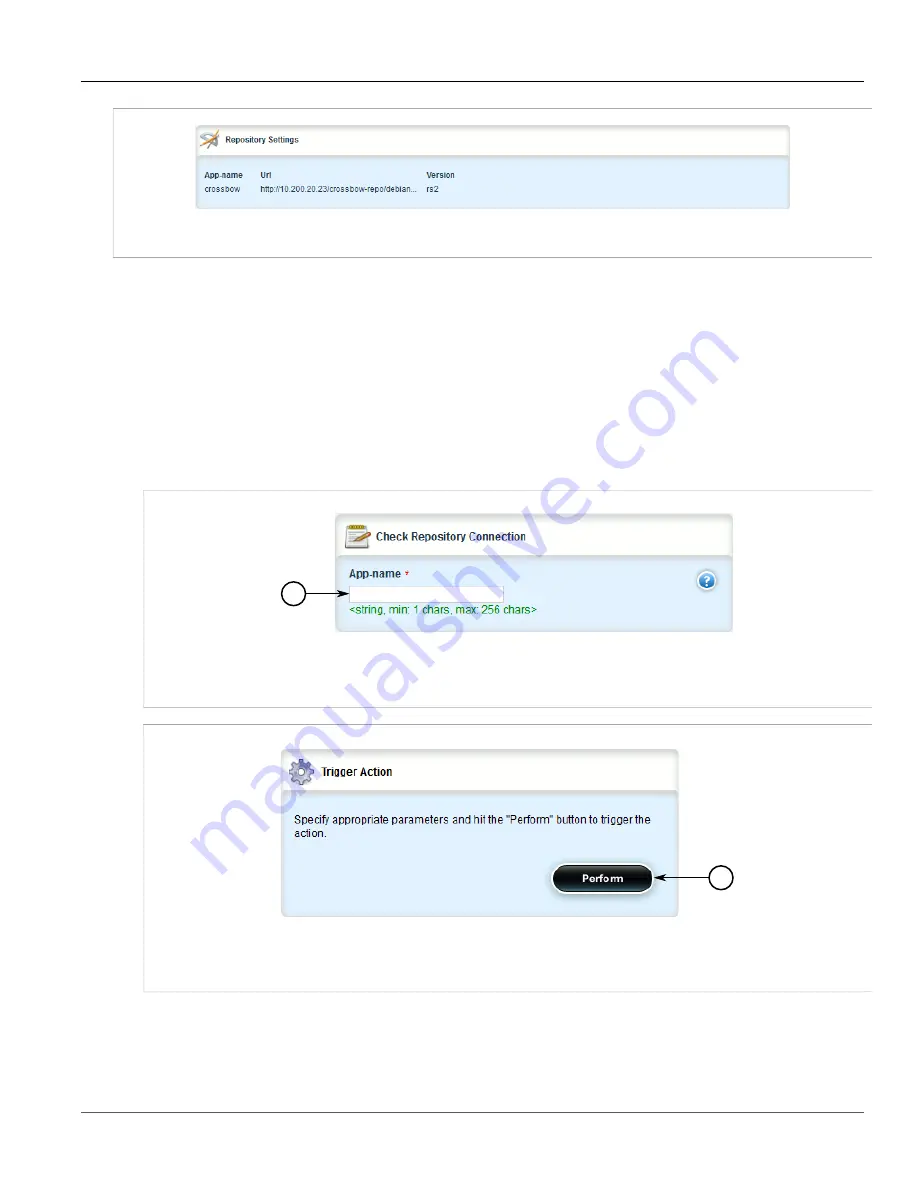
Chapter 3
Device Management
RUGGEDCOM ROX II
User Guide
72
Checking the Repository Connection
Figure 68: Repository Settings Table
If no repositories have been configured, add repositories as needed. For more information, refer to
Section 3.12.5.3, “Adding a Repository”
Section 3.12.5.2
Checking the Repository Connection
To check the connection with a repository, do the following:
1. Navigate to
admin
»
software-upgrade
»
apps
and click
check-repository-connection
in the menu. The
Check Repository Connection
and
Trigger Action
forms appear.
1
Figure 69: Check Repository Connection Form
1.
App Name Box
1
Figure 70: Trigger Action Form
1.
Perform Button
2. On the
Check Repository Connection
form, configure the following parameters:
Summary of Contents for RUGGEDCOM RX1510
Page 32: ...RUGGEDCOM ROX II User Guide Preface Customer Support xxxii ...
Page 44: ...RUGGEDCOM ROX II User Guide Chapter 1 Introduction User Permissions 12 ...
Page 62: ...RUGGEDCOM ROX II User Guide Chapter 2 Using ROX II Using the Command Line Interface 30 ...
Page 268: ...RUGGEDCOM ROX II User Guide Chapter 4 System Administration Deleting a Scheduled Job 236 ...






























