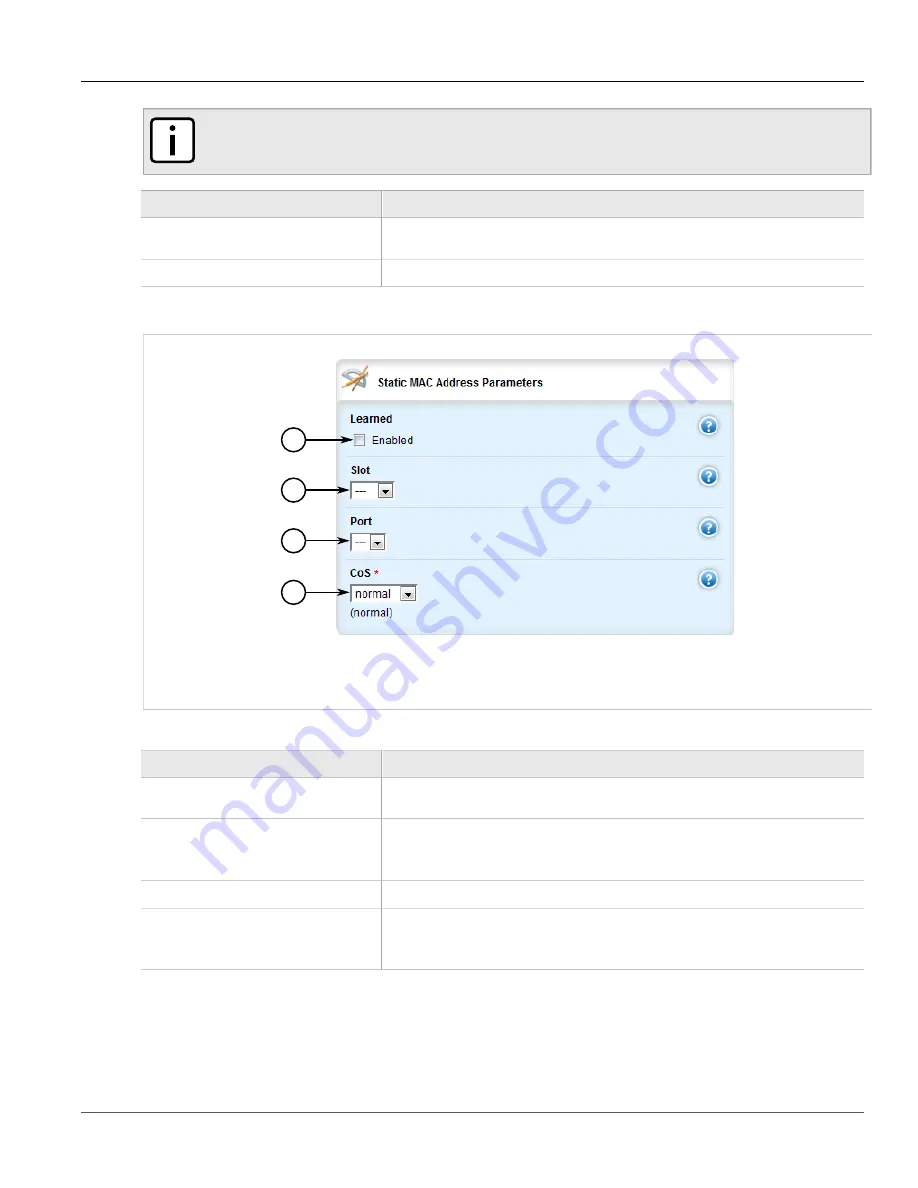
Chapter 5
Setup and Configuration
RUGGEDCOM ROX II
User Guide
692
Adding a Static MAC Address
NOTE
Letters in MAC addresses must be lowercase.
Parameter
Description
MAC Address
A unicast MAC address that is to be statically configured. It can have up to 6 '*' wildcard
characters continuously applied from the right.
VLAN ID
The VLAN identifier of the VLAN upon which the MAC address operates.
4. Click
Add
to add the static MAC address. The
Static MAC Address Parameters
form appears.
1
2
3
4
Figure 814: Static MAC Address Parameters Form
1.
Learned Check Box
2.
Slot List
3.
Port List
4.
CoS List
5. Configure the following parameter(s) as required:
Parameter
Description
learned
If set, the system will auto-learn the port upon which the device with this address is
located.
Slot
Synopsis:
sm, lm1, lm2, lm3, lm4, lm5, lm6
The name of the module location provided on the silkscreen across the top of the
device.
Port
The selected ports on the module installed in the indicated slot.
CoS
Synopsis:
N/A, normal, medium, high, crit
Default:
normal
The priority of traffic for a specified address.
6. Click
Commit
to save the changes or click
Revert All
to abort. A confirmation dialog box appears. Click
OK
to proceed.
7. Click
Exit Transaction
or continue making changes.
Summary of Contents for RUGGEDCOM RX1510
Page 32: ...RUGGEDCOM ROX II User Guide Preface Customer Support xxxii ...
Page 44: ...RUGGEDCOM ROX II User Guide Chapter 1 Introduction User Permissions 12 ...
Page 62: ...RUGGEDCOM ROX II User Guide Chapter 2 Using ROX II Using the Command Line Interface 30 ...
Page 268: ...RUGGEDCOM ROX II User Guide Chapter 4 System Administration Deleting a Scheduled Job 236 ...
















































