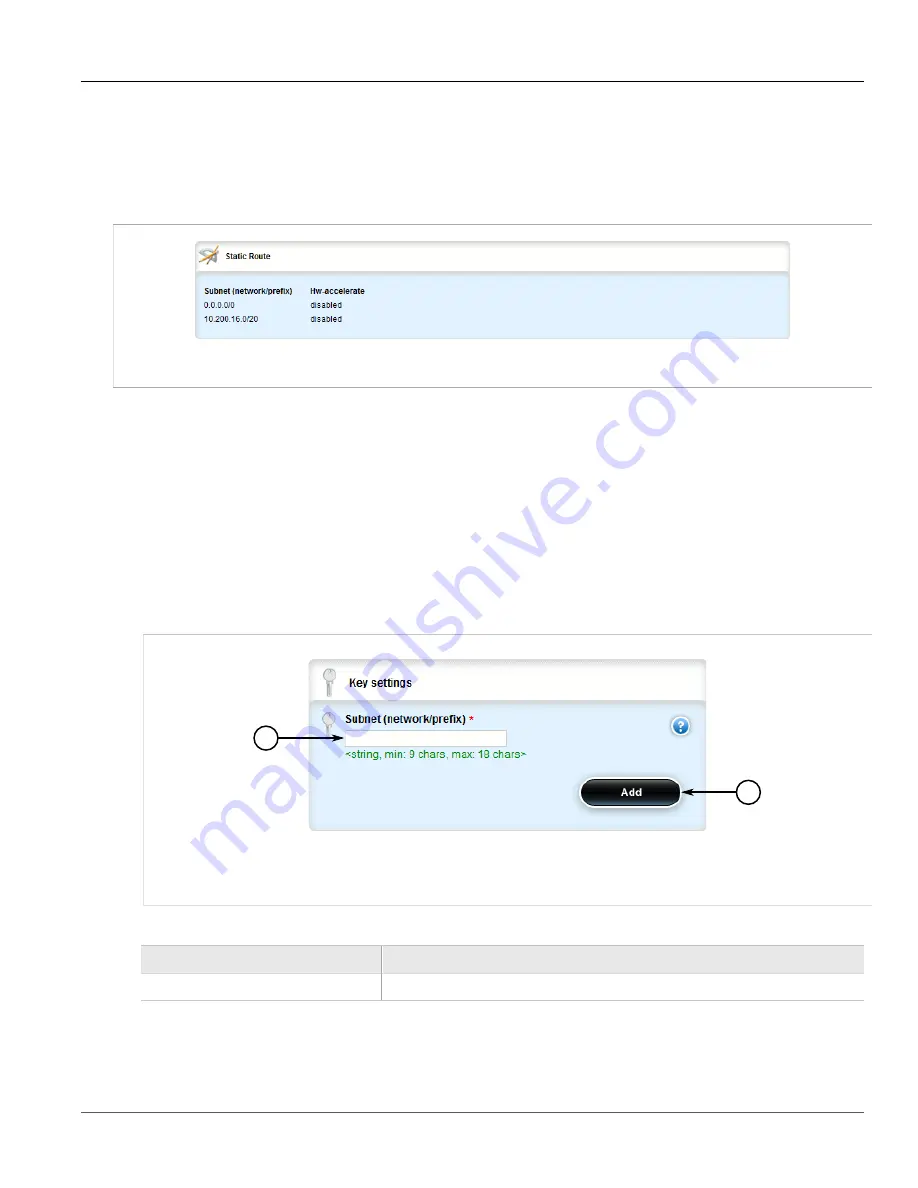
Chapter 5
Setup and Configuration
RUGGEDCOM ROX II
User Guide
538
Viewing a List of Static Routes
Section 5.22.1
Viewing a List of Static Routes
To view a list of static routes configured on the device, navigate to
routing
»
static
»
{protocol}
, where
{protocol}
is either
IPv4
or
IPv6
. If routes have been configured, the
Static Route
table appears.
Figure 623: Static Route Table
If no static routes have been configured, add routes as needed. For more information, refer to
Section 5.22.3, “Adding an IPv6 Static Route”
Section 5.22.2
Adding an IPv4 Static Route
To add an IPv4 static route, do the following:
1. Change the mode to
Edit Private
or
Edit Exclusive
.
2. Navigate to
routing
»
static
»
ipv4
and click
<Add route>
. The
Key Settings
form appears.
1
2
Figure 624: Key Settings Form
1.
Subnet (Network/Prefix) Box
2.
Add Button
3. Configure the following parameter(s) as required:
Parameter
Description
Subnet (network/prefix)
The subnet (network/mask) of the static route.
4. Click
Add
to add the route. If the device has a Layer 3 switch installed, the
Static Route
form appears.
Summary of Contents for RUGGEDCOM RX1510
Page 32: ...RUGGEDCOM ROX II User Guide Preface Customer Support xxxii ...
Page 44: ...RUGGEDCOM ROX II User Guide Chapter 1 Introduction User Permissions 12 ...
Page 62: ...RUGGEDCOM ROX II User Guide Chapter 2 Using ROX II Using the Command Line Interface 30 ...
Page 268: ...RUGGEDCOM ROX II User Guide Chapter 4 System Administration Deleting a Scheduled Job 236 ...






























