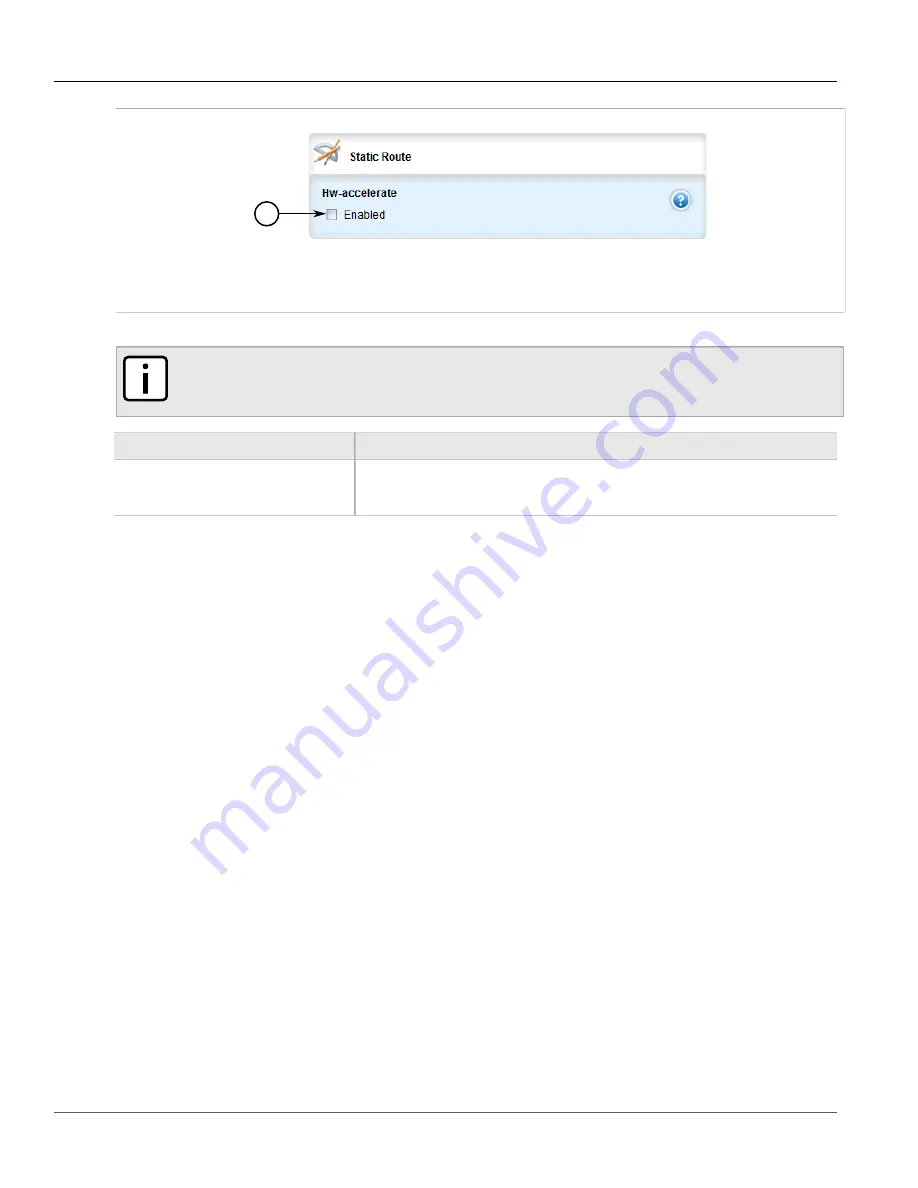
RUGGEDCOM ROX II
User Guide
Chapter 5
Setup and Configuration
Adding an IPv6 Static Route
539
1
Figure 625: Static Route Form
1.
Hardware Accelerate Check Box
5. Configure the following parameter(s) as required:
NOTE
Only TCP and UDP traffic flows will be accelerated by the IP/Layer 3 switch fabric. Non-IP packet
types, such as ICMP and IGMP, will not be accelerated.
Parameter
Description
hw-accelerate
If the static unicast route can be hardware accelerated, this option will be available.
For a static unicast route to be accelerated, the ingress and egress interfaces must be
switched.
6. If necessary, configure a black hole connection for the static route. For more information, refer to
Section 5.22.5, “Configuring a Black Hole Connection for an IPv4 Static Route”
7. If necessary, add gateways for the static route. For more information, refer to
Gateway for an IPv4 Static Route”
8. If necessary, add interfaces for the static route. For more information, refer to
Interface for an IPv4 Static Route”
9. Click
Commit
to save the changes or click
Revert All
to abort. A confirmation dialog box appears. Click
OK
to proceed.
10. Click
Exit Transaction
or continue making changes.
Section 5.22.3
Adding an IPv6 Static Route
To add an IPv6 static route, do the following:
1. Change the mode to
Edit Private
or
Edit Exclusive
.
2. Navigate to
routing
»
static
»
ipv6
and click
<Add route>
. The
Key Settings
form appears.
Summary of Contents for RUGGEDCOM RX1510
Page 32: ...RUGGEDCOM ROX II User Guide Preface Customer Support xxxii ...
Page 44: ...RUGGEDCOM ROX II User Guide Chapter 1 Introduction User Permissions 12 ...
Page 62: ...RUGGEDCOM ROX II User Guide Chapter 2 Using ROX II Using the Command Line Interface 30 ...
Page 268: ...RUGGEDCOM ROX II User Guide Chapter 4 System Administration Deleting a Scheduled Job 236 ...






























