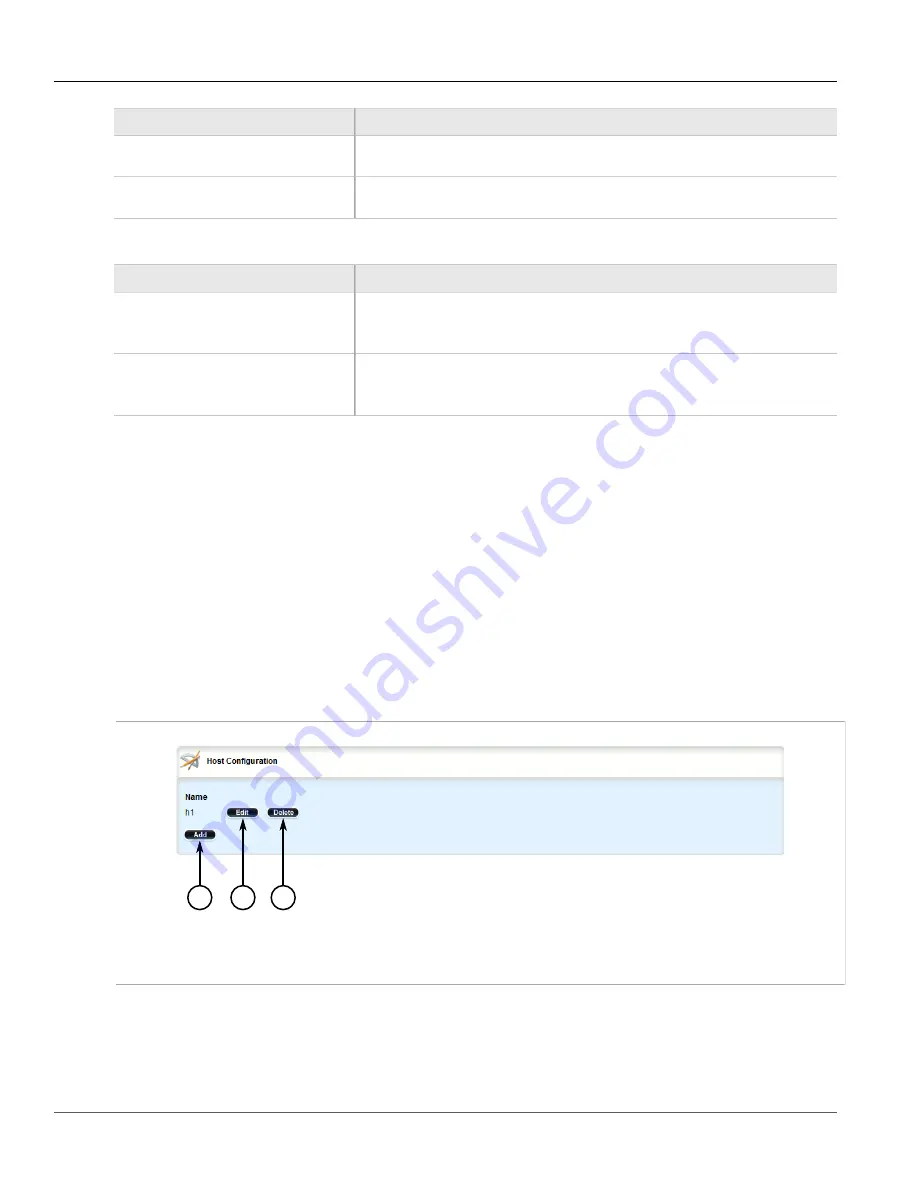
RUGGEDCOM ROX II
User Guide
Chapter 5
Setup and Configuration
Deleting Hosts
339
Parameter
Description
server
The NIS server address that the DHCP server offers to the client when it issues the
lease to the client.
domain
The NIS domain name that the DHCP server offers to the client when it issues the lease
to the client.
5. On the
NetBios Configuration
form, configure the following parameters as required:
Parameter
Description
scope
Default:
netbios
The NetBIOS scope that the DHCP server offers to the client when it issues the lease to
the client.
nameserver
Default:
127.0.0.1
The NetBIOS name server that the DHCP server offers to the client when it issues the
lease to the client.
6. If custom configuration settings are required for the host client, refer to
Section 5.15.10, “Managing Custom
.
7. Click
Commit
to save the changes or click
Revert All
to abort. A confirmation dialog box appears. Click
OK
to proceed.
8. Click
Exit Transaction
or continue making changes.
Section 5.15.9.5
Deleting Hosts
To delete a host, do the following:
1. Change the mode to
Edit Private
or
Edit Exclusive
.
2. Navigate to
services
»
dhcpserver
»
hosts
. The
Host Configuration
table appears.
2
3
1
Figure 364: Host Configuration Table
1.
Add Button
2.
Edit Button
3.
Delete Button
3. Click
Delete
next to the chosen host.
4. Click
Commit
to save the changes or click
Revert All
to abort. A confirmation dialog box appears. Click
OK
to proceed.
Summary of Contents for RUGGEDCOM RX1510
Page 32: ...RUGGEDCOM ROX II User Guide Preface Customer Support xxxii ...
Page 44: ...RUGGEDCOM ROX II User Guide Chapter 1 Introduction User Permissions 12 ...
Page 62: ...RUGGEDCOM ROX II User Guide Chapter 2 Using ROX II Using the Command Line Interface 30 ...
Page 268: ...RUGGEDCOM ROX II User Guide Chapter 4 System Administration Deleting a Scheduled Job 236 ...






























