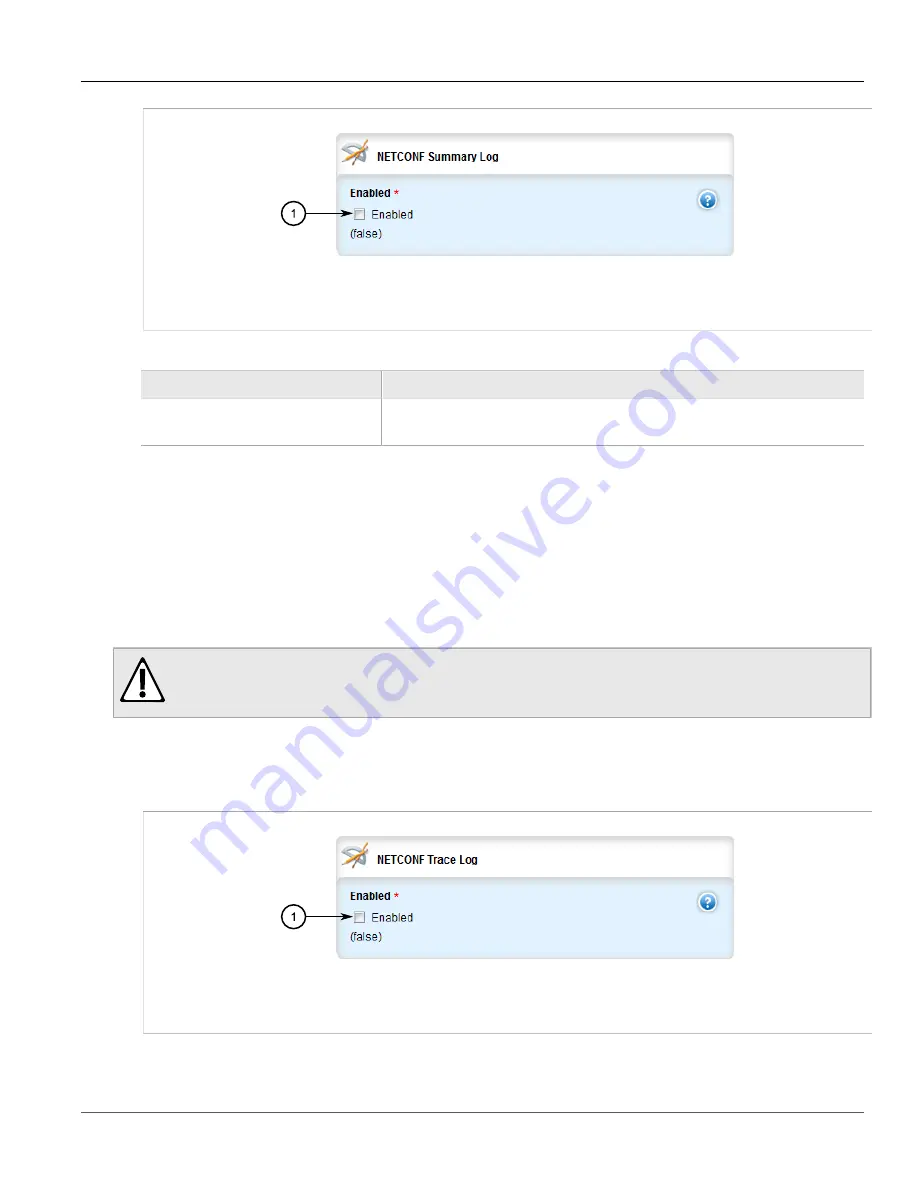
Chapter 3
Device Management
RUGGEDCOM ROX II
User Guide
48
Enabling/Disabling the NETCONF Trace Log
Figure 37: NETCONF Summary Log Form
1.
Enabled Check Box
3. Configure the following parameter(s) as required:
Parameter
Description
Enabled
Default:
false
Enables/Disables NETCONF logging to the netconf.log.
4. Click
Commit
to save the changes or click
Revert All
to abort. A confirmation dialog box appears. Click
OK
to proceed.
5. Click
Exit Transaction
or continue making changes.
Section 3.9.3.4
Enabling/Disabling the NETCONF Trace Log
The NETCONF trace log details all NETCONF protocol transactions, including successful and failed transactions.
CAUTION!
Configuration hazard – risk of reduced performance. Enabling diagnostic logging will significantly affect
the performance of ROX II. Only enable diagnostic logging when directed by Siemens.
To enable or disable the NETCONF Trace log, do the following:
1. Change the mode to
Edit Private
or
Edit Exclusive
.
2. Navigate to
admin
»
logging
»
diagnostics
. The
NETCONF Trace Log
form appears.
Figure 38: NETCONF Trace Log Form
1.
Enabled Check Box
3. Configure the following parameter(s) as required:
Summary of Contents for RUGGEDCOM RX1510
Page 32: ...RUGGEDCOM ROX II User Guide Preface Customer Support xxxii ...
Page 44: ...RUGGEDCOM ROX II User Guide Chapter 1 Introduction User Permissions 12 ...
Page 62: ...RUGGEDCOM ROX II User Guide Chapter 2 Using ROX II Using the Command Line Interface 30 ...
Page 268: ...RUGGEDCOM ROX II User Guide Chapter 4 System Administration Deleting a Scheduled Job 236 ...






























