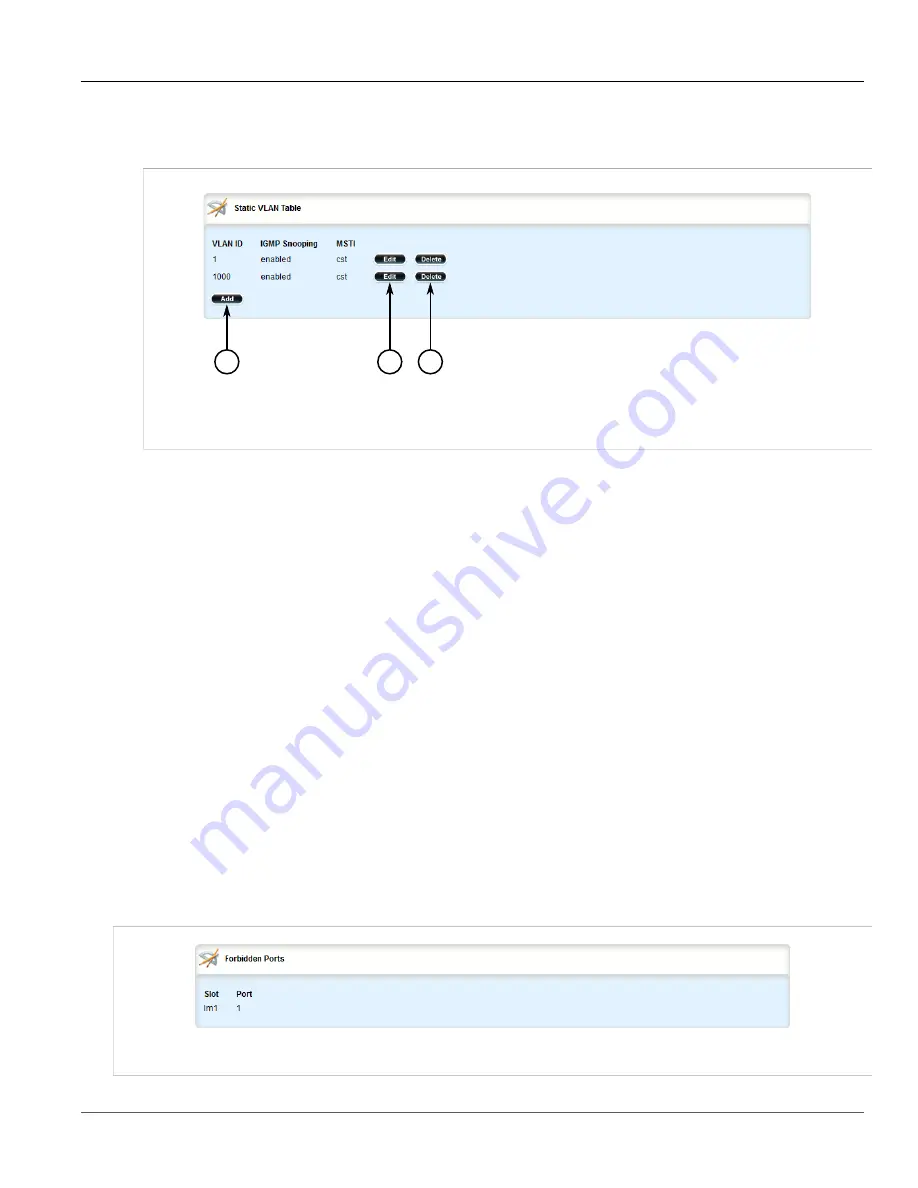
Chapter 5
Setup and Configuration
RUGGEDCOM ROX II
User Guide
736
Managing Forbidden Ports
1. Change the mode to
Edit Private
or
Edit Exclusive
.
2. Navigate to
switch
»
vlans
»
static-vlan
. The
Static VLANs
table appears.
2
3
1
Figure 845: Static VLANs Table
1.
Add Button
2.
Edit Button
3.
Delete Button
3. Click
Delete
next to the chosen static VLAN.
4. Click
Commit
to save the changes or click
Revert All
to abort. A confirmation dialog box appears. Click
OK
to proceed.
5. Click
Exit Transaction
or continue making changes.
Section 5.35.5
Managing Forbidden Ports
Static VLANs can be configured to exclude ports from membership in the VLAN using the forbidden ports list.
The following sections describe how to configure and manage a list of forbidden ports:
•
Section 5.35.5.1, “Viewing a List of Forbidden Ports”
•
Section 5.35.5.2, “Adding a Forbidden Port”
•
Section 5.35.5.3, “Deleting a Forbidden Port”
Section 5.35.5.1
Viewing a List of Forbidden Ports
To view a list of forbidden ports, navigate to
switch
»
vlans
»
static-vlan
»
{name}
»
forbidden-ports
, where
{name}
is the name of the static VLAN. If ports have been forbidden, the
Forbidden Ports
table appears.
Figure 846: Forbidden Ports Table
Summary of Contents for RUGGEDCOM RX1510
Page 32: ...RUGGEDCOM ROX II User Guide Preface Customer Support xxxii ...
Page 44: ...RUGGEDCOM ROX II User Guide Chapter 1 Introduction User Permissions 12 ...
Page 62: ...RUGGEDCOM ROX II User Guide Chapter 2 Using ROX II Using the Command Line Interface 30 ...
Page 268: ...RUGGEDCOM ROX II User Guide Chapter 4 System Administration Deleting a Scheduled Job 236 ...






























