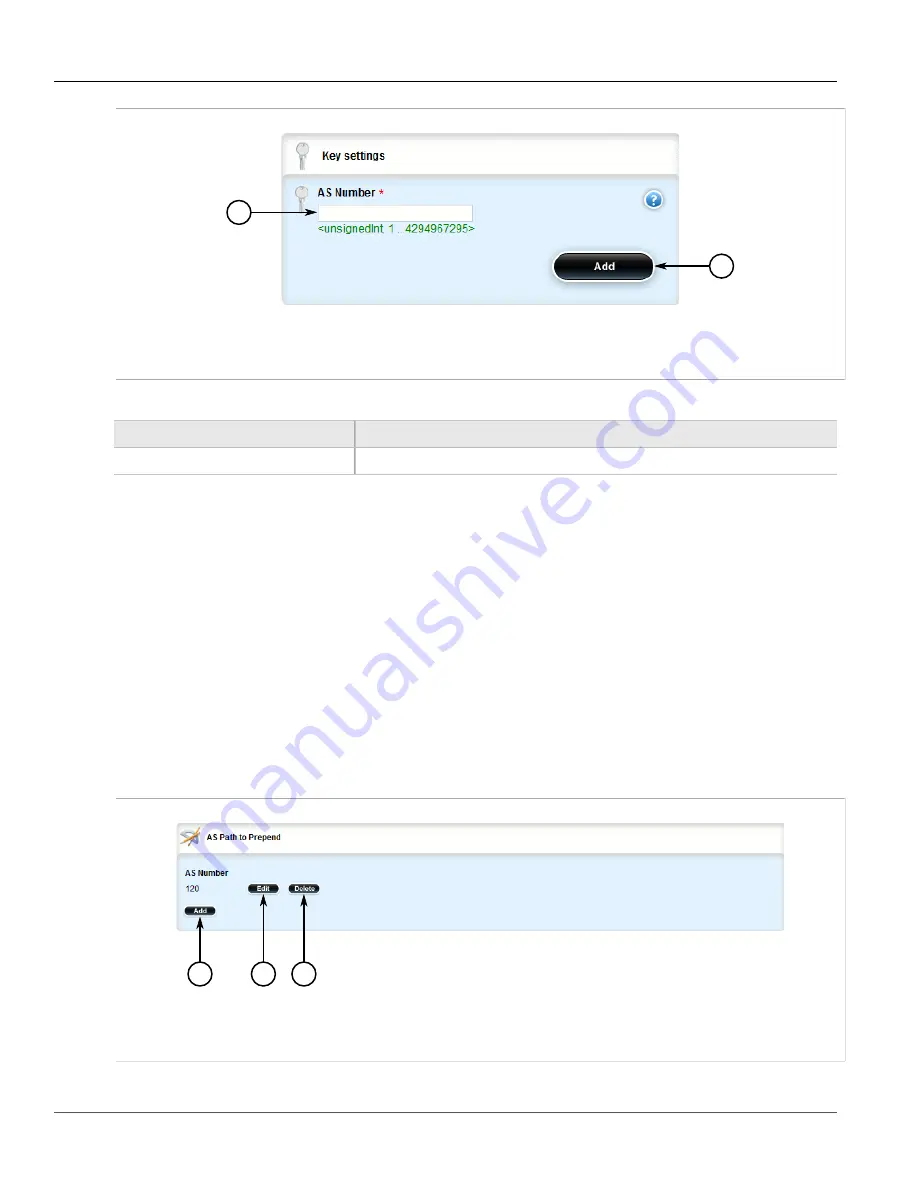
RUGGEDCOM ROX II
User Guide
Chapter 5
Setup and Configuration
Deleting a Prepended Autonomous System Path Filter
451
1
2
Figure 503: Key Settings Form
1.
AS Number Box
2.
Add Button
4. Configure the following parameter(s) as required:
Parameter
Description
AS Number
AS number.
5. Click
Add
to add the filter.
6. Click
Commit
to save the changes or click
Revert All
to abort. A confirmation dialog box appears. Click
OK
to proceed.
7. Click
Exit Transaction
or continue making changes.
Section 5.19.4.5
Deleting a Prepended Autonomous System Path Filter
To delete a prepended autonomous system path filter from a BGP route map entry, do the following:
1. Change the mode to
Edit Private
or
Edit Exclusive
.
2. Navigate to
routing
»
dynamic
»
bgp
»
filter
»
route-map
»
{name}
»
entry
»
{number}
»
set
»
as-path
»
prepend
, where
{name}
is the name of the route map and
{number}
is the entry number. The
AS Path to
Prepend
table appears.
1
2
3
Figure 504: AS Path to Prepend Table
1.
Add Button
2.
Edit Button
3.
Delete Button
Summary of Contents for RUGGEDCOM RX1510
Page 32: ...RUGGEDCOM ROX II User Guide Preface Customer Support xxxii ...
Page 44: ...RUGGEDCOM ROX II User Guide Chapter 1 Introduction User Permissions 12 ...
Page 62: ...RUGGEDCOM ROX II User Guide Chapter 2 Using ROX II Using the Command Line Interface 30 ...
Page 268: ...RUGGEDCOM ROX II User Guide Chapter 4 System Administration Deleting a Scheduled Job 236 ...






























