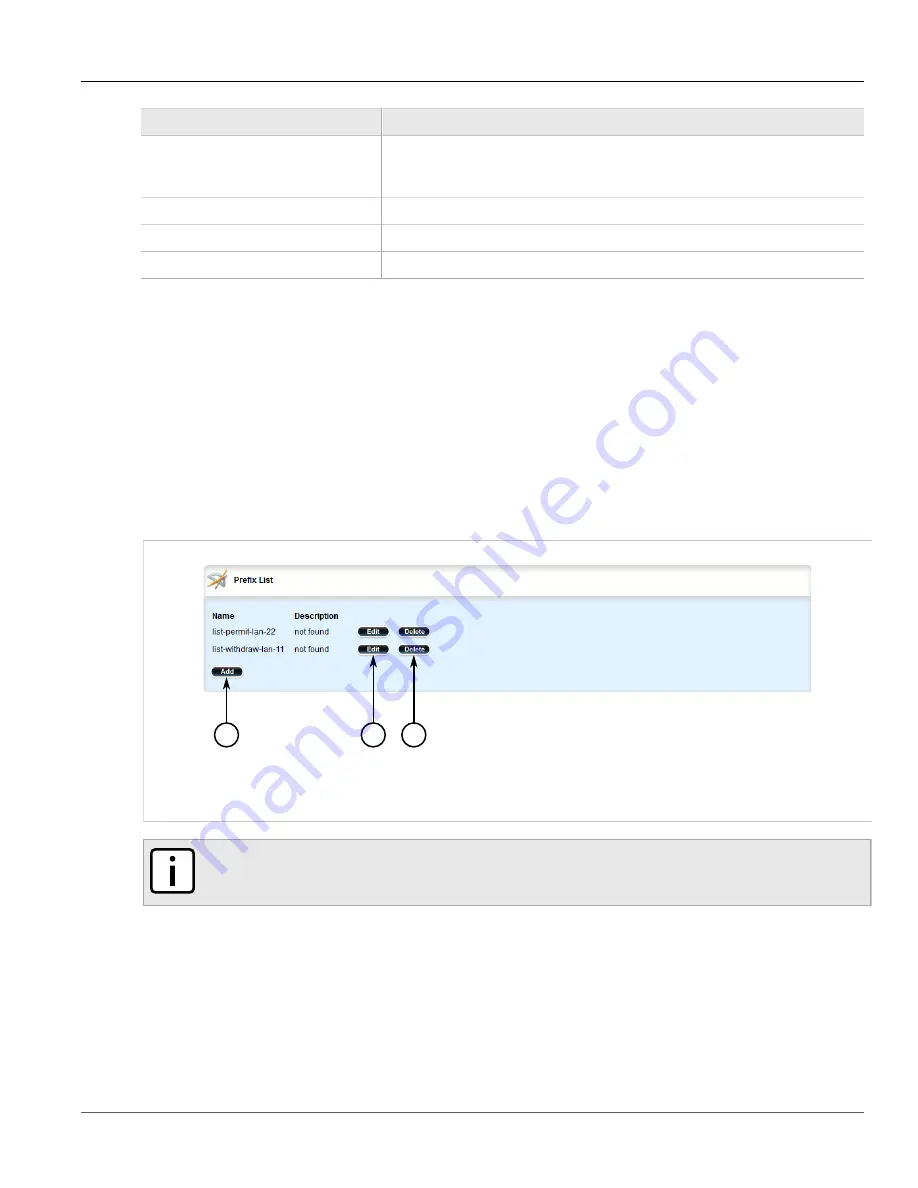
Chapter 5
Setup and Configuration
RUGGEDCOM ROX II
User Guide
484
Deleting a Prefix List
Parameter
Description
Action
Synopsis:
deny, permit
Default:
permit
The action that will be performed.
Network
The IPv4 network address and prefix.
Less Than or Equal to
The maximum prefix length to be matched.
Greater Than or Equal to
The minimum prefix length to be matched.
7. Click
Commit
to save the changes or click
Revert All
to abort. A confirmation dialog box appears. Click
OK
to proceed.
8. Click
Exit Transaction
or continue making changes.
Section 5.20.3.5
Deleting a Prefix List
To delete a prefix list for dynamic RIP routes, do the following:
1. Change the mode to
Edit Private
or
Edit Exclusive
.
2. Navigate to
routing
»
dynamic
»
rip
»
filter
. The
Prefix List
table appears.
2
3
1
Figure 550: Prefix List Table
1.
Add Button
2.
Edit Button
3.
Delete Button
NOTE
Deleting a prefix list removes all associate prefix entries as well.
3. Click
Delete
next to the chosen prefix list.
4. Click
Commit
to save the changes or click
Revert All
to abort. A confirmation dialog box appears. Click
OK
to proceed.
5. Click
Exit Transaction
or continue making changes.
Summary of Contents for RUGGEDCOM RX1510
Page 32: ...RUGGEDCOM ROX II User Guide Preface Customer Support xxxii ...
Page 44: ...RUGGEDCOM ROX II User Guide Chapter 1 Introduction User Permissions 12 ...
Page 62: ...RUGGEDCOM ROX II User Guide Chapter 2 Using ROX II Using the Command Line Interface 30 ...
Page 268: ...RUGGEDCOM ROX II User Guide Chapter 4 System Administration Deleting a Scheduled Job 236 ...






























