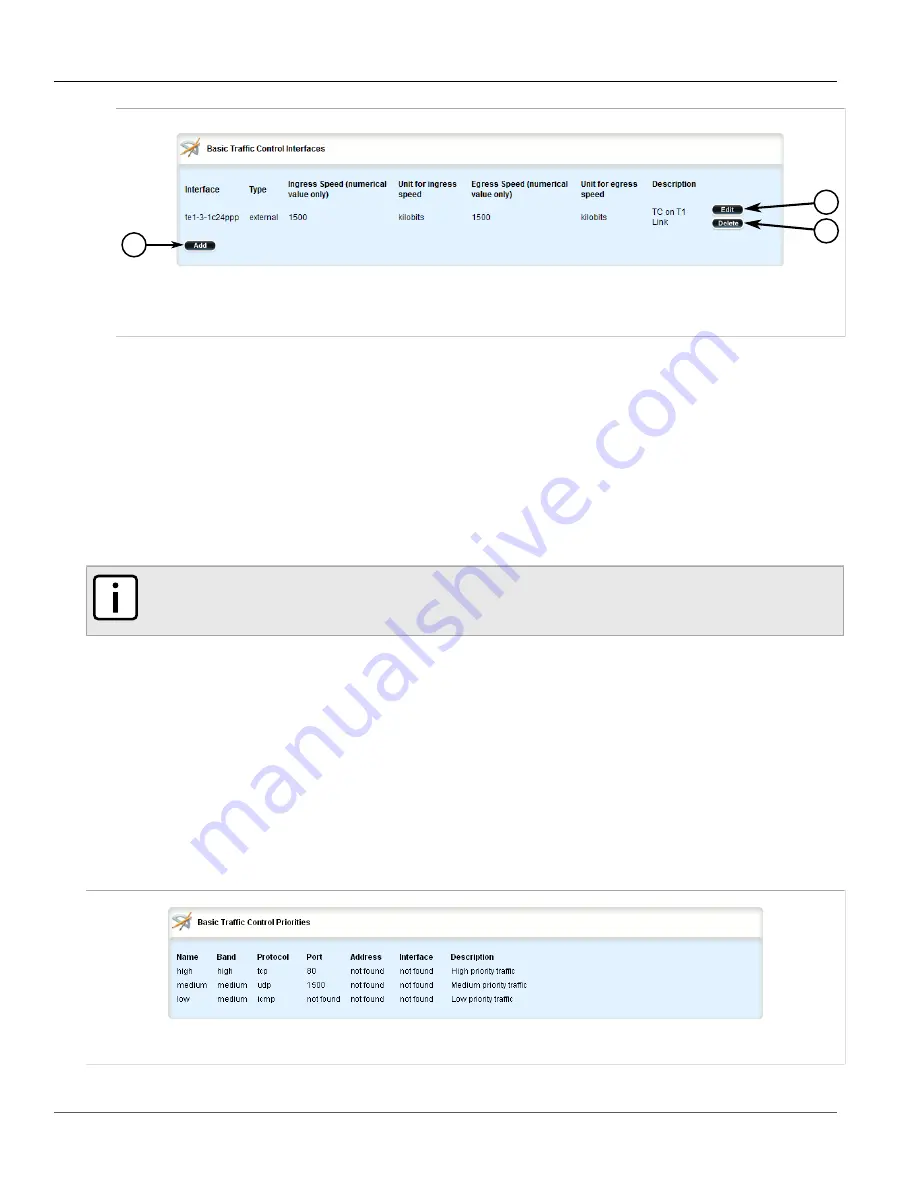
RUGGEDCOM ROX II
User Guide
Chapter 5
Setup and Configuration
Managing Traffic Control Priorities
761
1
3
2
Figure 874: Basic Traffic Control Interfaces Table
1.
Add Button
2.
Edit Button
3.
Delete Button
3. Click
Delete
next to the chosen traffic control interface.
4. Click
Commit
to save the changes or click
Revert All
to abort. A confirmation dialog box appears. Click
OK
to proceed.
5. Click
Exit Transaction
or continue making changes.
Section 5.37.3
Managing Traffic Control Priorities
Traffic control priorities define priorities used for traffic shaping.
NOTE
Traffic control priorities can only be configured in basic mode. For more information about setting the
traffic control mode, refer to
Section 5.37.1, “Enabling and Configuring Traffic Control”
.
The following sections describe how to configure and manage traffic control priorities:
•
Section 5.37.3.1, “Viewing a List of Traffic Control Priorities”
•
Section 5.37.3.2, “Adding a Traffic Control Priority”
•
Section 5.37.3.3, “Deleting a Traffic Control Priority”
Section 5.37.3.1
Viewing a List of Traffic Control Priorities
To view a list of traffic control priorities, navigate to
qos
»
traffic-control
»
basic-configuration
»
tcpriorities
. If
priorities have been configured, the
Basic Traffic Control Priorities
table appears.
Figure 875: Basic Traffic Control Priorities Table
Summary of Contents for RUGGEDCOM RX1510
Page 32: ...RUGGEDCOM ROX II User Guide Preface Customer Support xxxii ...
Page 44: ...RUGGEDCOM ROX II User Guide Chapter 1 Introduction User Permissions 12 ...
Page 62: ...RUGGEDCOM ROX II User Guide Chapter 2 Using ROX II Using the Command Line Interface 30 ...
Page 268: ...RUGGEDCOM ROX II User Guide Chapter 4 System Administration Deleting a Scheduled Job 236 ...






























