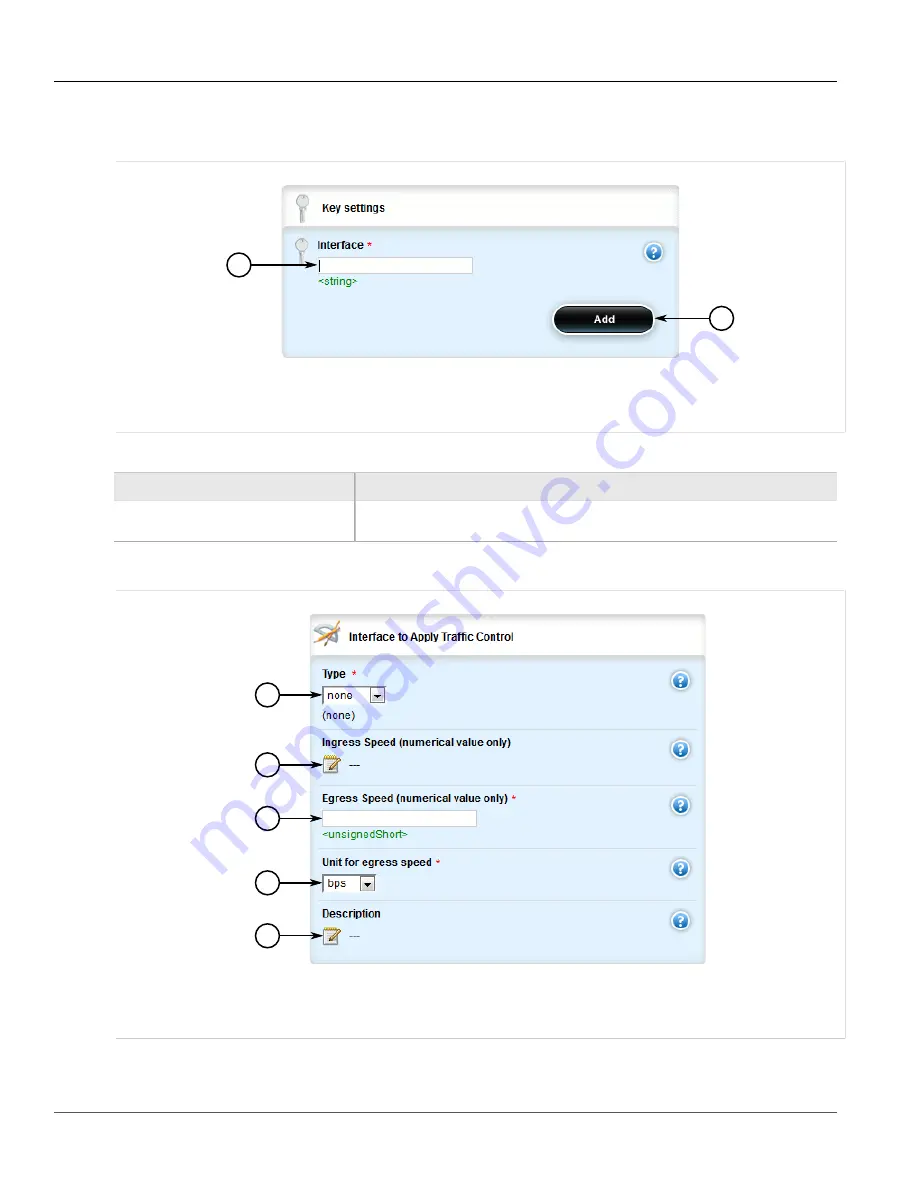
RUGGEDCOM ROX II
User Guide
Chapter 5
Setup and Configuration
Adding a Traffic Control Interface
759
2. Navigate to
qos
»
traffic-control
»
basic-configuration
»
tcinterfaces
, and click
<Add tcinterfaces>
. The
Key Settings
form appears.
1
2
Figure 872: Key Settings Form
1.
Interface Box
2.
Add Button
3. Configure the following parameter(s) as required:
Parameter
Description
interface
An interface to which traffic shaping will apply. Lowercase alphanumerical as well as '.'
and '-' characters are allowed.
4. Click
Add
to create the new traffic control interface. The
Interface to Apply Traffic Control
form appears.
1
2
3
4
5
Figure 873: Interface to Apply Traffic Control Form
1.
Type List
2.
Ingress Speed Box
3.
Egress Speed Box
4.
Unit for Egress Speed List
5.
Description Box
5. Configure the following parameter(s) as required:
Summary of Contents for RUGGEDCOM RX1510
Page 32: ...RUGGEDCOM ROX II User Guide Preface Customer Support xxxii ...
Page 44: ...RUGGEDCOM ROX II User Guide Chapter 1 Introduction User Permissions 12 ...
Page 62: ...RUGGEDCOM ROX II User Guide Chapter 2 Using ROX II Using the Command Line Interface 30 ...
Page 268: ...RUGGEDCOM ROX II User Guide Chapter 4 System Administration Deleting a Scheduled Job 236 ...






























