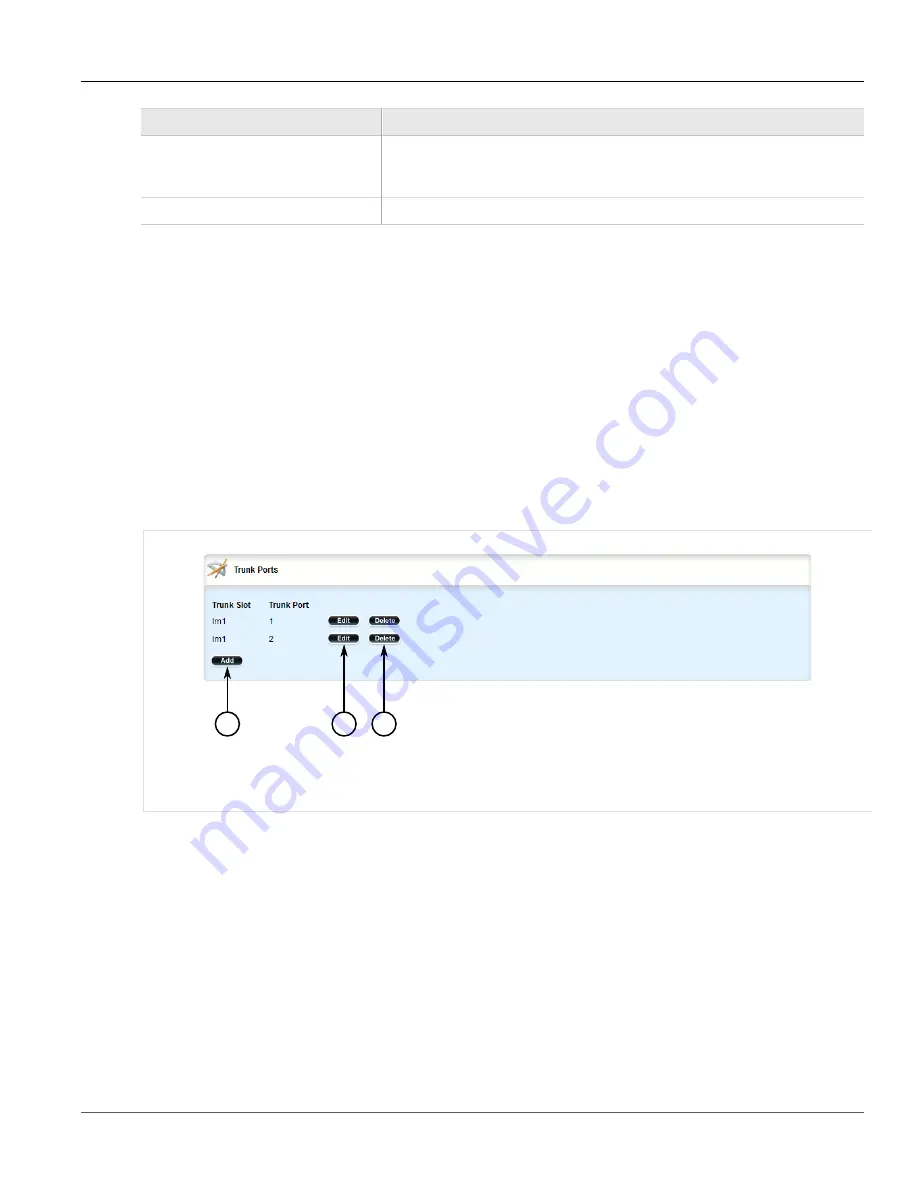
Chapter 3
Device Management
RUGGEDCOM ROX II
User Guide
140
Deleting an Ethernet Trunk Port
Parameter
Description
Trunk Slot
Synopsis:
sm, lm1, lm2, lm3, lm4, lm5, lm6
The name of the module location provided on the silkscreen across the top of the
device.
Trunk Port
The selected ports on the module installed in the indicated slot.
5. Click
Add
to create the new trunk port.
6. Click
Commit
to save the changes or click
Revert All
to abort. A confirmation dialog box appears. Click
OK
to proceed.
7. Click
Exit Transaction
or continue making changes.
Section 3.22.4.3
Deleting an Ethernet Trunk Port
To delete an Ethernet trunk port, do the following:
1. Change the mode to
Edit Private
or
Edit Exclusive
.
2. Navigate to
interface
»
trunks
»
{id}
»
trunk-ports
, where
{id}
is the ID given to the interface. The
Trunk
Ports
table appears.
2
3
1
Figure 144: Trunk Ports Table
1.
Add Button
2.
Edit Button
3.
Delete Button
3. Click
Delete
next to the chosen trunk port.
4. Click
Commit
to save the changes or click
Revert All
to abort. A confirmation dialog box appears. Click
OK
to proceed.
5. Click
Exit Transaction
or continue making changes.
Section 3.23
Managing Cellular Modem Interfaces
The following sections describe how to configure and manage cellular modem interfaces:
•
Section 3.23.1, “Viewing a List of Cellular Modem Interfaces”
Summary of Contents for RUGGEDCOM RX1510
Page 32: ...RUGGEDCOM ROX II User Guide Preface Customer Support xxxii ...
Page 44: ...RUGGEDCOM ROX II User Guide Chapter 1 Introduction User Permissions 12 ...
Page 62: ...RUGGEDCOM ROX II User Guide Chapter 2 Using ROX II Using the Command Line Interface 30 ...
Page 268: ...RUGGEDCOM ROX II User Guide Chapter 4 System Administration Deleting a Scheduled Job 236 ...






























