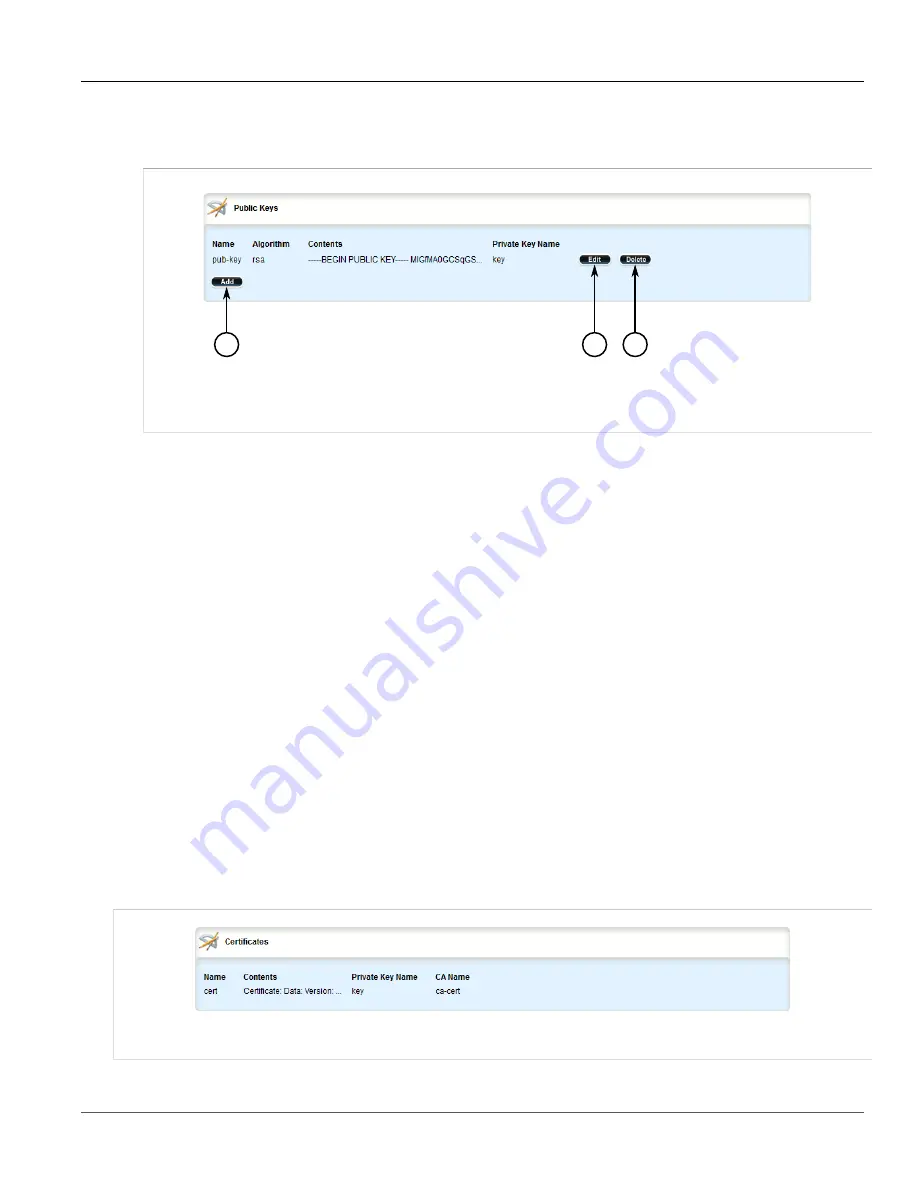
Chapter 4
System Administration
RUGGEDCOM ROX II
User Guide
208
Managing Certificates
1. Change the mode to
Edit Public
or
Edit Exclusive
.
2. Navigate to
security
»
crpto
»
public-key
. The
Public Key
table appears.
2
3
1
Figure 220: Public Key Table
1.
Add Button
2.
Edit Button
3.
Delete Button
3. Click
Delete
next to the chosen public key.
4. Click
Commit
to save the changes or click
Revert All
to abort. A confirmation dialog box appears. Click
OK
to proceed.
5. Click
Exit Transaction
or continue making changes.
Section 4.7.4
Managing Certificates
The following sections describe how to configure and manage certificates on the device:
•
Section 4.7.4.1, “Viewing a List of Certificates”
•
Section 4.7.4.2, “Viewing the Status of a Certificate”
•
Section 4.7.4.3, “Adding a Certificate”
•
Section 4.7.4.4, “Deleting a Certificate”
Section 4.7.4.1
Viewing a List of Certificates
To view a list of certificates, navigate to
security
»
crypto
»
certificate
. If certificates have been configured, the
Certificates
table appears.
Figure 221: Certificates Table
Summary of Contents for RUGGEDCOM RX1510
Page 32: ...RUGGEDCOM ROX II User Guide Preface Customer Support xxxii ...
Page 44: ...RUGGEDCOM ROX II User Guide Chapter 1 Introduction User Permissions 12 ...
Page 62: ...RUGGEDCOM ROX II User Guide Chapter 2 Using ROX II Using the Command Line Interface 30 ...
Page 268: ...RUGGEDCOM ROX II User Guide Chapter 4 System Administration Deleting a Scheduled Job 236 ...
















































