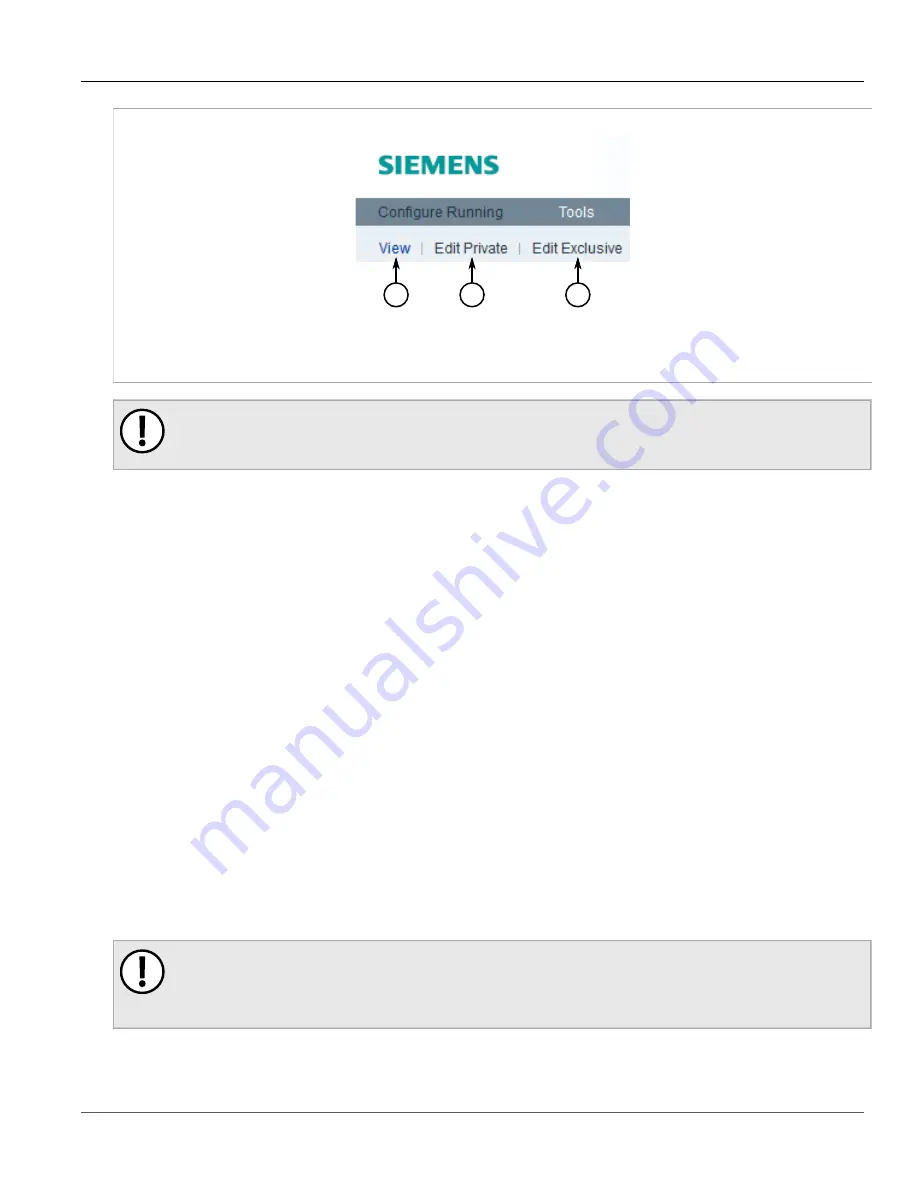
Chapter 2
Using ROX II
RUGGEDCOM ROX II
User Guide
18
Modes
1
2
3
Figure 5: Modes Toolbar
1.
View Mode
2.
Edit Private Mode
3.
Edit Exclusive Mode
IMPORTANT!
Switching from either of the edit modes to
View
mode does not close the current configuration session.
A configuration session can only be closed by pressing
Exit Transaction
on the edit toolbar.
View Mode
In
View
mode, users can view parameter settings, logs, graphs, and the status of each connected device.
Changes to ROX II are not permitted.
Edit Private Mode
Edit Private
mode is the primary mode for most users who want to make changes to the device/network
configuration. It can be accessed by multiple Operator and Admin users.
All changes made during a private configuration session are hidden from other users until they are committed.
Each change must be committed before it is applied to the active system.
If a user opens an exclusive configuration session during another user's private configuration session, the user in
the private configuration session cannot commit their changes until the other user ends their session.
Edit Exclusive Mode
Edit Exclusive
mode is similar to
Edit Private
mode, except all other users are blocked from committing
their changes until the user using
Edit Exclusive
mode exits. Only one Operator or Admin user can use
Edit
Exclusive
mode at a time per device.
In
Edit Exclusive
mode, a dialog box will appear whenever a user attempts to commit configuration changes
asking for a timeout period. Changes will be applied for the set period of time, after which the configuration will
be reset to its previous settings. This allows users to test their configuration changes before fully applying them to
the active system.
To cancel a commit before the time elapses and discard the changes, click
Abort Commit
.
To permanently commit the changes, click
Commit
before the time elapses.
IMPORTANT!
Always log out of
Edit Exclusive
mode or exit the transaction. If the session is terminated before
a user exits properly, other users logged in to the device will continue to be blocked from making
changes until the session timeout period expires.
Summary of Contents for RUGGEDCOM RX1510
Page 32: ...RUGGEDCOM ROX II User Guide Preface Customer Support xxxii ...
Page 44: ...RUGGEDCOM ROX II User Guide Chapter 1 Introduction User Permissions 12 ...
Page 62: ...RUGGEDCOM ROX II User Guide Chapter 2 Using ROX II Using the Command Line Interface 30 ...
Page 268: ...RUGGEDCOM ROX II User Guide Chapter 4 System Administration Deleting a Scheduled Job 236 ...






























