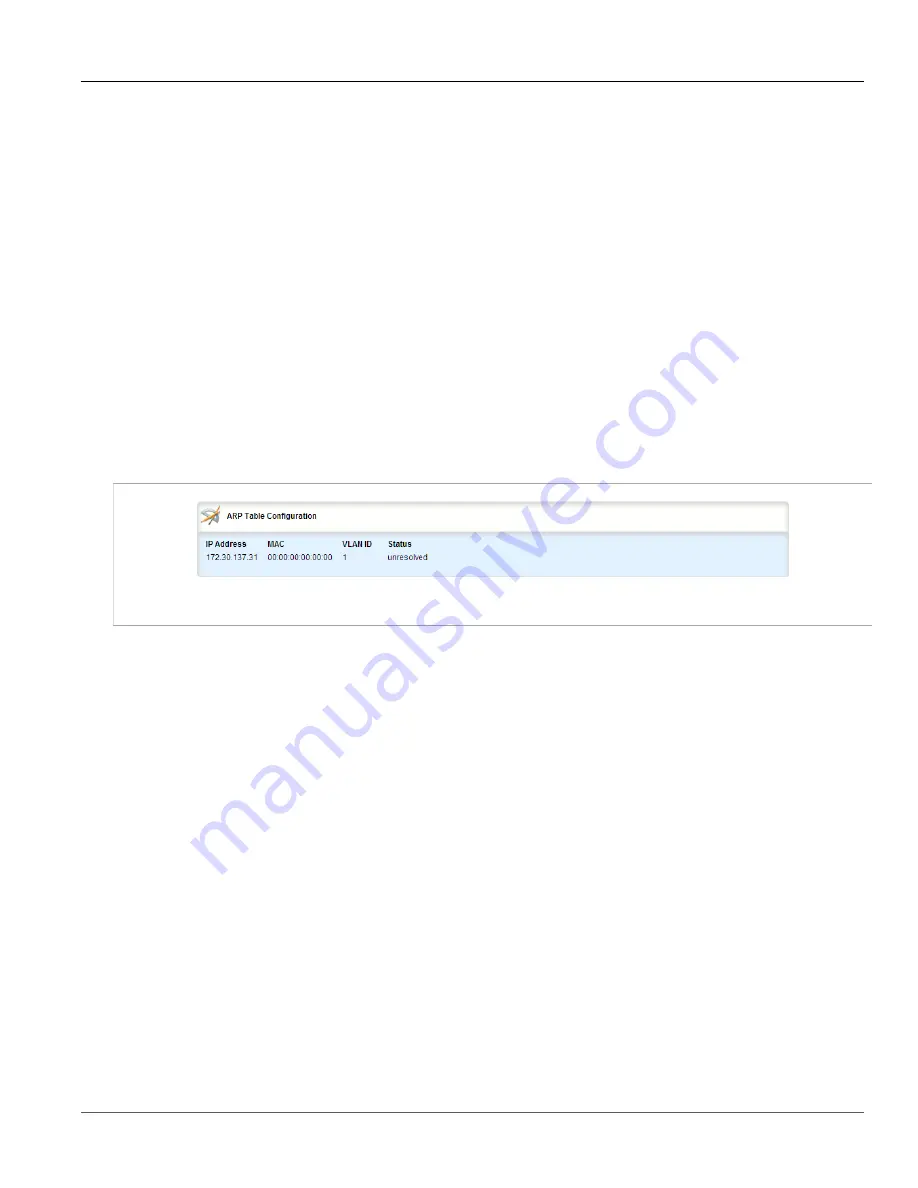
Chapter 5
Setup and Configuration
RUGGEDCOM ROX II
User Guide
674
Managing Static ARP Table Entries
5. Click
Exit Transaction
or continue making changes.
Section 5.31.3
Managing Static ARP Table Entries
The following sections describe how to manage static ARP table entries:
•
Section 5.31.3.1, “Viewing a List of ARP Table Entries”
•
Section 5.31.3.2, “Adding a Static ARP Table Entry”
•
Section 5.31.3.3, “Deleting a Static ARP Table Entry”
Section 5.31.3.1
Viewing a List of ARP Table Entries
To view a list of static ARP table entries, navigate to
switch
»
layer3-switching
»
arp-table
. If table entries have
been configured, the
ARP Table Configuration
table appears.
Figure 791: ARP Table Configuration Table
If no ARP table entries have been configured, add static ARP table entries as needed. For more information
about adding static ARP table entries, refer to
Section 5.31.3.2, “Adding a Static ARP Table Entry”
.
Section 5.31.3.2
Adding a Static ARP Table Entry
To add a static ARP table entry, do the following:
1. Change the mode to
Edit Private
or
Edit Exclusive
.
2. Navigate to
switch
»
layer3-switching
»
arp-table
and click
<Add arp-table>
. The
Key Setting
form
appears.
Summary of Contents for RUGGEDCOM RX1510
Page 32: ...RUGGEDCOM ROX II User Guide Preface Customer Support xxxii ...
Page 44: ...RUGGEDCOM ROX II User Guide Chapter 1 Introduction User Permissions 12 ...
Page 62: ...RUGGEDCOM ROX II User Guide Chapter 2 Using ROX II Using the Command Line Interface 30 ...
Page 268: ...RUGGEDCOM ROX II User Guide Chapter 4 System Administration Deleting a Scheduled Job 236 ...






























