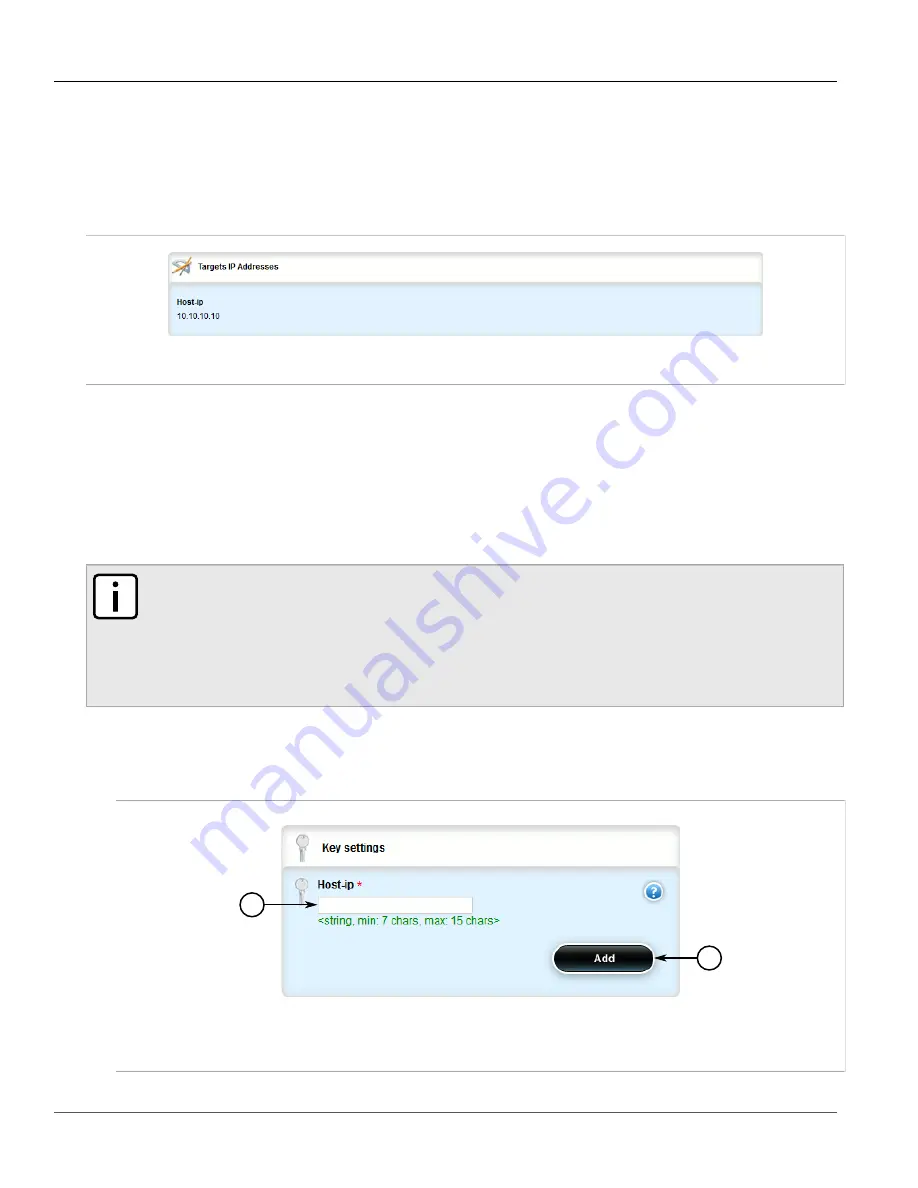
RUGGEDCOM ROX II
User Guide
Chapter 5
Setup and Configuration
Viewing a List of Link Failover Ping Targets
609
Section 5.27.5.1
Viewing a List of Link Failover Ping Targets
To view a list of link failover ping targets, navigate to
services
»
link-failover
»
{interface}
»
target
, where
{interface}
is the name of the interface. If ping targets have been configured, the
Targets IP Addresses
table
appears.
Figure 711: Targets IP Addresses Table
If no ping targets have been configured, add targets as needed. For more information, refer to
“Adding a Link Failover Ping Target”
.
Section 5.27.5.2
Adding a Link Failover Ping Target
To add a link failover ping target, do the following:
NOTE
Link failover pings each target separately. If all targets are down, the main link is considered to be
down and it fails over to the backup interface. Backup links are used in the order of their Priority setting
(first, second, and then third), always starting with the first priority interface. When a higher-priority
interface becomes available again, the system reverts to the higher priority interface. For example, if
the second priority interface is active, the system switches back to the first priority interface when the
first priority interface becomes available again.
1. Change the mode to
Edit Private
or
Edit Exclusive
.
2. Navigate to
services
»
link-failover
»
{interface}
»
target
, where
{interface}
is the name of the interface.
3. Click
<Add target>
. The
Key Settings
form appears.
1
2
Figure 712: Key Settings Form
1.
Host IP Box
2.
Add Button
Summary of Contents for RUGGEDCOM RX1510
Page 32: ...RUGGEDCOM ROX II User Guide Preface Customer Support xxxii ...
Page 44: ...RUGGEDCOM ROX II User Guide Chapter 1 Introduction User Permissions 12 ...
Page 62: ...RUGGEDCOM ROX II User Guide Chapter 2 Using ROX II Using the Command Line Interface 30 ...
Page 268: ...RUGGEDCOM ROX II User Guide Chapter 4 System Administration Deleting a Scheduled Job 236 ...






























