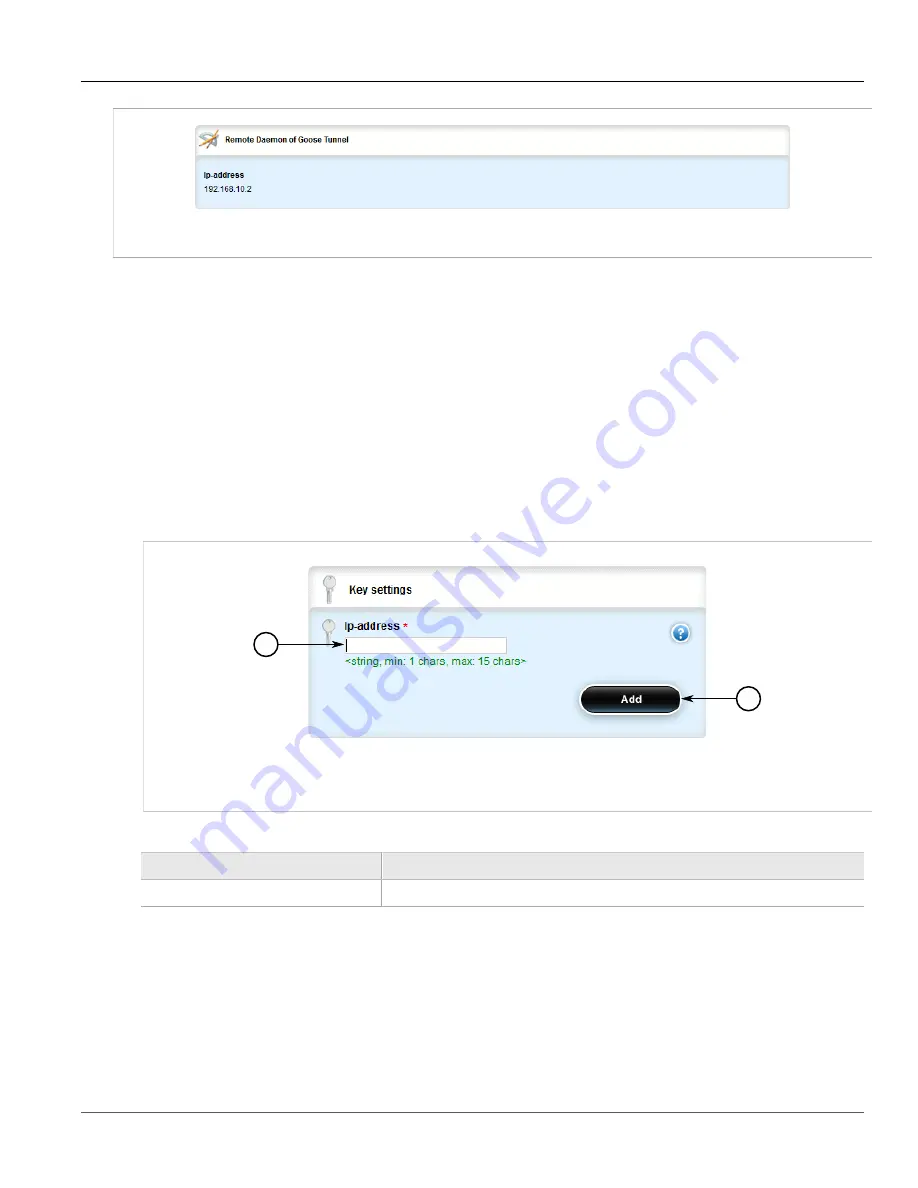
Chapter 5
Setup and Configuration
RUGGEDCOM ROX II
User Guide
652
Adding a Remote Daemon
Figure 765: Remote Daemon of Goose Tunnel Table
If no remote daemons have been configured, add daemons as needed. For more information, refer to
Section 5.29.6.2, “Adding a Remote Daemon”
.
Section 5.29.6.2
Adding a Remote Daemon
To configure a remote daemon for a GOOSE tunnel, do the following:
1. Change the mode to
Edit Private
or
Edit Exclusive
.
2. Navigate to
tunnel
»
l2tunneld
»
goose
»
{tunnel}
»
remote-daemon
, where
{tunnel}
is the name of the
GOOSE tunnel.
3. Click
<Add remote-daemon>
. The
Key Settings
form appears.
1
2
Figure 766: Key Settings Form
1.
IP Address Box
2.
Add Button
4. Configure the following parameter(s) as required:
Parameter
Description
ip-address
The IP address of the remote Layer 2 protocol server.
5. Click
Add
to create the daemon.
6. Click
Commit
to save the changes or click
Revert All
to abort. A confirmation dialog box appears. Click
OK
to proceed.
7. Click
Exit Transaction
or continue making changes.
Summary of Contents for RUGGEDCOM RX1510
Page 32: ...RUGGEDCOM ROX II User Guide Preface Customer Support xxxii ...
Page 44: ...RUGGEDCOM ROX II User Guide Chapter 1 Introduction User Permissions 12 ...
Page 62: ...RUGGEDCOM ROX II User Guide Chapter 2 Using ROX II Using the Command Line Interface 30 ...
Page 268: ...RUGGEDCOM ROX II User Guide Chapter 4 System Administration Deleting a Scheduled Job 236 ...






























