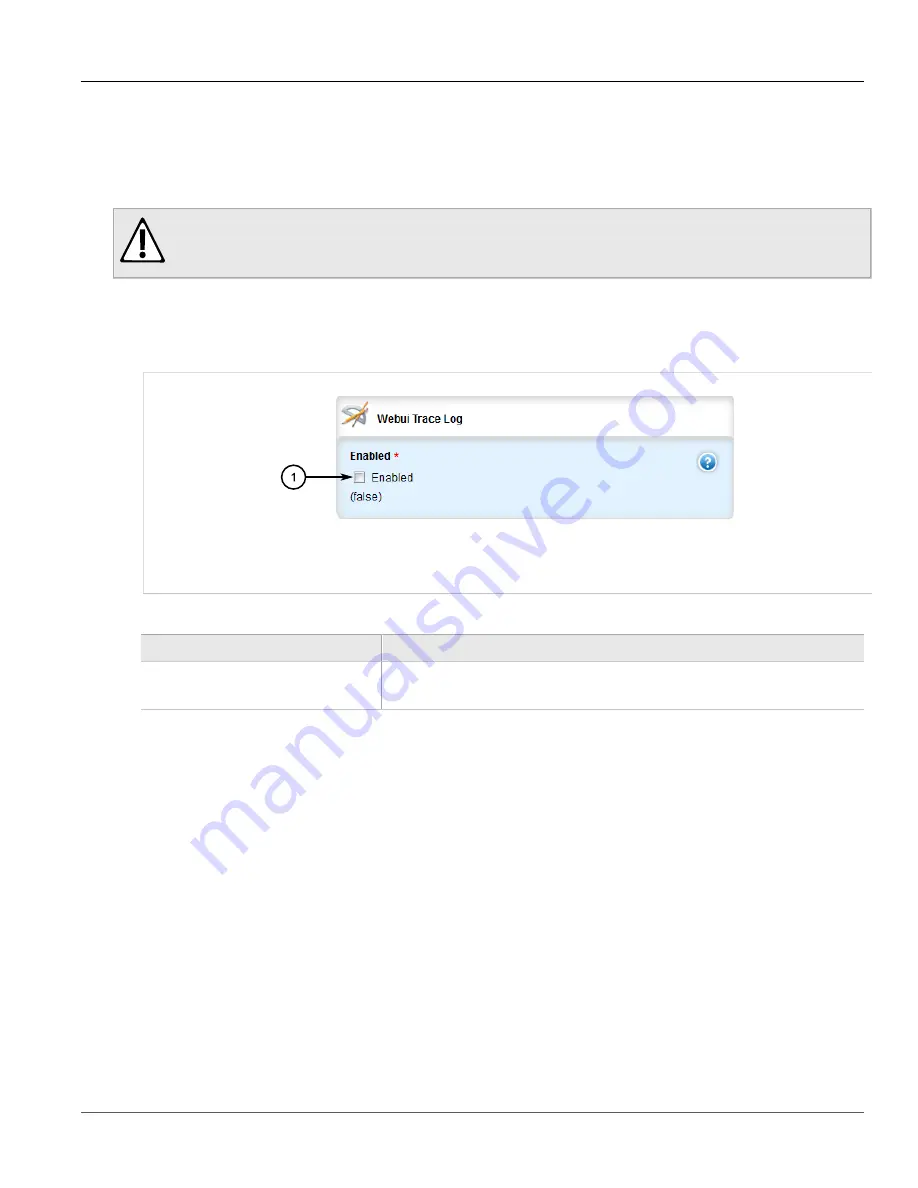
Chapter 3
Device Management
RUGGEDCOM ROX II
User Guide
50
Enabling/Disabling the WebUI Trace Log
Section 3.9.3.6
Enabling/Disabling the WebUI Trace Log
The WebUI trace log records all transactions related to the Web interface, such as configuration changes, error
messages, etc.
CAUTION!
Configuration hazard – risk of reduced performance. Enabling diagnostic logging will significantly affect
the performance of ROX II. Only enable diagnostic logging when directed by Siemens.
To enable or disable the WebUI Trace log, do the following:
1. Change the mode to
Edit Private
or
Edit Exclusive
.
2. Navigate to
admin
»
logging
»
diagnostics
. The
WebUI Trace Log
form appears.
Figure 40: WebUI Trace Log Form
1.
Enabled Check Box
3. Configure the following parameter(s) as required:
Parameter
Description
Enabled
Default:
false
Enables/disables WebUI Trace logging to the webui-trace.log.
4. Click
Commit
to save the changes or click
Revert All
to abort. A confirmation dialog box appears. Click
OK
to proceed.
5. Click
Exit Transaction
or continue making changes.
Section 3.9.4
Managing Remote Syslog Servers
ROX II can support up to 6 event message collectors, or remote Syslog servers. Remote Syslog provides the
ability to configure:
• IP address(es) of collector(s)
• Event filtering for each collector based on the event severity level
The following sections describe how to configure and manage remote Syslog servers:
•
Section 3.9.4.1, “Viewing a List of Remote Servers”
•
Section 3.9.4.2, “Adding a Remote Server”
•
Summary of Contents for RUGGEDCOM RX1510
Page 32: ...RUGGEDCOM ROX II User Guide Preface Customer Support xxxii ...
Page 44: ...RUGGEDCOM ROX II User Guide Chapter 1 Introduction User Permissions 12 ...
Page 62: ...RUGGEDCOM ROX II User Guide Chapter 2 Using ROX II Using the Command Line Interface 30 ...
Page 268: ...RUGGEDCOM ROX II User Guide Chapter 4 System Administration Deleting a Scheduled Job 236 ...






























