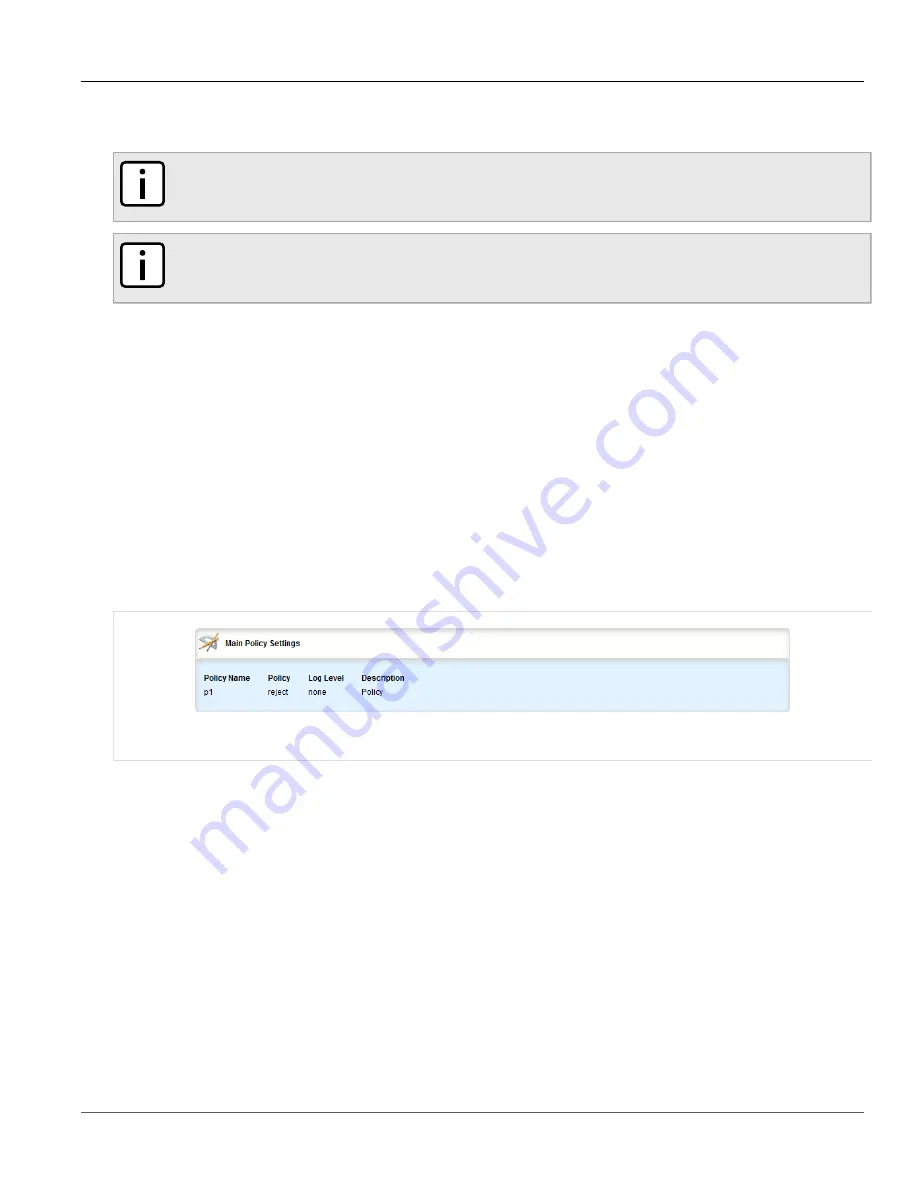
Chapter 5
Setup and Configuration
RUGGEDCOM ROX II
User Guide
388
Viewing a List of Policies
The order of the policies is important. If the last policy in the example above were to be the first policy, the firewall
would reject all connection requests.
NOTE
The source and destination zones must be configured before a policy can be created. For more
information about zones, refer to
Section 5.17.8, “Managing Zones”
NOTE
Policies for specific hosts or types of traffic can be overridden by rules. For more information about
Section 5.17.14, “Managing Rules”
.
The following sections describe how to configure and manage policies for a firewall:
•
Section 5.17.11.1, “Viewing a List of Policies”
•
Section 5.17.11.2, “Adding a Policy”
•
Section 5.17.11.3, “Configuring the Source Zone”
•
Section 5.17.11.4, “Configuring the Destination Zone”
•
Section 5.17.11.5, “Deleting a Policy”
Section 5.17.11.1
Viewing a List of Policies
To view a list of policies, navigate to
security
»
firewall
»
fwconfig
»
{firewall}
»
fwpolicy
, where
{firewall}
is the
name of the firewall. If policies have been configured, the
Main Policy Settings
table appears.
Figure 424: Main Policy Settings Table
If no policies have been configured, add policies as needed. For more information, refer to
.
Section 5.17.11.2
Adding a Policy
To configure a policy for the firewall, do the following:
1. Change the mode to
Edit Private
or
Edit Exclusive
.
2. Navigate to
security
»
firewall
»
fwconfig
»
{firewall}
»
fwpolicy
, where
{firewall}
is the name of the
firewall.
3. Click
<Add fwpolicy>
in the menu. The
Key Settings
form appears.
Summary of Contents for RUGGEDCOM RX1510
Page 32: ...RUGGEDCOM ROX II User Guide Preface Customer Support xxxii ...
Page 44: ...RUGGEDCOM ROX II User Guide Chapter 1 Introduction User Permissions 12 ...
Page 62: ...RUGGEDCOM ROX II User Guide Chapter 2 Using ROX II Using the Command Line Interface 30 ...
Page 268: ...RUGGEDCOM ROX II User Guide Chapter 4 System Administration Deleting a Scheduled Job 236 ...
















































