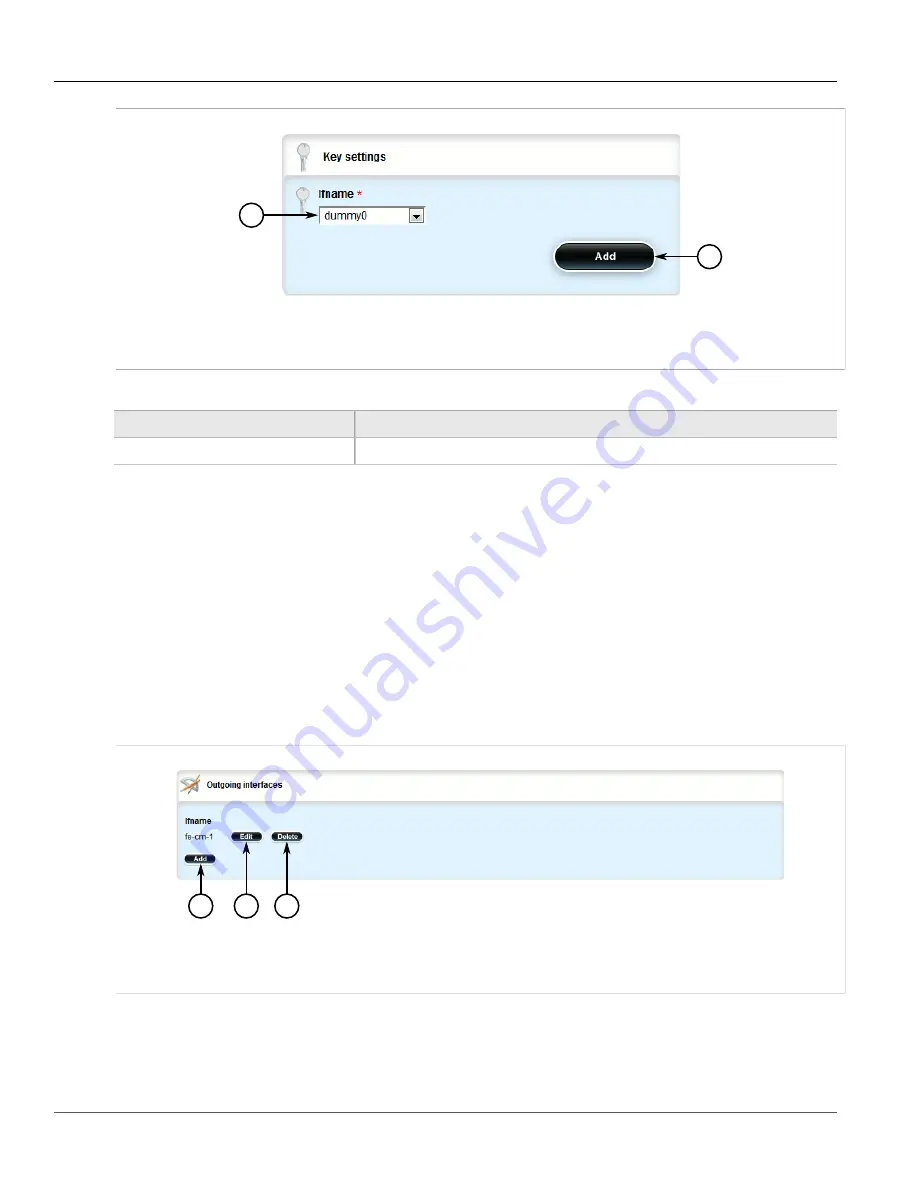
RUGGEDCOM ROX II
User Guide
Chapter 5
Setup and Configuration
Deleting an Out-Interface
553
1
2
Figure 645: Key Settings Form
1.
Ifname List
2.
Add Button
4. Configure the following parameter(s) as required:
Parameter
Description
ifname
5. Click
Commit
to save the changes or click
Revert All
to abort. A confirmation dialog box appears. Click
OK
to proceed.
6. Click
Exit Transaction
or continue making changes.
Section 5.23.3.3
Deleting an Out-Interface
To delete an out-interface, do the following:
1. Change the mode to
Edit Private
or
Edit Exclusive
.
2. Navigate to
routing
»
multicast
»
static
»
mcast-groups
»
{group}
»
out-interface
. The
Outgoing
Interfaces
table appears.
1
2
3
Figure 646: Outgoing Interfaces Table
1.
Add Button
2.
Edit Button
3.
Delete Button
3. Click
Delete
next to the chosen out-interface.
4. Click
Commit
to save the changes or click
Revert All
to abort. A confirmation dialog box appears. Click
OK
to proceed.
Summary of Contents for RUGGEDCOM RX1510
Page 32: ...RUGGEDCOM ROX II User Guide Preface Customer Support xxxii ...
Page 44: ...RUGGEDCOM ROX II User Guide Chapter 1 Introduction User Permissions 12 ...
Page 62: ...RUGGEDCOM ROX II User Guide Chapter 2 Using ROX II Using the Command Line Interface 30 ...
Page 268: ...RUGGEDCOM ROX II User Guide Chapter 4 System Administration Deleting a Scheduled Job 236 ...






























