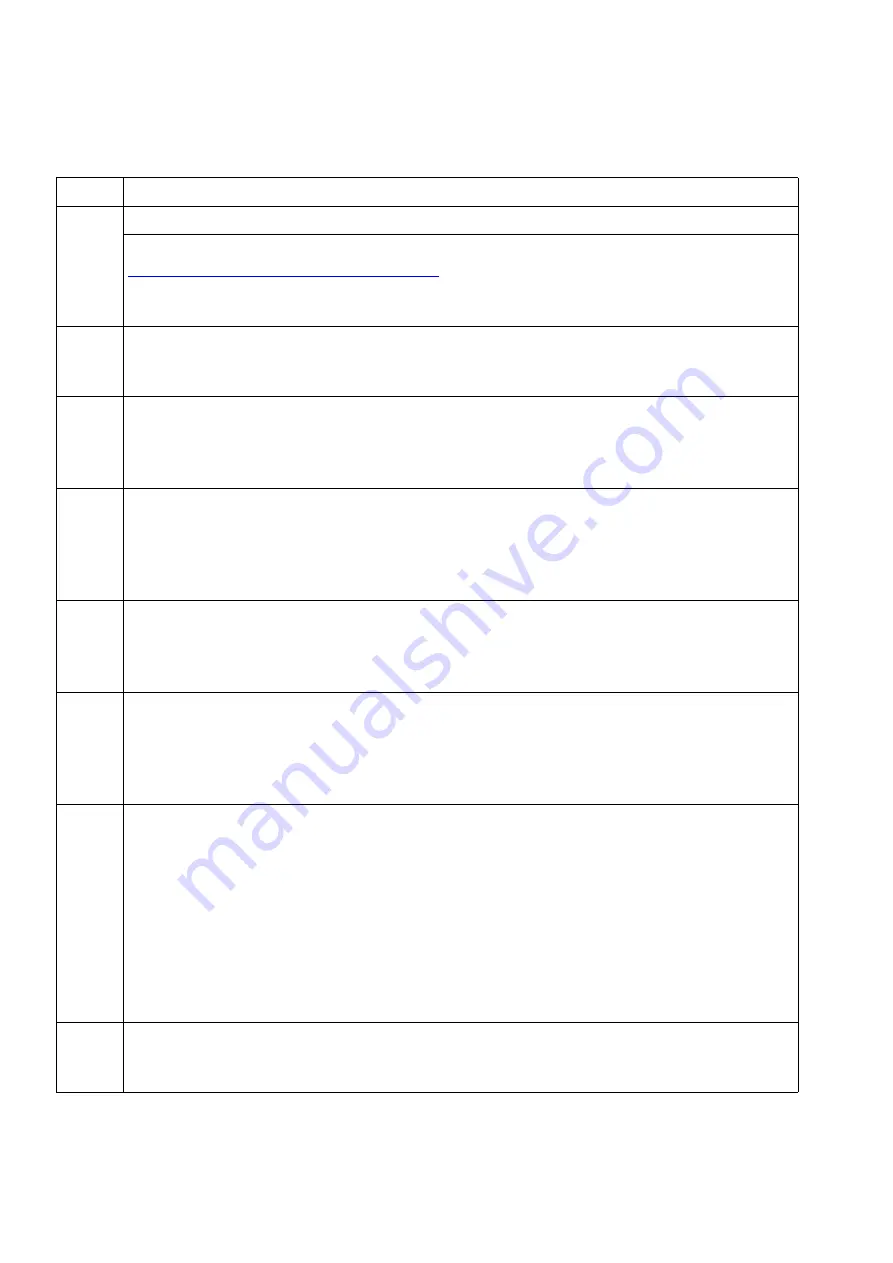
Licensing
Nur für den internen Gebrauch
A31003-H3590-S100-7-7620, 06/2012
8-20
HiPath 3000/5000 V9, Service documentation
licensing.fm
Licensing Scenarios
2.
HiPath License Management:
Invoke the Central License Server CLS via:
https://www.central-license-server.com/
Select the language version for the License Management Center.
Log on by entering the user name and password.
3.
Activate the “Generate and Download License Key” function under “Management of
Available Licenses”.
Various search criteria is displayed for activating the available licenses.
4.
In the “LAC” input field, enter the part number and the packing slip number (separated
by a dash).
Click Search to display a list of the features which are subject to mandatory licensing
and for which licenses are available.
5.
From this list, select the features which are subject to mandatory licensing and which
you want to generate a license.
Activate the Generate Key button.
In the subsequent dialog, define the number of licenses to be generated and specify
the MAC address to which the license should be linked.
6.
In the “MAC Address” input field, enter the MAC address for the HiPath 3000 control
board as specified in step 1.
In the “Number” field, define the number of licenses to be generated for each feature.
Click Next.
7.
The customer and the user (contact partner) specified for this transaction are dis-
played.
If there are still no entries available, these can be selected using the search mask for
companies and the search mask for users.
Click Next.
8.
Before generating a license key, the following content of the displayed dialog must
be observed:
●
Legal notice: The licensing conditions must be accepted.
●
Notes: Notes on the generation procedure can be entered here. A distinction is
made here between internal notes (only accessible to users authorized to create
licenses) and customer notes (generally accessible).
●
Registered company and user: Company and user-specific data is displayed.
●
Technical specifications: MAC address of the HiPath 3000 control board.
●
Licenses to be used: The outcome of the generation procedure is displayed.
Click the Execute button. A new license key is generated.
9.
After successful execution, the message “License Key Generation Complete” ap-
pears The generation information and license key data is displayed.
Click License Key.
Step
Activity (Remarks)
Summary of Contents for HiPath 3000 Series
Page 1252: ......
















































