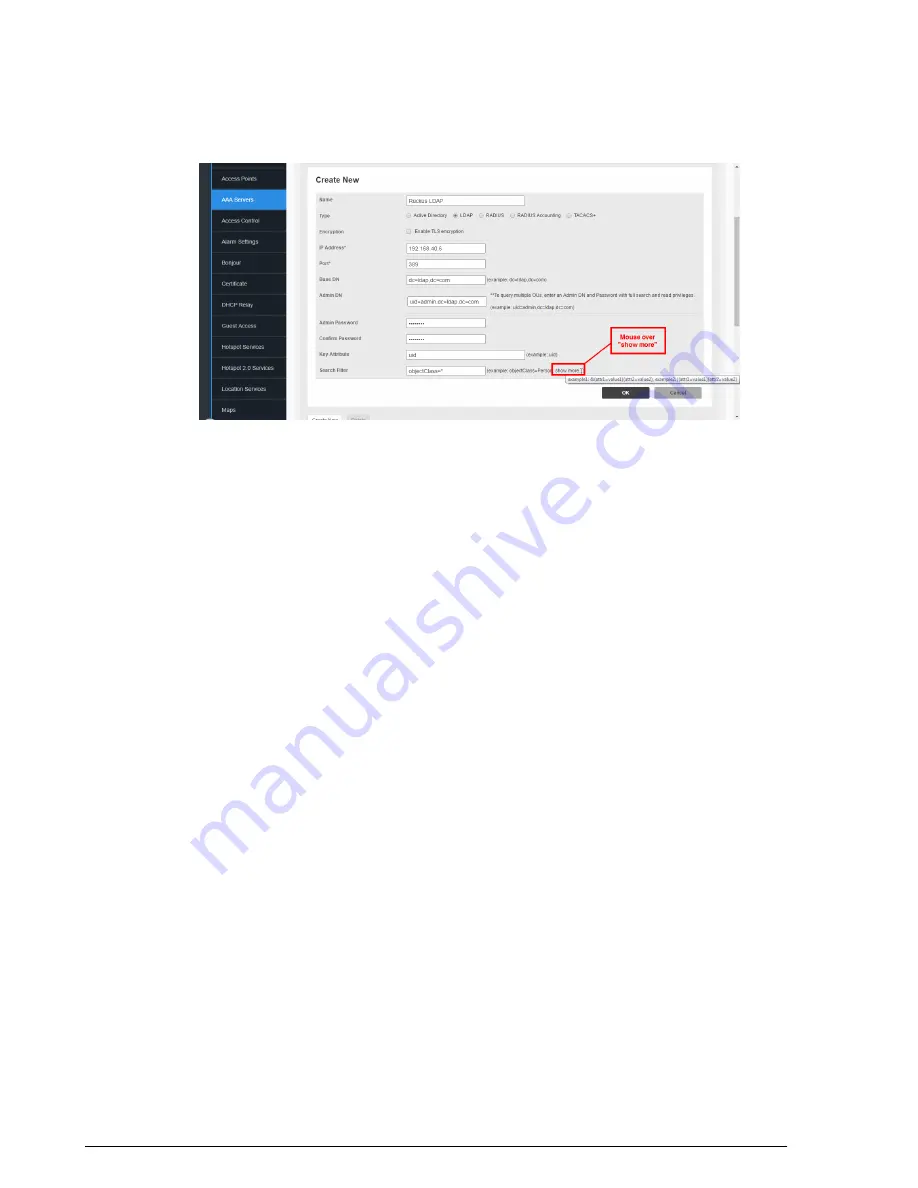
Figure 54: LDAP search filter syntax examples
Group Extraction
By using the Search Filter, you can extract the groups to which a user belongs, as
ZoneDirector to members of specific groups.
For example, in a school setting, if you want to assign members of the group “students”
to a Student role, you can enter a known student’s name in the Test Authentication
Settings section, click Test, and return the groups that the user belongs to. If everything
is configured correctly, the result will display the groups associated with the student,
which should include a group called “student” (or whatever was configured on your
LDAP server).
Next, go to the Configure > Roles page, create a Role named “Student,” and enter
“student” in the Group Attributes field. Then you can select which WLANs you want this
Role to have access to, and decide whether this Role should have Guest Pass generation
privileges and ZoneDirector administration privileges. From here on, any user associated
to the Group “student” will be given the same privileges when he/she is authenticated
against your LDAP server.
To configure user roles based on LDAP group:
1.
Point ZoneDirector to your LDAP server:
• Go to
Configure
>
AAA Servers
• Click
Edit
next to LDAP.
• Enter
IP address
,
Port number
,
Admin DN
and
Password
.
2.
Enter the
Key Attribute
(default: uid).
3.
Click
OK
to save this LDAP server.
4.
In
Test Authentication Settings
, enter the
User Name
and
Password
for a known
member of the relevant group.
Ruckus Wireless ZoneDirector™ Release 10.0 User Guide
92
Configuring Security and Other Services
Using an External AAA Server






























