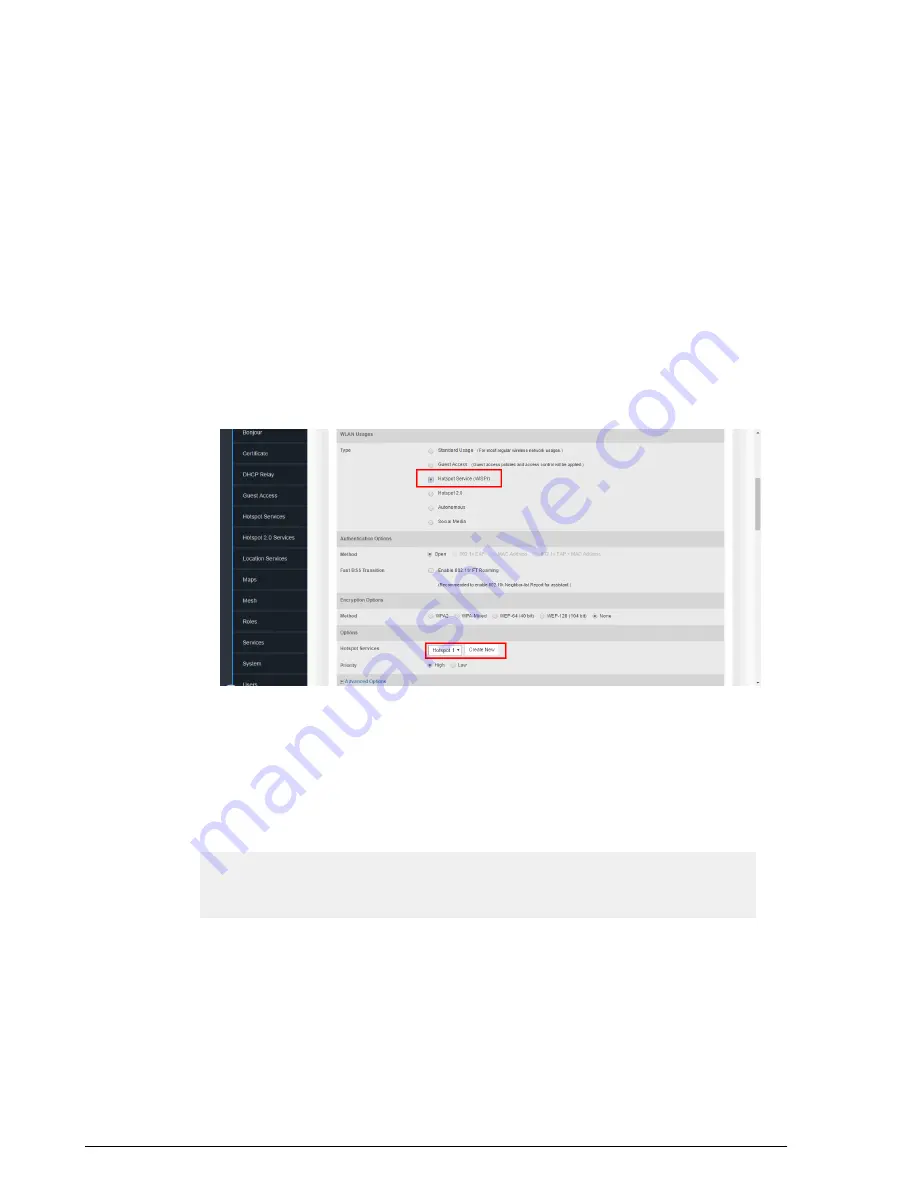
Assigning a WLAN to Provide Hotspot Service
After you create a hotspot service, you need to specify the WLANs to which you want
to deploy the hotspot configuration. To configure an existing WLAN to provide hotspot
service, do the following:
1.
Go to
Configure
>
WLANs
2.
In the WLANs section, look for the WLAN that you want to assign as a hotspot WLAN,
and then click the Edit link that is on the same row. The Editing (WLAN name) form
appears
3.
In
Type
, click
Hotspot Service (WISPr)
4.
In
Hotspot Services
, select the name of the hotspot service that you created
previously.
5.
Click
OK
to save your changes.
Figure 127: Assigning a Hotspot service to a Hotspot WLAN
Common WISPr Attribute Abbreviations
Table below lists common WISPr attributes and their definitions.These attributes are
added automatically to the redirect URL sent to the captive portal server.
See the following URL for an example:
http://portal.free.com/?sip=192.168.120.15&mac=74911a20
dac0&client_mac=00216a95b0de&uip=192.168.120.13&lid=101
&dn=free.com&url=&ssid=Free-WiFi&loc=London&vlan=101
For a more complete guide on enabling WISPr Hotspot services with ZoneDirector, refer
to the Ruckus Enabling WISPr Application Note.
183
Ruckus Wireless ZoneDirector™ Release 10.0 User Guide
Managing a Wireless Local Area Network
Working with Hotspot Services






























