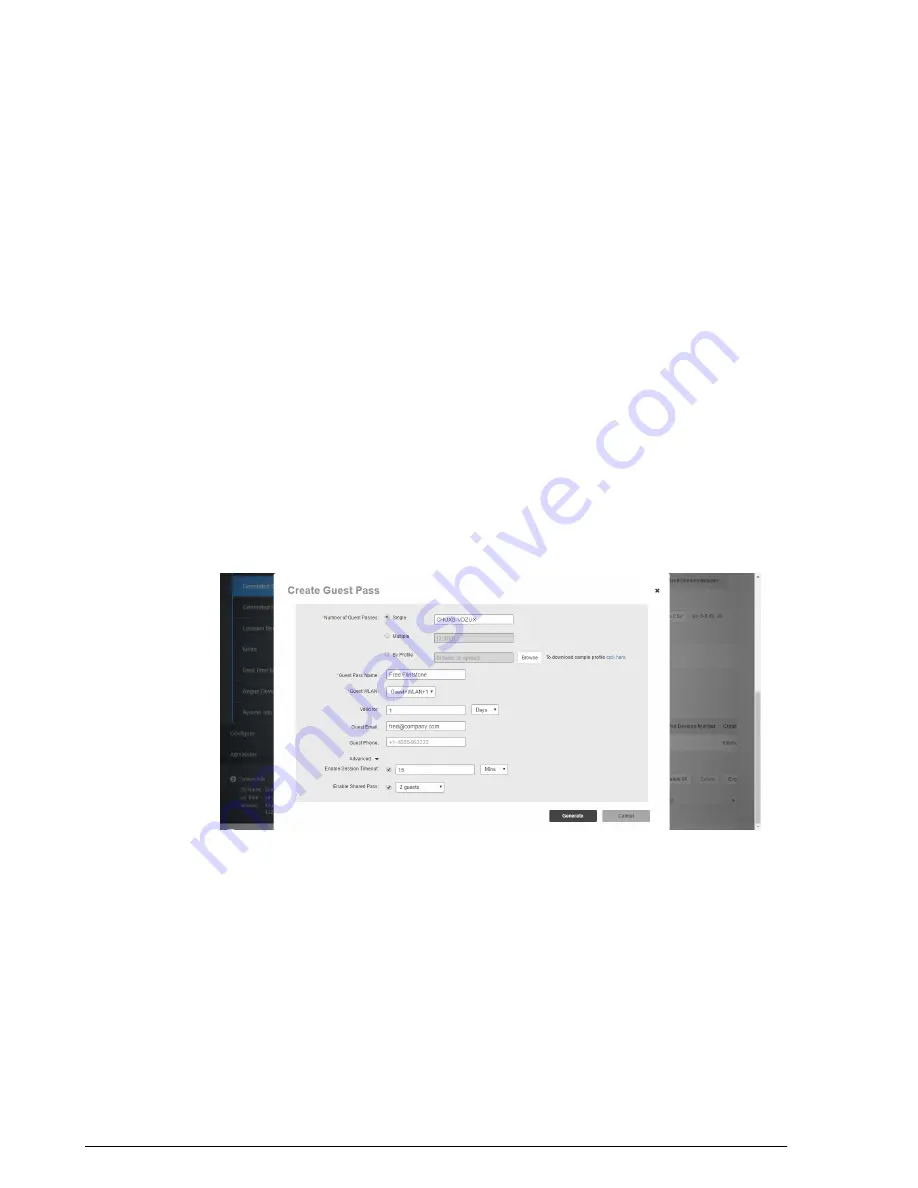
•
Multiple
: Generate multiple guest passes (2~100). For more information, see
Generating and Printing Multiple Guest Passes at Once
on page 262.
•
By Profile
: Import a guest pass profile. For more information, see
on page 264.
5.
In
Guest Pass Name
, enter the guest's name.
6.
In
Guest WLAN
, select the WLAN for which the guest pass will be issued.
7.
In
Valid For
, enter a number and select an increment (Hours, Days, or Weeks) for
which the guest pass will remain valid.
8.
Optionally, enter
Guest Email
and
Guest Phone
number. If these options are entered,
and the email server and/or SMS delivery method have been configured (from the
Configure > System
page), you can deliver the guest pass to the visitor using email
or SMS.
9.
Optionally, expand the
Advanced Options
, and configure the following:
•
Session Timeout
: Enable this check box and select a time increment after which
guests will be required to log in again. If this feature is disabled, connected users
will not be required to re-log in until the guest pass expires.
•
Shared Pass
: Use this option to allow multiple users to share a single guest pass.
10.
Once you are satisfied with your choices, click
Generate
to create the guest pass(es).
Figure 184: Genrating a single guest pass from the Monitor > Generated Guest Passes page
11.
On the
Create Guest Pass
screen, select a delivery method:
•
Print passes now using Default template
: Print the guest pass to a printer.
•
Text the pass to [phone]
: Deliver the guest pass code via SMS text message
to the phone number entered.
•
Email the pass to [email]
: Deliver the guest pass code via email to the email
address entered.
253
Ruckus Wireless ZoneDirector™ Release 10.0 User Guide
Managing Guest Access
Working with Guest Passes






























