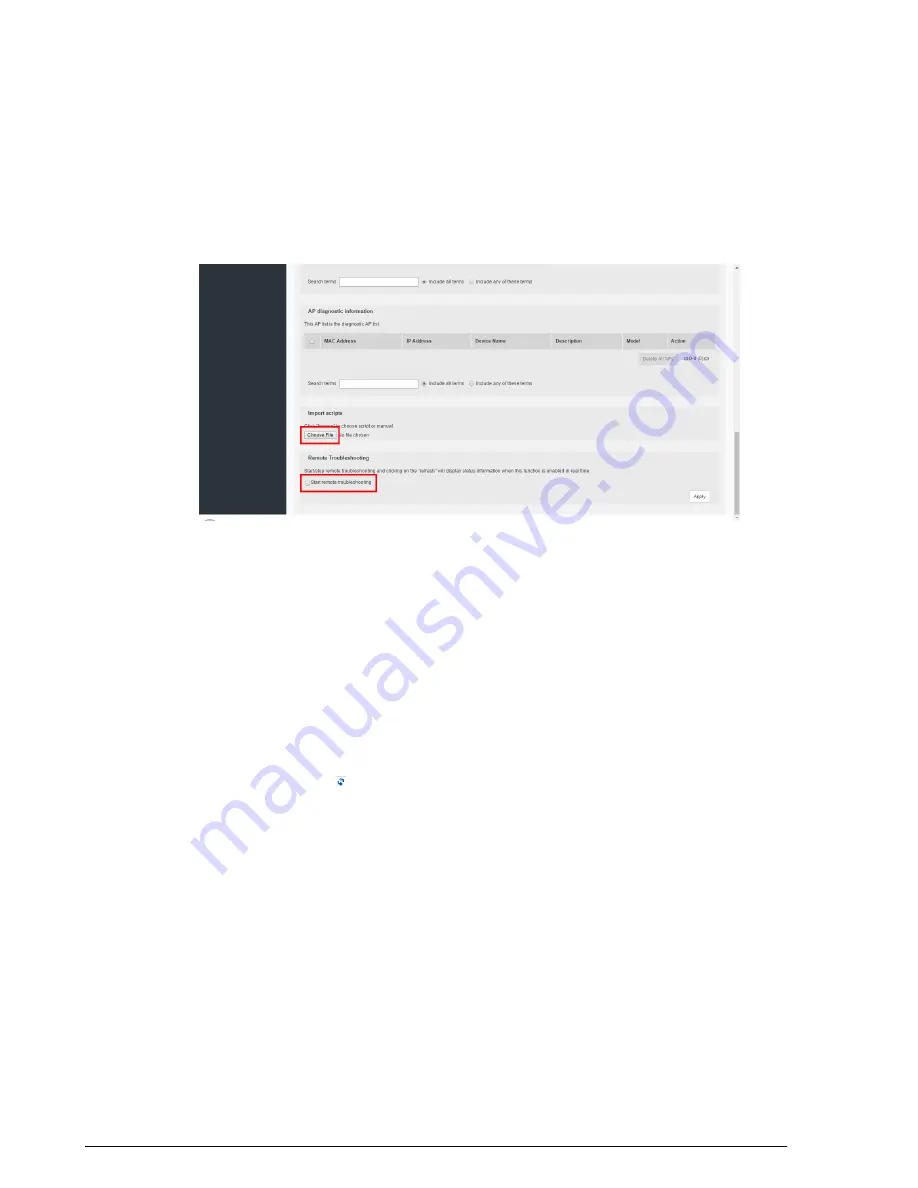
Enabling Remote Troubleshooting
The Remote Troubleshooting feature allows Ruckus support personnel to connect directly
enable this feature unless instructed to do so by Ruckus support.
Figure 262: The Upload Scripts and Remote Troubleshooting features are used by Ruckus Support
in diagnosing customer network issues remotely
Restarting an Access Point
One helpful fix for network coverage issues is to restart individual APs. To do so, follow
these steps:
1.
Go to
Monitor
>
Access Points
.
2.
When the
Access Points
page appears, look in the Currently Managed APs table
for the particular Access Point record. The Status column should display “Connected.”
3.
Click the
Restart
icon. The
Status
column now displays “Disconnected” along
with the date and time when ZoneDirector last communicated with the AP.
After restart is complete and the Ruckus ZoneDirector detects the active AP, the status
will be returned to “Connected.”
Restarting ZoneDirector
There are three "restart" options: [1] disconnect and then reconnect the ZoneDirector
from the power source, [2] follow this procedure which simultaneously shuts down
ZoneDirector and all APs, then restarts all devices, and [3] restart individual APs.
To restart ZoneDirector (and all currently active APs):
353
Ruckus Wireless ZoneDirector™ Release 10.0 User Guide
Troubleshooting
Enabling Remote Troubleshooting























