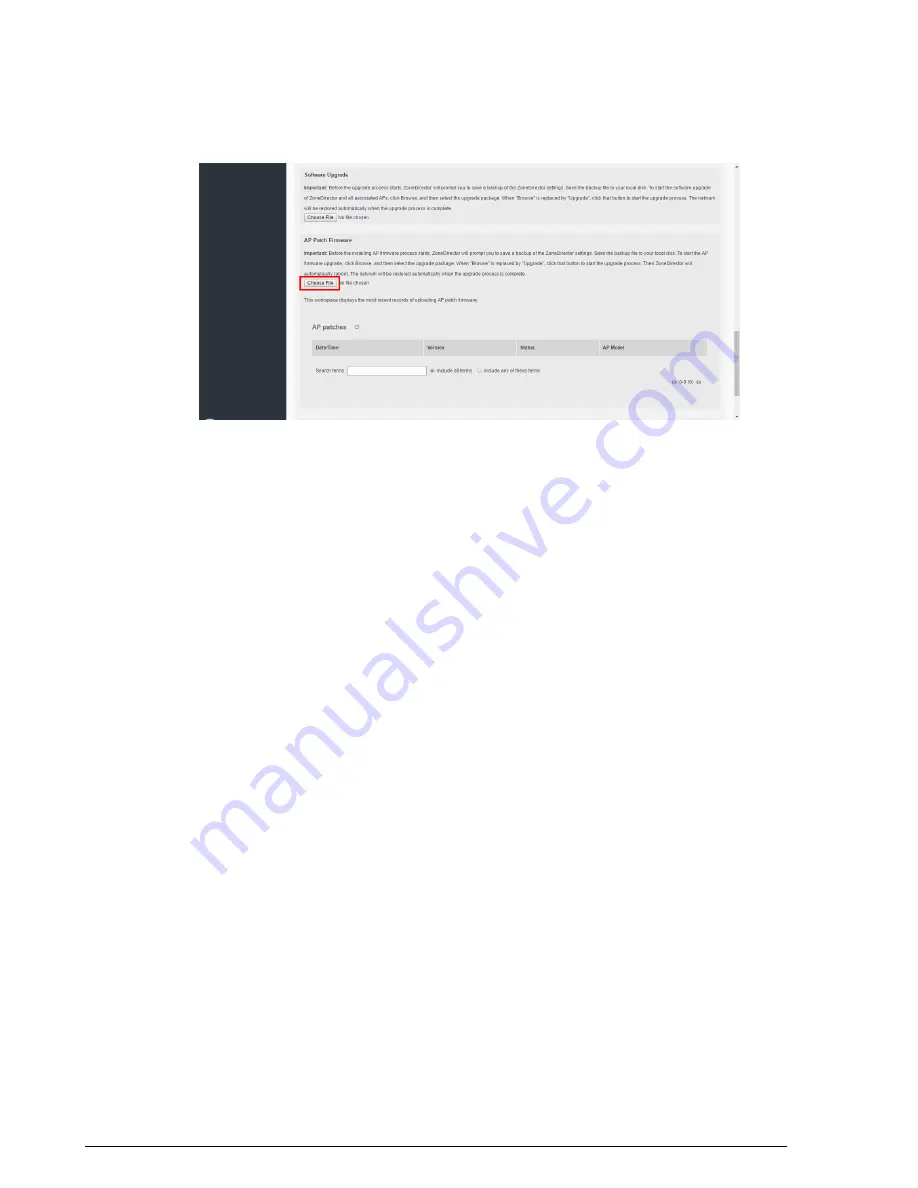
Figure 236: Importing an AP patch file
Enabling Secure AP Image Upgrade
Beginning with ZoneDirector release 9.13, AP firmware image upgrades can be performed
using HTTPS via TCP port 11443 rather than FTP.
Select the check box next to
Enable secured AP image upgrade
to enable HTTPS
upgrade. If HTTPS upgrade is unsupported, AP image upgrades will fall back to FTP.
Performing an Upgrade with Smart Redundancy
If you have two ZoneDirectors in a Smart Redundancy configuration, the procedure is
similar. Note however, that the active and standby ZoneDirectors will reverse roles during
an upgrade.
To upgrade both ZoneDirectors in a Smart Redundancy configuration:
1.
Log in to the
active
ZoneDirector. Do not attempt to manually upgrade the standby
ZoneDirector first, followed by the active unit. If you do this, some configuration
options may get lost during the upgrade process. Be sure to begin the upgrade
process from either the active ZoneDirector's web interface or the shared Management
Interface (if configured).
2.
Go to
Administer
>
Upgrade
.
3.
Under the
Software Upgrade
section, click
Browse
. The
Browse
dialog box appears.
4.
Browse to the location where you saved the upgrade package, and then click
Open
.
5.
When the upgrade file name appears in the text field, the
Browse
button becomes
the
Upgrade
button.
6.
Click
Upgrade
. The backup ZoneDirector is upgraded first.
7.
When the backup ZoneDirector upgrade is complete, the backup ZoneDirector
reboots and becomes active (begins accepting AP requests), while the original active
ZoneDirector enters backup state and begins its own upgrade process.
325
Ruckus Wireless ZoneDirector™ Release 10.0 User Guide
Setting Administrator Preferences
Upgrading ZoneDirector and ZoneFlex APs






























