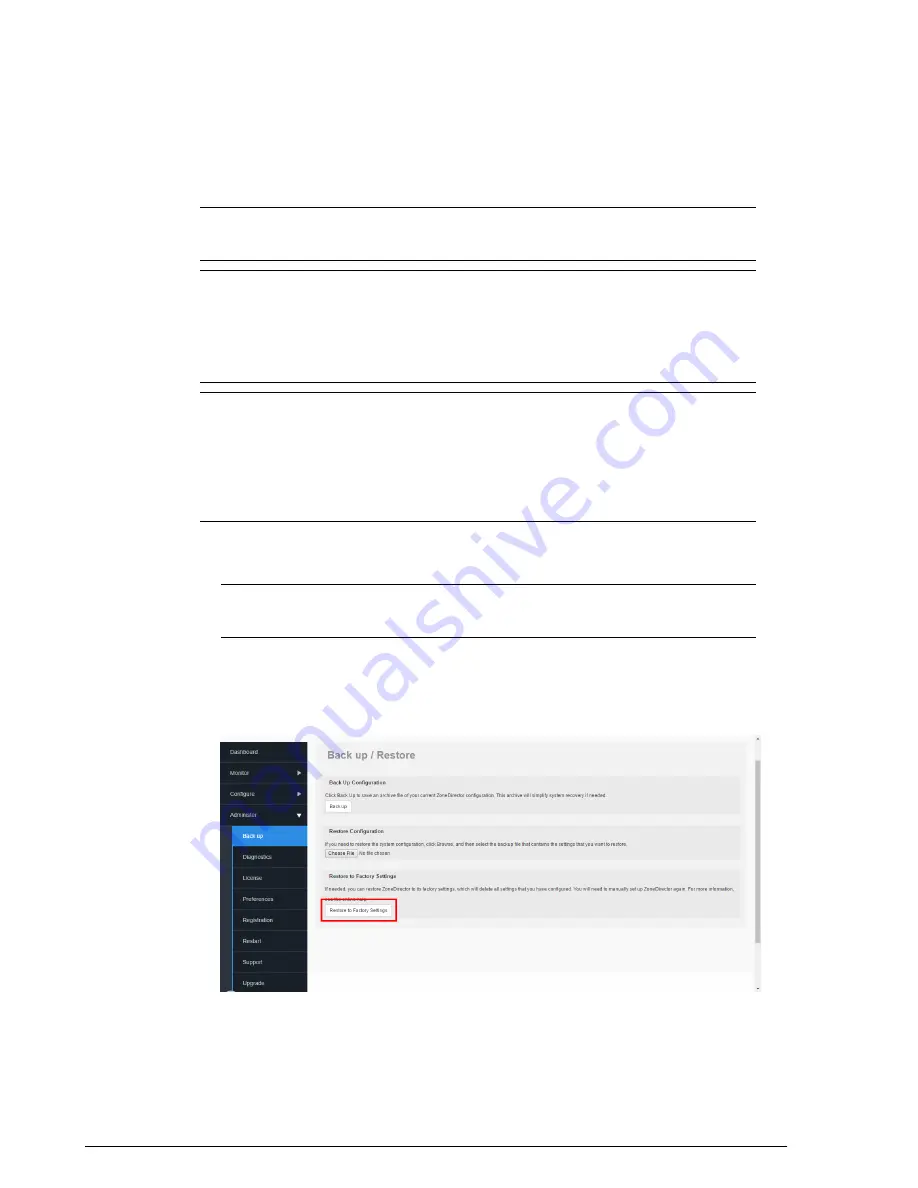
user/guest/log and other records, accounts and preference configurations would need
to be manually reconfigured.
NOTE
Resetting ZoneDirector to factory default settings will erase all configuration
changes that you made, except for AP licenses and SSL certificates.
NOTE
When this procedure is complete, you will need to redo a complete setup. If
ZoneDirector is on a live network, a new IP address may be assigned to the system. In
this case, the system can be discovered by a UPnP client application, such as Windows
“My Network Places.” If there is no DHCP server on the connected network, the system's
default IP address is 192.168.0.2 with subnet mask 255.255.255.0.
NOTE
A complete set of instructions is available in the ZoneDirector Quick Start Guide
(QSG). Before restoring ZoneDirector to factory default settings, you should open and
print out the QSG pages. You can follow those instructions to set up ZoneDirector after
restoring factory defaults.
To reset your ZoneDirector to factory default settings:
1.
Go to
Administer
>
Backup
.
2.
Locate the
Restore to Factory Settings
and click the button.
NOTE
Owing to the drastic effect of this operation, one or more confirmation dialog
boxes will appear. Click
OK
to confirm this operation.
3.
When this factory reset process begins, you will be logged out of the web interface.
4.
When the reset is complete, the Status LED begins blinking green, indicating that
the system is in the "factory default" state. After you complete the Setup Wizard, the
Status LED will be steady green.
Ruckus Wireless ZoneDirector™ Release 10.0 User Guide
322
Setting Administrator Preferences
Restoring ZoneDirector to Default Factory Settings






























